
If you keep getting the "Camera roll isn't backed up by Snapchat" message, don't worry. It's something normal that Snapchat users experience.
The message is the app reminding you that the pictures in the Camera roll tab aren't automatically backed up by them. So, if your phone's gallery were to be cleared, you won't find them there.
Although the Snapchat app doesn't automatically back up your camera roll, there are ways you can save pictures to it. One is through your Memories, while the other is through your gallery app.
I've saved a bunch of my photos and videos to the social media app, and decided to tell you how to do this.
Contents
If you see the Camera roll isn't backed up by Snapchat message, it's a reminder that the pictures in your gallery app are not saved on it. You won't see them on the Snapchat app photos if your gallery ever gets cleared.
In case you want to backup camera roll to Snapchat, there are 2 ways to get this done.

The easiest would be to upload pictures to your Snapchat memories folder.
As you can imagine, the process to follow will differ depending on if you have an Android or iPhone.
On an Android device:
To import Snaps on an iPhone:
Now, open the Snaps tab and check whether you were able to upload camera roll pictures. Hopefully you're good to go now.
Instead of using the memories tab, you can backup pictures through your gallery app. Just remember that you will need a Snapchat folder first.
You probably already have a designated Snapchat folder. In case you don't, here's how you make one:
Once that's done, simply:
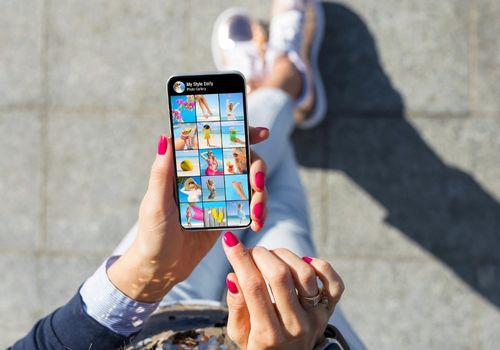
Sometimes, the message can pop up as an error when just on the social media platform. There are a couple of ways to fix this:
If your internet connection isn't the best, Snapchat can act up and cause all kinds of errors, including the one you're facing. Fixing this is easy. Simply disconnect and then reconnect back to your WiFi.
Try moving closer to your router, as you may be too far away. This can affect your connectivity.
There's a chance that the app's cache may have become corrupt. Clearing its temporary data will help. In case you're wondering, you won't lose any important data in the process.
The process to follow will differ depending on your phone's OS.
On Android devices:
For iPhone and iPad:
If you haven't updated the application in a while, the camera roll isn't backed up error won't be a surprise. You're probably dealing with some kind of bug because it's outdated. Just remember that you will need a stable internet connection to update it.
On an Android device:
On iPhones:
Just like you might have luck with updating the Snapchat app, you might also have luck with updating your phone's operating system. It may be bugging out because you haven't updated it in a while.
Here's what you do on Androids:
When it comes to iPhones, there are 2 ways to get the job done. You will once again need a stable internet connection.
Method 1:
Method 2:

Related Posts:
As mentioned, the "Your Camera Roll Isn't Backed Up By Snapchat" message is totally normal. You will see it when you open the Camera roll in the Snapchat app. It will tell you that the pictures that you see aren't in your snapchat backup, so you can't expect them to be there if your gallery app is ever cleared.
As mentioned, there are ways to backup camera roll to Snapchat account. The easiest would be to import snaps to Memories, but you can also use the Gallery app.
