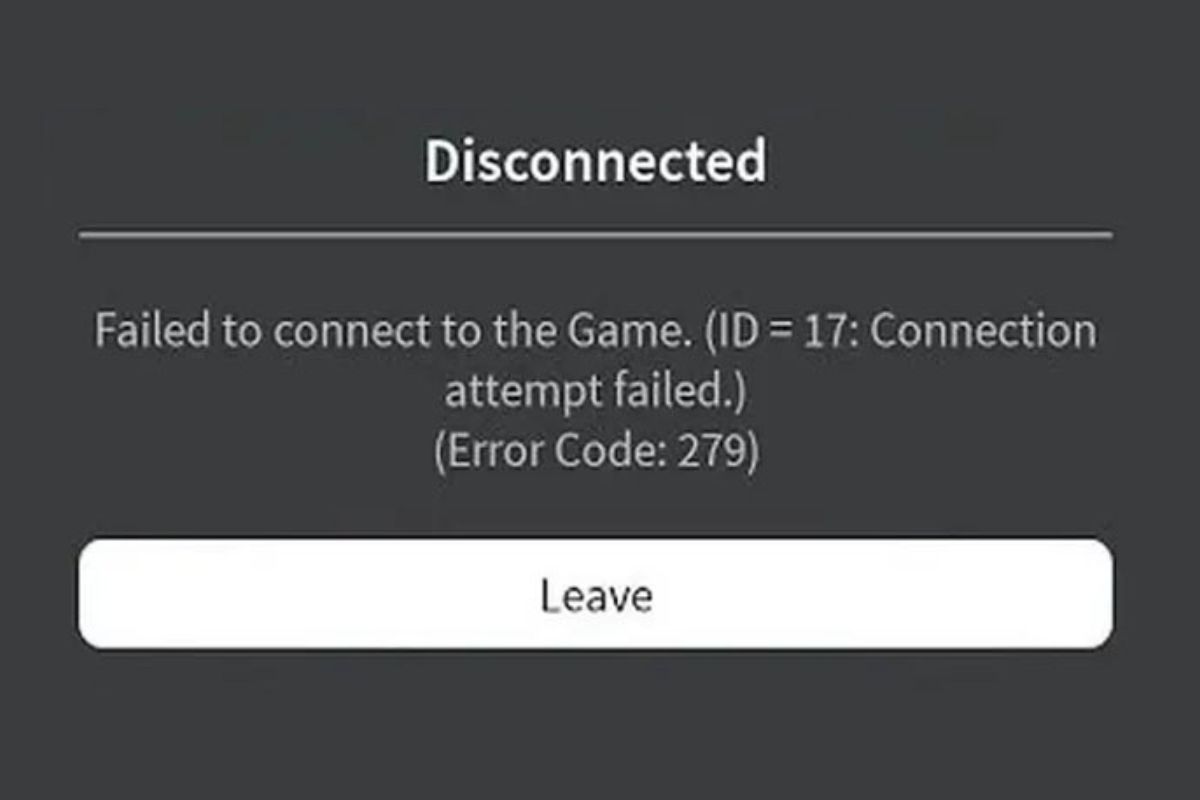
When you come across Roblox error code 279, it usually means that there's something preventing your game from connecting to its servers. You can fix this by resetting your router, trying another connection, turning off or allowing an exception in Windows Firewall, and even reinstalling the entire game.
Roblox is one of the most popular games in the world so it's very likely that you'll experience a Roblox error code every now and then. My niece faced Roblox error code 279 when she wanted to play on my computer and came running to me for help. Fortunately, I knew something about this and was able to get it fixed quickly.
So, if you're dealing with Roblox error code 279 and you want to get it out of the way and back to playing, this guide will show you how. Let's dive straight into it.
Contents
Error code 279 in Roblox is one of the more popular error codes that the game can give out, and it comes up when there's a connectivity issue.
It means that something is preventing the game from connecting to its servers the way that it normally should. This means that some part of the pipeline between your computer and Roblox servers, whether hardware or software, is the problem.

For instance, it can mean any of the following:
Once you have a good idea of the reasons for this dreaded Roblox error code, it makes it easier for you to pinpoint the right fix.
You won't be able to play Roblox unless you can do something to fix the Roblox error code 279 that you're facing.
The good thing is that there are several handy fixes you can try out and from my personal experience, one of these is bound to be exactly what you need to get rid of error code 279.
The first thing I recommend if you can't get your Roblox game to get past this error code is to restart whichever device you're playing the game on. It's what I always do first whenever I face errors in apps.
The Roblox app can be installed on a computer running Windows or Mac, on your mobile device, or even on game consoles like the Xbox One and PlayStation 5.
How you restart these devices differs a lot, but follow the appropriate steps to restart whichever one you're facing error code 279 on.
Most of us have faced issues with our routers that simply require them to be reset. When it comes to Roblox error code 279, your router may similarly be the problem, especially if none of the devices in your household seem to be connecting to the internet.
The good part is that resetting your router is straightforward.
Some routers might have a tiny button on the back or underside that needs to be pressed down to reset it. However, for pretty much every model, you can quickly reset it by unplugging it from power, waiting about 30 seconds, and then plugging it back in.
If you have access to a different internet connection, either over WiFi or ethernet, I recommend that you give it a try.
Your Roblox app might not be able to connect either because the internet you're currently on is unstable or too slow for it to connect reliably, or there might be an issue with your internet service provider.
Either way, you might notice that error code 279 vanishes as soon as you connect your computer or console to a new network.

Even if everything on your side is A-okay, you won't be able to play any Roblox games or even log into their platform if something is wrong with the Roblox servers.
Although it isn't a regular occurrence, massive online companies like Roblox will occasionally face certain issues with their servers that can take them offline for a certain amount of time.
The good thing is that you can check Roblox server status by using their own page for that purpose. Simply go to status.roblox.com and you'll be able to see whether all servers are operational or not.
If this is the case, there's nothing that you can do as a user. You'll simply need to wait it out. The good thing is that this usually doesn't take up to a full day. Most of the time, the problem will be resolved in a few hours because the company loses money for every second things are down.
Windows Defender is the first-party antivirus software that comes bundled with your Windows operating system. Included in the application is the Windows Defender Firewall, which is meant to protect your computer from dangerous network traffic.
Unfortunately, your Windows Firewall can sometimes erroneously block a safe app like Roblox from accessing the internet, which can result in Roblox error code 279.
The good thing is that if you go into your firewall settings, you'll be able to include Roblox as an exception to its targeting, which will help you get back to playing games.
Here's how to add an exception to Windows Firewall:

Of course, even after doing this, you might still be dealing with error code 279. You can attempt to temporarily disable Windows Firewall and see if that helps out.
To turn Windows Defender Firewall off, just follow the steps below:
Once you have done this, you can go back to see if the Roblox client is now able to connect or whether you're still seeing the same error message.
This part might be a little technical, but by following the steps right, you can get it done.
Winsock and your DNS cache are two parts of the Windows OS that are important when it comes to translating network communication in the right way.
When there's anything wrong with either of these, it can bring about error code 279 in Roblox. The good thing is that if either of these is the cause, you can easily fix Roblox error code 279 through the command prompt. Here's how:
Once you've entered both of those commands, you're good to go!
You can fix Roblox error code 279 by uninstalling and reinstalling the game. This tends to work when game files or the Roblox cache have been corrupted.
How you will uninstall the game and install it again depends on the device that you're playing Roblox on, so be sure to follow the steps for that specific device.
However, many people are likely to be using a Windows computer, so here's how to uninstall Roblox on your PC:
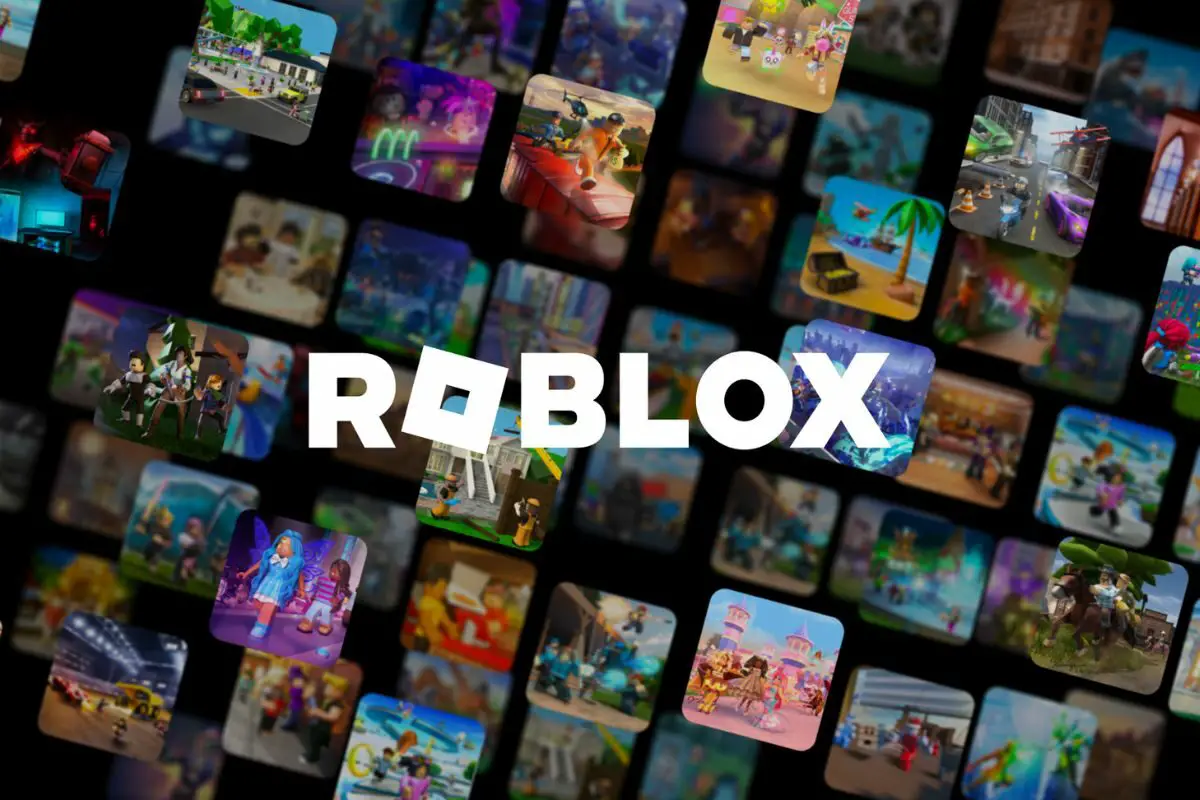
Once you've removed the app, you just need to visit the Roblox website and download the app. Run the setup file, follow the instructions, and that's it.
Error code 279 is one that you're likely to face when the app's connection attempt fails. It's usually due to something internet-related like an unstable network connection, an issue with your router, your firewall blocking access, or perhaps just server-side problems.
Fortunately, there are several ways you can fix Roblox error code 279, from restarting your device and router to turning off your firewall. In some cases, you might need to uninstall the application and reinstall it!
Was this article able to help you get past this error code in Roblox? If so, take a look at some of our other articles. You're bound to find some tips and tricks that can help you out.
