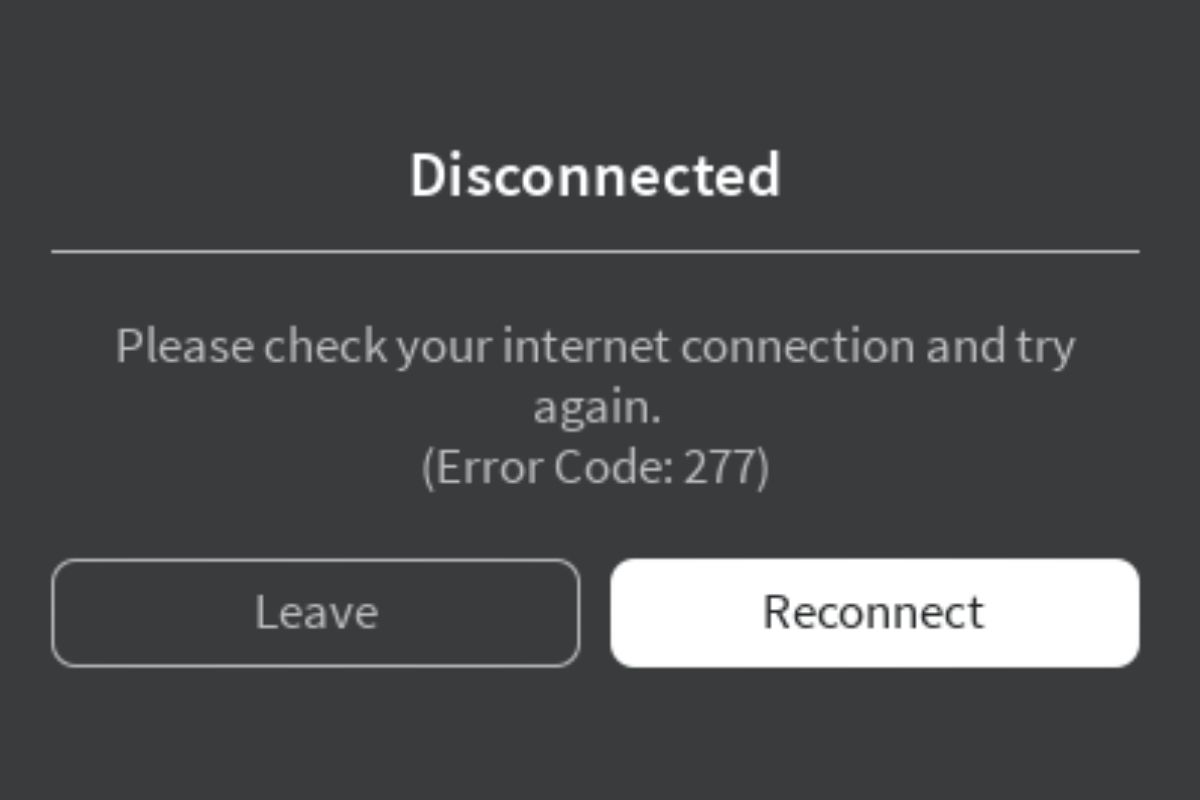
Roblox error code 277 comes up when you're playing Roblox but suddenly lose access to the Roblox server. This is a network error and is usually due to something affecting your internet connection in the middle of your gaming experience. Fortunately, re-establishing a connection by resetting your router or using another network can help. Often, getting rid of old Roblox log files can too, for some reason.
If you play Roblox as much as the younger people around me do, you're bound to face error codes every now and then, including Roblox error code 277. My nieces and nephews run to me for help whenever an error code pops up, so I've learned all the different ways to potentially fix it.
So, if you're facing Roblox error code 277 and you want to get back to playing your Roblox game, this article has the fixes you need to get things working again. Let's go.
Contents
Roblox error code 277 is an error code that shows up when your Roblox app loses its connection to the Roblox server and cannot re-establish it.
This usually results from something related to your internet connection going wrong in the middle of a gaming session.
Fortunately, it is one of the easier Roblox errors to resolve because there's usually nothing wrong with the game itself if you were already playing before it happened.

When you face Roblox error code 277, there are quite a few things that can bring this error up.
The reason why it is important to know the things that can cause error code 277 is because in your specific case, you might be able to pick an obvious culprit.
Below are some of the most common causes of Roblox error code 277:
If you want to play Roblox but can't because of error code 277, there are multiple fixes that you can give a shot, fortunately.
The major reason why Roblox error code 277 might come up while you're playing Roblox is because something affected your internet connection, whether it is from your ISP or your side of things.
The first thing that I recommend you do is to make sure that your internet is still connected to your computer and working. You can try to do anything that requires the web, like visiting a website, and see if it works.
If it works, you can try to move closer to your router for a stronger signal or use an ethernet connection instead of wireless.
If it doesn't, but it was working a few moments ago, you might want to reset your WiFi router. The easiest way to do this is to unplug it from power, leave it out for about 30 seconds, and then plug it back in. This should fix any issues you might have been having with connectivity.
If this still doesn't do the trick, I recommend checking the cables connected to your WiFi router, or your ethernet cable if applicable, and make sure that everything is intact.
If your internet still doesn't work after this and is not working on any other devices that you have connected, you might want to contact your ISP.
If your usual network connection isn't working and you really want to play your Roblox game, you can always connect to another network that you're sure has active and working internet. For instance, this can be mobile data using a mobile hotspot.
If your main network is notoriously slow or unstable, you might also want to find a way to connect to the internet more reliably because it is bound to get in the way of playing Roblox.

If you've verified that your internet is working quickly and doesn't seem to be the problem, I recommend that you restart the device you're playing Roblox on.
You can run Roblox on many platforms, including Windows, Mac, game consoles, and mobile devices running iOS or Android.
How you restart these devices depends on exactly what you're using. Let's quickly cover how to restart the most popular options for running the Roblox app.
Error code 277 can come up on the rare occasion where there is a server problem on Roblox's side of things.
This can happen occasionally, either due to Roblox server maintenance or other issues that might lead to prolonged downtime.
If this is the case, there isn't anything that you can do. You simply need to wait for the smart guys at Roblox headquarters to fix the problem. Fortunately, this usually takes a few hours and at worst, shouldn't take more than a day.
You can know when this is the cause since you can conveniently check Roblox servers using their online utility. If you see "All Systems Operational", then there's nothing to worry about.
Oddly enough, it's been found that getting rid of Roblox temporary log files, and sometimes settings files can be enough to fix Roblox error code 277.
Giving this a shot isn't hard, but you need to keep in mind that accessing the location of Roblox files has a different set of steps depending on which operating system you run Roblox on.
Also, keep in mind that this is only a fix if you're playing the game on a computer. Before you start, make sure to close your Roblox app. It has to be closed before this method can work.

Now, the first thing you'll need to do to fix error code 277 using this method is to open Windows File Explorer. You can do this by pressing the Windows key on your keyboard along with "E".
Click the address bar at the top of the window and type in (without quotation marks): "%LocalAppData%/Roblox". Press Enter once you have. This will take you straight to the Roblox folder.
Now, it's optional, but if you want to delete your settings file, you'll see a file named "GlobalBasicSettings_13.xml". Right-click on it and press "Delete" to get rid of it.
The main thing is to get rid of the log files, so open the "logs" folder. Press CTRL + A to select all files in the folder, and then press "Delete" on your keyboard to get rid of all of them. Leave the folder empty, you don't need to get rid of it!
Now, you can check to see if error code 277 is gone.
The steps to follow are completely different if you want to get rid of these files on a Mac. They aren't complicated though.
First off, open a Finder window. The keyboard combo of Option + Command + Space is a quick way to do this. Once open, follow up with the combo of Command + Shift + G to open the Go window.
Type in or paste (without quotation marks), "~/Library/Logs", and then click Go. Locate the "Roblox" folder from the list, right-click on it, and then choose "Move to Bin".
Next, we need to get rid of the settings file. Press Command + Shift + G to open another Go window. Type in or paste the following: ~/Library/Roblox. Press Enter to jump to that folder. Right-click on the "GlobalBasicSettings_13.xml" file and click "Move to Bin".
Now that you've gotten rid of the files, you can go into the game to see if Roblox error code 277 is gone.
Because Roblox relies on stable network traffic to connect you to its servers, things can sometimes go wrong when using an application like a VPN which messes around with the flow of that traffic.
In many cases, the 277 error message might disappear as soon as you decide to turn off your VPN. How you do this depends on the exact one you're using, but there's usually a large button as soon as you open the app.
A lot of the time, the particular game you're running might have trouble running on a newer version of Windows. Running in Compatibility Mode can help. Here's how to do that.

If all else fails, you can try to reinstall Roblox to fix this problem. This can help when there are corrupted game files or cache files.
The first thing to do is uninstall it. To do this on Windows:
On a Mac computer:
Now, all that's left is to install the game again. You can do that by visiting this page, downloading, and installing the appropriate setup file on your computer.
Error code 277 in Roblox can stop you from playing the game and is usually due to a network problem causing a lost connection to servers. It can be due to a problem with your internet, router, or ISP, or because you're using a VPN.
You can usually fix this error code by making sure that your internet is working, switching to a new network, deleting the game's log files, or even reinstalling Roblox.
Was this article able to help you get past Roblox error code 277? If so, take a look at some of our other articles where you can learn a lot more.
