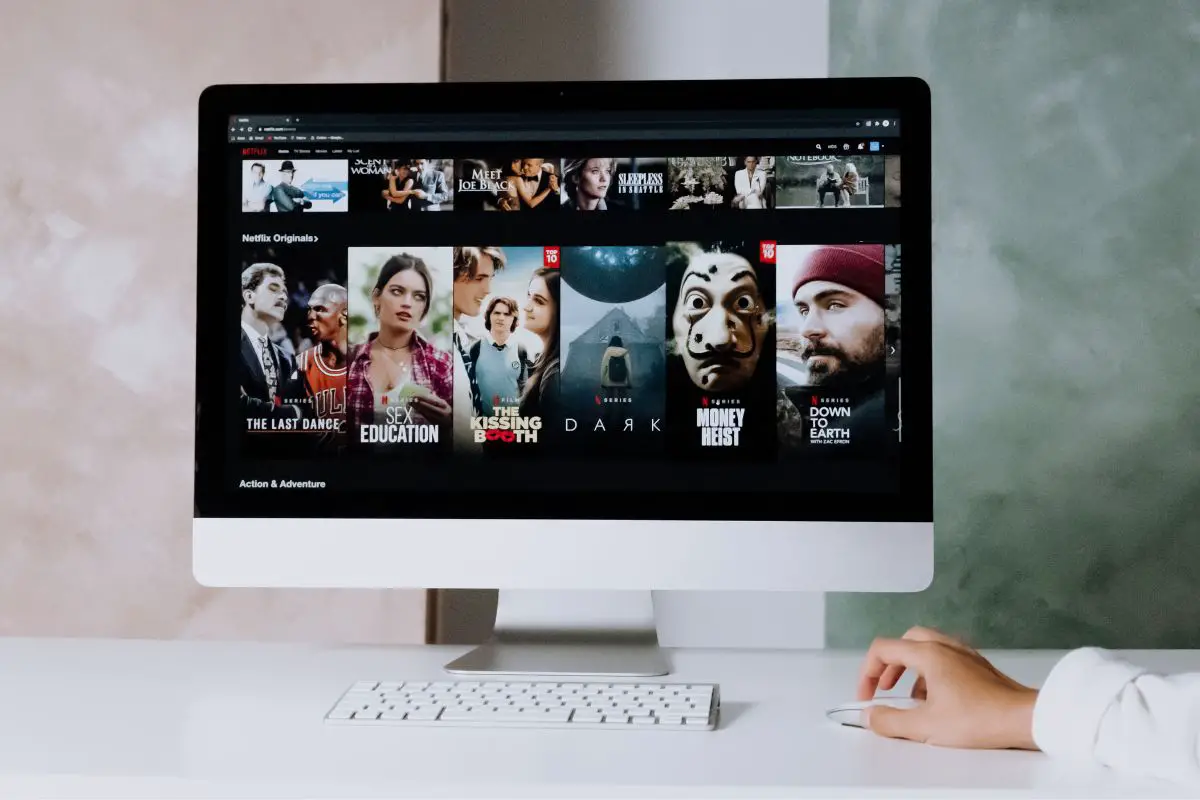
If you're looking for how to stream Hulu on Discord, open Hulu and choose a movie or series. Then, open the Discord app or website. Go to the appropriate Discord server you want to watch Hulu on and click the monitor icon in the bottom-left corner. Choose your browser as what is being streamed, select your settings, and "Go Live".
I've realized that it's a lot more fun when you watch movies with friends instead of alone. Since a lot of my friends live miles away from me, we can't always get together to watch things in person. The good thing is that I've known how to stream Hulu on Discord, so we've been able to have a Hulu watch party every month.
If you want to know what there is to stream Hulu on Discord, this is the guide for you. Let's get right into what you need to know.
Contents
If you want to know how to stream Hulu on Discord, there are two simple things involved.
You'll need the Hulu application or website, and you will need to use the web version of Hulu. The Hulu app has some protections that will result in a black screen when you try to use it with Discord.
However, before you jump into the actual process, there are two or three things that you want to do: disable hardware acceleration in your browser, in the Discord app (if you're using it), and add your browser as a "Registered Game" on Discord.
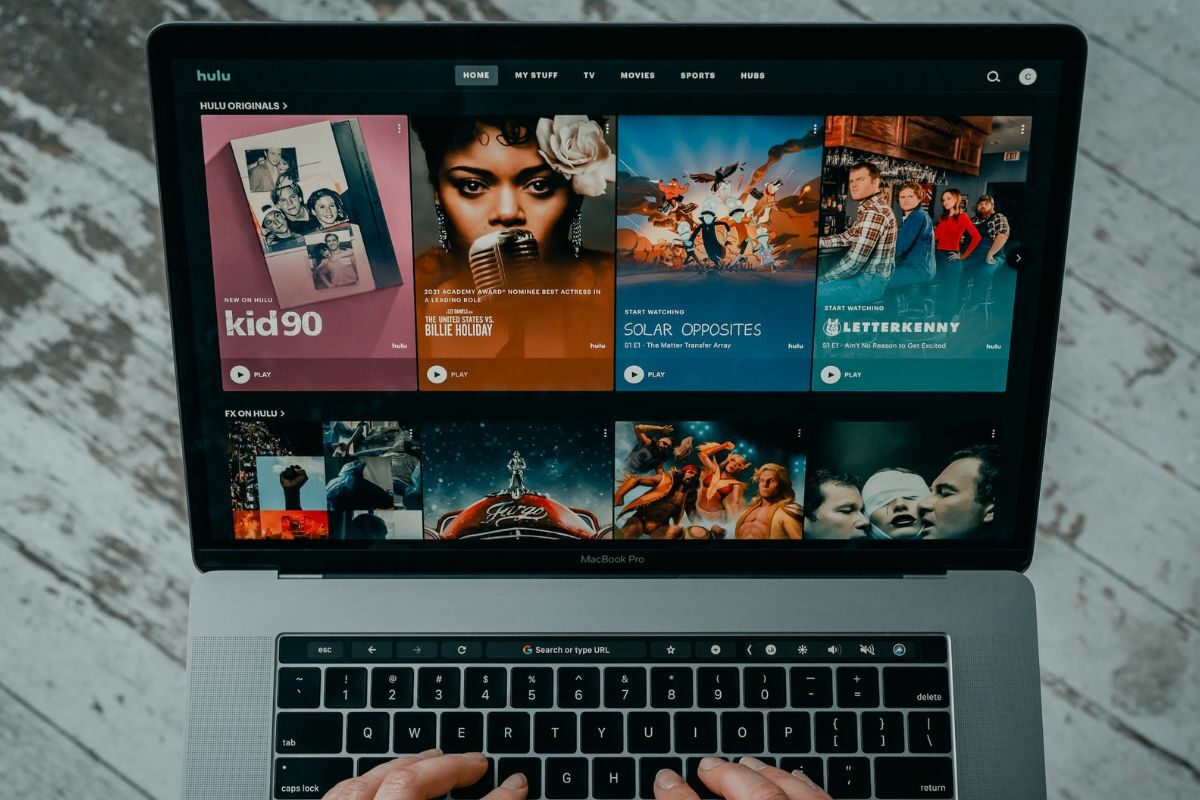
You'll need to disable hardware acceleration in your browser before attempting to stream Hulu on Discord. This can usually prevent you from having to deal with the black screen issue.
Here's how to turn off hardware acceleration in the most popular browsers.
Do the following to disable this in Google Chrome:
In Microsoft Edge, do the following:
Follow these steps in Firefox:
If you're using Safari, you will likely not be able to change your hardware acceleration settings as Apple removed this option from macOS Catalina.
If you're using the Discord website, you can skip this step. If you're using the app though, you'll need to stop it from using hardware acceleration.
Fortunately, this just takes a few steps:
Finally, to be able to enable the browser that you're streaming Hulu for screen sharing, you'll have to add it as one of your registered games.
You can use any browser, but you're most likely not to have any issues if you use the Google Chrome browser.
Here's what you've got to do to get this done:

Now that you've gotten all the prerequisites out of the way, it's time to actually stream Hulu on Discord.
The first thing that you'll need to do if you want to watch movies on Hulu is to find the particular movie or TV series that you want to stream and have it queued up and ready.
Now that you've taken care of the Hulu side of things, it is time to show you the most integral steps when it comes to how to stream Hulu on Discord.
Note that if you have a Discord Nitro account, you'll get access to higher streaming settings, which can certainly make it even more enjoyable when you screen share Hulu with your friends.
If you prefer watching Hulu on a big screen, you can actually cast it to your Android TV or smart TV pretty easily. It can even work if you have a Fire TV Stick or any other Fire TV device.
First off, if your TV has Miracast or Chromecast built-in, this becomes much easier as you can just set up your Hulu party and cast it to your Android smart TV.
However, if you have a Fire TV stick or Android TV, you'll want to download the "Air Screen" app from your respective store.
Once it is installed, you will be able to use it to cast from external devices, such as your Windows PC, to your TV.
If you have the Discord and Hulu apps on your smartphone, you might be wondering whether it is possible to successfully stream Hulu while sharing it with your friends.
Unfortunately, this isn't possible using the Discord mobile app. Most streaming services on mobile platforms, like Hulu, block screen sharing. You'll only see a black screen if you try to.

Are you trying to broadcast Hulu on Discord to all your friends but you encounter a black screen? There's one usual cause for this.
Make sure to follow the steps mentioned above for both Discord and your browser as disabling hardware acceleration will fix this black screen problem for most people.
For full disclosure, whether it is legal to stream movies with your friends through Hulu on Discord depends on the content that you're watching.
In most cases, you'll be watching movies on Hulu that are protected by copyright laws, and if this is the case, it is not legal to watch these with your pals.
Watching in small groups usually won't attract much attention, to be honest, but if you're watching on a Discord server and voice channel with hundreds of people, you might get into some trouble.
To stream Hulu on Discord, you'll first need to disable hardware acceleration on your browser and the Discord app if you're using that, as this will help you avoid the black screen problem. After that, make sure that you have your web browser as a registered game in Discord.
Once this is set up, open any of the Hulu movies you want to watch. Go to Discord and choose the server you want to cast Hulu to. Click the monitor icon at the bottom, choose the settings you want, and Go Live! That's it! Your friends will be able to enjoy your Hulu content with you.
Did this article show you what you need to do to stream Hulu on Discord? If so, take a look at our related articles to learn more.
