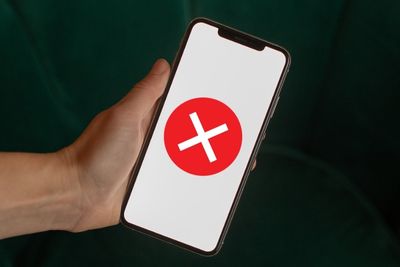
If you keep getting an error that doesn't allow your Venmo instant transfer to go through, the app's servers may be down. You'll have to be patient till the app team takes care of this.
However, transferring an amount that's over your weekly spending limit can also cause an error message.
I recently wanted to make a transfer to my sister but kept getting an error saying that I couldn't proceed with the instant transfer functionality. Turns out, I was trying to make the Venmo instant transfer when I was over my weekly spending limit.
I have looked at why the instant transfer service error can appear below. Let's get to it.
Contents
There are many reasons why the error message can appear. However, it's usually due to Venmo's servers being down. You can visit the app system status page to find out. If this is the problem, you can contact a Venmo customer support specialist for more information.
The message could also be due to your bank's servers being down. Check their system status page to find out whether this is the case.
With that out of the way, let's move on to the other reasons why you can't proceed with the instant transfer feature.
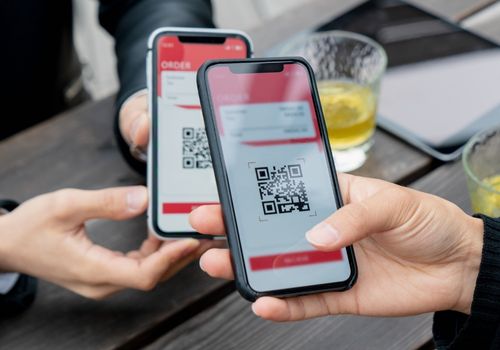
Venmo places transfer limits on every user's account. If you try to go above this limit, regardless of whether you want to make an instant or standard bank transfer, you will see the error. Wait it out until your limit is reset.
Users who are not verified have lower spending Venmo limits. To verify your account, know that you will have to include some personal information in the app.
To improve your Venmo limits:
Both your debit card and Venmo account need to be registered under the same legal name. If not, you'll have trouble making payments. Double-check your card, and swap it with another if the name on it doesn't match your account details.
To change your card and fix Venmo instant transfer feature:
Like any other financial banking service, Venmo reviews each transfer that goes through. They usually allow transfers to pass without a problem. However, there may have been something wrong with the instant transfer you sent. Contact Venmo support to sort things out.
This is what could happen when your Venmo transfer is rejected:
Make sure that your bank supports instant transfers. Not all of them do. Go ahead and use the standard bank transfer option instead. You can expect your funds to fall in around 1-3 business days when you go this route.
You can also try sending money from any alternative bank account or debit card. I've looked at how you can swap your debit card for another one above.
Venmo has to be regularly updated, or it could start bugging out and cause issues like the instant transfers error. Regardless of whether you use an Android or iPhone, head to your app store, search for Venmo, and click on the update button next to it.
In case the update takes a while, your internet connection may be poor. Try moving closer to it and see whether this helps.

The error can also be due to a minor OS glitch. Turning your device off and back on again can help.
However, if the glitch is more stubborn, you will have to do a force reboot. On Androids, the process to follow is easy. All you have to do is press the Power button for around 10 seconds.
On iPhones, it gets more complicated.
To force-reboot the iPhone 8 and later models, as well as the SE 2 and 3:
On iPhone 7 and 7 Plus:
iPhone 6, 6S and SE (1st gen):
The Venmo instant transfers issue can also be due to a bug that the app's developers are not aware of. Contact the Venmo support team and tell them about what you're facing. Hopefully, they'll get back to you soon.
There could also be an unknown problem on your bank's end that they're not aware of. Contact them and tell them about the problem immediately.
At least one of the fixes I discussed should have helped fix Venmo instant transfer error. However, if you're still having trouble with instant transfers, the only thing you can do is send money through the standard bank transfer method.
You won't have to pay a special minimum fee or maximum fee like with instant transfers. However, you will have to wait a couple of days for your payment to go through. It usually takes around 1-3 business days.
To use the standard bank transfer method to send money transfers:
Answered below are some popular questions.
Instant transfer fees are deducted whenever you decide to send money instantly. It's usually around 1.75% of the amount you have sent, and is cut from the cash that is being transferred.

When you get an error message that doesn't allow you to transfer Venmo funds instantly, you're most likely dealing with a server issue. You can check their system status page, contact the app team, and of course, check the comments section on social media to see if other users are facing the same issue.
Besides that, you may not be able to transfer money because you're over your weekly money transfers limit, or because Venmo has temporarily suspended your payment. Or, your bank account may not support instant transfer. Swap your debit card or bank account out for another that does.
At the same time, software problems like system glitches may cause you to have trouble with Venmo instant transfer. You should be able to restart and get the issue sorted out in case the glitch is minor.
Hopefully, you found the points discussed useful, and can fix the Venmo instant transfer not working problem now. You can also go with standard bank transfers in case you can't get the Venmo instant transfer to work.
