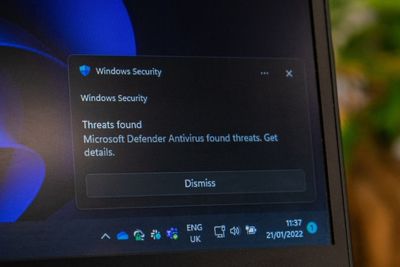
If you're wondering how to remove Windows defender security warning, resetting your browser settings can help. Also, you could uninstall suspicious programs, perform a system scan, or even delete and reinstall the browser that's giving you trouble.
Although I have not faced the Windows defender security warning scam before, a friend did. Adware kept popping up with it, and she came to me for help. I managed to sort it with the tricks and tips discussed below.
While at it, I touched on some additional information, like how to differentiate between the fake security warnings that appear on your browser, and any real ones that pop up on your OS.
Contents
There are 4 different ways to get rid of the Windows defender security warning, and they include:
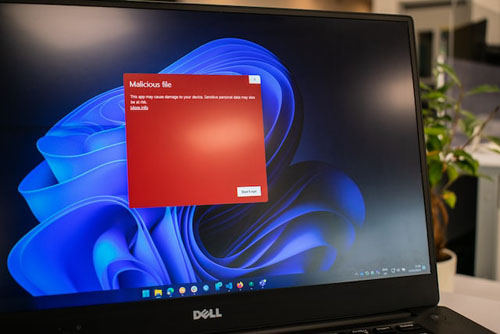
From all the tricks to try, resetting your browser settings is the easiest. Just keep in mind that when you do this, all of your default settings will be restored. Any custom settings that you've saved will be cleared.
The process to follow will differ depending on your browser. In case you're wondering, no, you won't lose any browsing history.
Hopefully, you won't get any fake error messages anymore. If the Windows defender security warning is still appearing, not to worry. I have 3 more fixes for you.
Apart from the above fix, you can look for unwanted or suspicious browser extensions, then delete them.
Once again, the web browser's process will differ depending on the one you're using.
Chrome lets you manage your extensions. But it syncs across devices, so accidentally deleting the wrong extension will remove it from all other versions of the browser.
Here's how you remove Windows defender security warning:
All you do is:
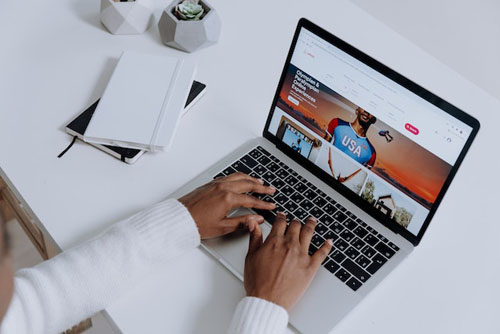
Before moving on to my final fix, I suggest giving third-party tools a try. They can scan your operating system for malware, then delete them. From the tools on the market, AVG is a good choice.
It comes with a free version, but you get access to more premium features if you buy a subscription. It will cost around $60 a year, which I don't think is that bad.
With that out of the way, here's how you use the tool:
Hopefully this got rid of the fake alerts. If you're still dealing with the faulty error, I have one more trick to try.
Last but not least, you can get rid of the tech support scam error message by uninstalling your browser. The defender security warning pop up, and any other malicious ads that may be appearing should be gone too.
No matter the computer you own, the process to uninstall a browser is the same. Here's what you do:
Here's how you re-install Edge and Firefox:
When it comes to Opera and Chrome, you will have to go to their respective sites and download them. Install and run the files once they're on your computer.
With that out of the way, you should no longer get any scam pop-up errors (or potentially unwanted applications) from appearing.
Windows Defender security warning is a sign that your computer has been infected. You would see a pop-up that looks a lot like a real Microsoft trojan spyware alert error code, which will say that "email credentials, banking passwords, Facebook login, documents, windows defender scan have been compromised".
The scam page will have a fake number to contact Windows Microsoft support immediately. Once you call it, a "support team" will ask for your financial information to get rid of the threat detected.
Sometimes, the error message can also say that closing the scam page will result in your Windows registration being canceled. However, this is not true.
Before moving on the next section, let's talk about how to differentiate between fake malware removal and a real Microsoft security alert. If you get a Microsoft alert on your browser, it almost certainly is fake. You only get real alerts on Windows - it should be listed within your Windows Action Center too.
You most likely downloaded something sketchy, like a torrent, some kind of bundled free software, or visited unsafe websites. Many users face malware infections by clicking on phishing scams.
The malware on your computer is most likely spying and sending information back to the hacker on the other end. You may be getting the defender security warning phishing scam where they will try to extort money.
Downloading a good anti-virus is a good way to be proactive and keep malware at bay. In terms of the best you could use, there are many on the market. Norton is an excellent choice that you might like.

It is easy to remove Windows defender security warning. You can get rid of the security warning by resetting your browser settings, uninstalling any possibly malicious software that you have downloaded, using a third-party system scanner, or uninstalling your browser.
The security warning is a major threat. When you click on it, it can steal your financial information. It usually says that there is potentially unwanted adware or malware that has remote access and is trying to unlock access to your online identity/personal files. It will have a fake number to contact Windows support, which will try to extort money.
As mentioned, you can keep malware at bay by downloading anti-virus tools.
Hopefully you found all the points discussed useful. Along with the removal process, I also looked at why you may be dealing with malware on your computer.
