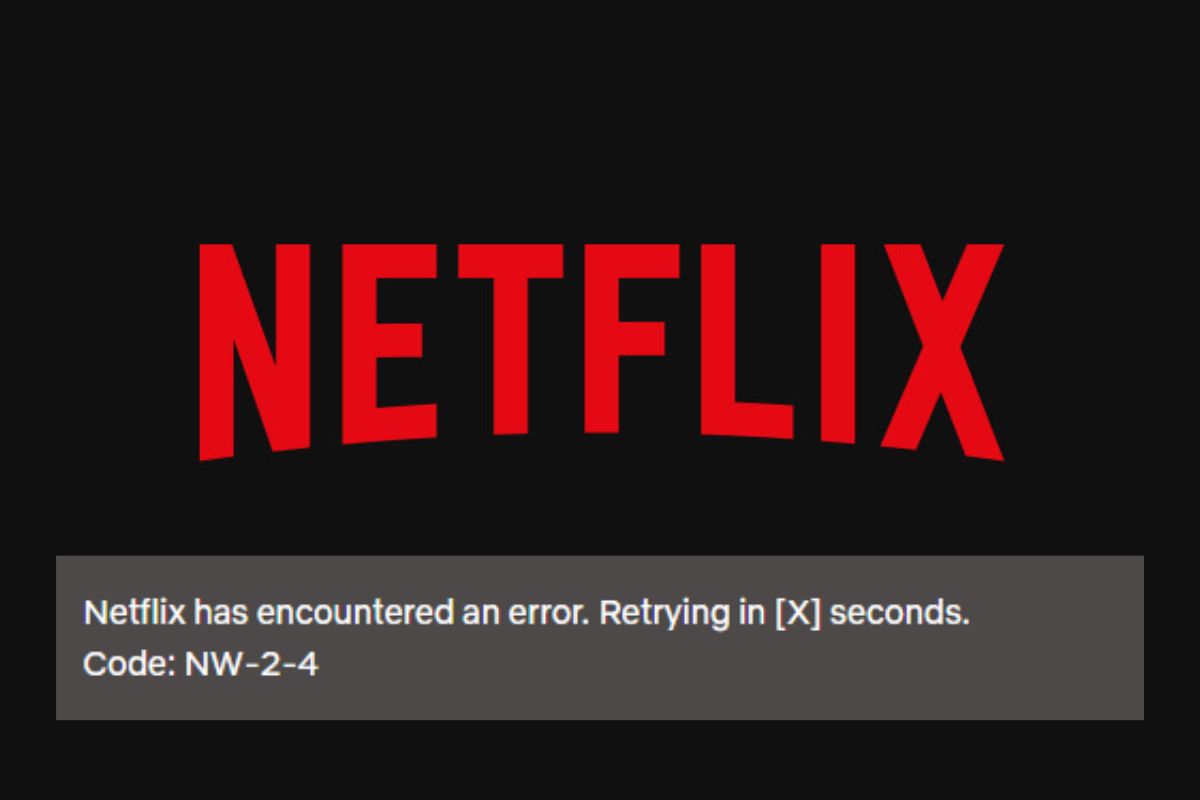
Netflix error code NW-2-4 is a common Netflix error and it comes up when there's a network problem that prevents your device from being able to connect to the Netflix server. You can usually fix it by making sure your internet connection is active and stable, resetting your router, turning off a VPN if you're using one, or even updating your device's OS.
Netflix is one of the most popular streaming platforms in the world. Because of that, users experience some kind of Netflix error code from time to time. For a few of my friends, it was Netflix error code NW-2-4 that popped up a lot. The good thing is that I've learned what causes it and how to take care of it, through experience.
So, if you want to get to streaming your favorite shows and movies but Netflix error code NW-2-4 is stopping you, this article will show you how to get past things. Let's get into what you need to know.
Contents
Netflix error code NW-2-4 comes up when there's an issue with your internet connection or network that prevents your streaming device from being able to reach Netflix.
This error usually presents saying "Netflix has encountered an error. Code: NW-2-4". When you see this, you should know that there's a network issue at play.
This can include things like not being connected to the internet, a very slow or unstable internet connection, an issue with your WiFi router, or interference when using a virtual private network (VPN).
In some cases, it might just be due to bugs in the Netflix application or the operating system of the streaming device.
Either way, regardless of the cause, there are many fixes you can try out if you're dealing with Netflix error code NW-2-4. We'll dive into those in the next section.
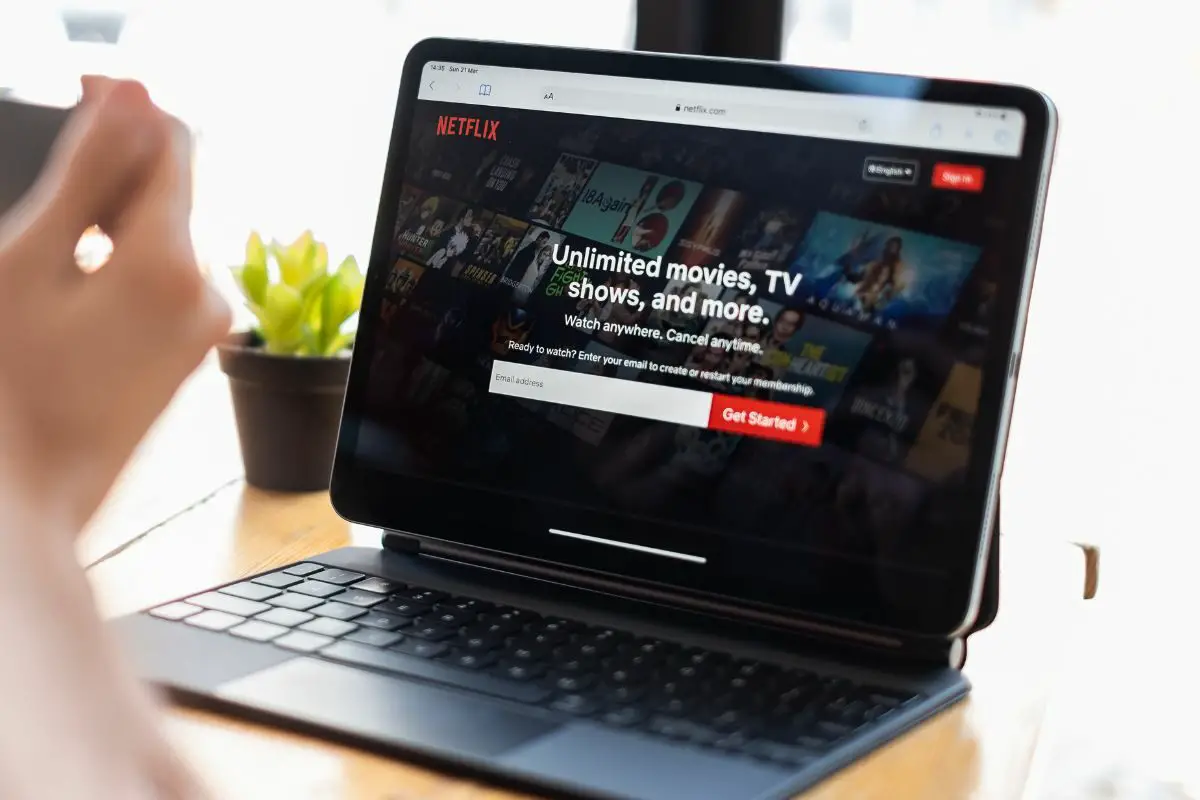
If Netflix error NW-2-4 is preventing you from being able to watch your favorite show on the platform, you should try the fixes below to get things working like normal again.
The first thing you should do if you're greeted with Netflix error code NW-2-4, whether you're on your smart TV or your smartphone, is to make sure that you're actually connected to the internet.
Your router might have turned off, your streaming device might have disconnected, and so on. You'd be surprised how many times people experience this error code simply because their device is no longer on an active internet connection.
In some cases, you might be on an active internet connection but it is too weak for your device to establish a stable connection.
By moving your device closer to the router and removing the number of walls between them, you can get a stronger wireless signal for your streaming device.
Of course, the strongest signal you can get is by simply switching over to a wired connection/ethernet. This isn't an option for everyone, which is understandable, but a wired connection is faster and more stable than WiFi all the time.
You can get a good idea of whether you're on a reliable internet connection by checking your internet speed on a website like fast.com. You'll need your download speed to be at least 3 Mbps to watch anything in 720p, and at least 15 Mbps if you'd prefer 4K.
You might not know it, but there are some public WiFi networks that block Netflix from being used. This can include the networks in schools, cafes, and hotels.
It can be hard to tell whether this is the case, so you may simply need to ask the establishment.
Resetting your WiFi router probably happens every so often in your household because it is one of the best ways to set a misbehaving internet network back on the right track.
When you're dealing with Netflix error code NW-2-4, a quick router reset can be all you need to get back to watching Netflix in no time.
There are hundreds of router models, and some of them have a tiny button that you can press to reset them. However, the good thing is that you can reset any router by unplugging it from its power source for about 30 seconds, before plugging it back in.
Using a VPN with Netflix is a popular trick used to get access to content that is normally region-locked. For the most part, it works great. However, in some cases, the way that a VPN deflects your network traffic to another region can backfire and cause error code NW-2-4.
If you're facing this error message when using Netflix on your computer or smartphone, it is advisable that you switch off your VPN, especially as you'll get a faster internet speed this way too.
There is a lot of different VPN software out there, so how to turn it off depends on the exact one that you use. However, most of them tend to have a large button somewhere on the first page you see when you open the app.
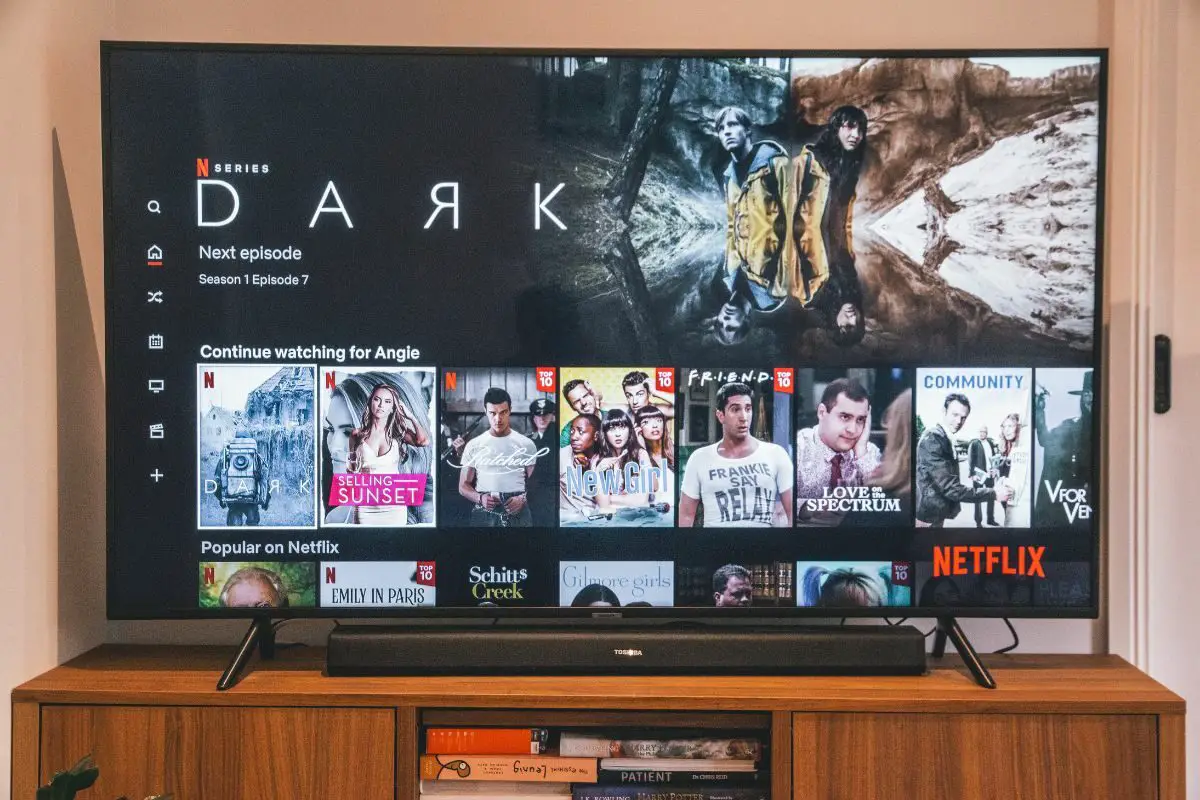
Using this option can help you get past error code NW-2-4 and access Netflix, but it will reset all your computer's network settings to their default settings.
Doing this will uninstall the network adapters that are on your Windows operating system, as well as the IP address setting and DNS settings that you might have set for them.
Here's how to do a complete reset of your network settings in Windows:
The reason why your Netflix app might not be able to use your Wi-Fi network could be because of a bug in the software of your device, whether it is a smart TV, computer, or smartphone.
How you update your device software depends on what you're using. There are so many different devices that can run Netflix after all.
While you're at it, make sure that your Netflix app is also on its latest version so you can use the most bug-free version of the application.
Let's quickly talk about how to update your device on Windows, Android, iOS, and macOS.
In some cases, your internet service provider might be the reason why you can't connect to Netflix. It might be because their service is experiencing downtime, or because they've somehow inadvertently blocked access to Netflix.
Getting in touch with your internet service provider can provide a quick answer to the error code in some cases.
Ultimately, if none of the fixes above are able to do anything to help out your problem with Netflix, it might be time to reach out to Netflix themselves.
Their support channels will always be up to date on any issues that are afflicting a large number of users at the same time, and they may potentially already have a fix for it.
You can contact Netflix Support here.

Netflix error code NW-2-4 is caused when there's a problem with your internet connection that prevents Netflix from being able to communicate with its servers. This can be due to anything that can affect your internet access, like your internet service provider, your router, or even a weak wireless connection signal.
The good thing is that you can fix this in so many different ways. You can ensure that you're on a strong reliable connection, reset your Wi-Fi network router, disable VPN, reset your computer's internet connection settings, or update your device's OS. If all else fails, you can always reach out to the customer support channels for your ISP or Netflix.
Was this article able to show you how to get past this Netflix error code? If so, take a look at some of our other articles. You'll find more fixes to other common issues that people tend to face with popular software.
