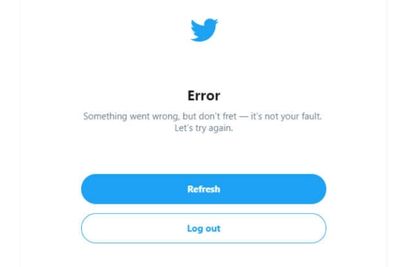
If you keep getting the "Something went wrong try reloading twitter" error, you're most likely dealing with a glitch. Try restarting your computer or smartphone, and refreshing your web browser. If this didn't help, you might have to clear your Twitter app cache.
I don't know about you, but I spend a lot of time on Twitter. Although I've not faced the "something went wrong" error in a while, it used to pop up all the time last year. I ran through all the fixes to try, on Windows, iOS, and Android too.
Contents
There are many ways to fix the error message, but you need to rule out whether Twitter's servers are down. If they are, none of the below fixes will work. Visit this page to check whether this is what you're dealing with.
The only thing you can do is wait for the Twitter team to take care of whatever is causing the "wrong try again" error.
With that out of the way, let's get into some fixes.
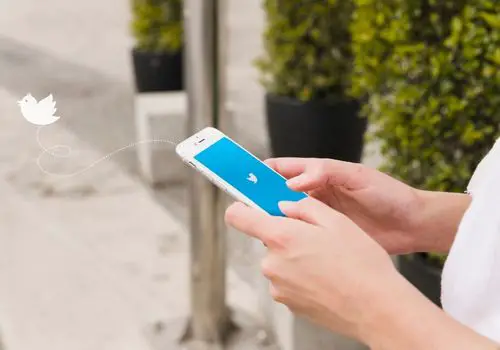
First up, try a reboot. This would shut down all the apps and processes that are running to get rid of whatever is causing the "wrong try again" error message. Also, any errant temporary data that might be causing the Twitter issue would be wiped.
To reboot your computer, click on the Windows logo, hit the Power button, then choose the Restart option.
Of course, the process to follow will differ on your Android and iOS smartphone.
To restart an Android:
To restart iPhones with Face ID:
To restart older iPhones:
If the regular reboot didn't work, you can force reboot your smartphone. It's like a regular restart but more comprehensive.
To force reboot an Android:
For iPhones with Face ID:
iPhone 7 and 7 Plus:
iPhone 6, 6s, and earlier models:
Your web browser cache might have become corrupt and caused the issue. If this is what you're dealing with, you will face various errors, and not just the Twitter website not working.
Fixing this is easy. Go to your browser's settings, then head to the browser cache option. As you can imagine, the process differs a bit for web browsers, though.
Before you clear browsing data and cache, open Twitter on incognito mode. You can rule out problems with your temporary data if the error message doesn't appear.
Clearing your cache is a fix that you can only try on your desktop and not your smartphone. So, if you've opened Incognito mode and figured whether you need to try this trick, here are the steps to follow on Google Chrome browser:
For Mozilla Firefox:
Opera browser:
Microsoft Edge:

Clearing your Twitter account's temporary data can help too. There's a chance that it is corrupt and acting up.
For Windows:
For Android mobile users:
For iOS:
Hopefully, you don't have to deal with the "something went wrong" error anymore. If you still can't use your Twitter account, I have a couple more fixes for you.
Although I haven't had luck with the trick, I know users who have been able to get rid of the Twitter "something went wrong" error by resetting their default time settings. You may have meddled with yours and not changed them back.
To fix this on Windows:
For Android:
For iOS:
Resetting your WiFi router might help. The culprit may have been a slow internet connection.
Here's what you do:
While on the topic of your internet, you may not be able to access Twitter because of outdated WiFi drivers. Updating them can do the trick.
In case you're wondering, this is a fix that you can only try on your computer.
Here's what you do:

The Twitter "something went wrong" error could appear if you haven't updated your system in a while. Your OS is probably bugging out and not able to load local media.
To update Windows:
To update Android phones:
When it comes to iOS, there are 2 different ways to update your handset.
Method 1:
Method 2:
Although this is not exactly a fix, a VPN might be the last resort. It will encrypt and tunnel your IP, which can hopefully fix whatever is causing the error message.
The VPN that you choose is up to you. However, NordVPN is one of the best. You can use it to get rid of the on both your PC and mobile.
Answered below are some popular questions
This is an issue that many users have faced, including myself. If you're only dealing with it on a specific browser, using a different one can help.
Also, clearing your browser's cache can do the trick. I've run through how to do this above.
Check whether you have a VPN switched on. While encrypting and tunneling your connection, it can cause issues, like the one you're facing. Simply open the VPN, then click on the disconnect button from the main page.
If you keep getting the "something went wrong" error, know that you're not alone. I kept getting the same error when I tried to access my profile page last year.
A lot of the time, your internet connection is the culprit. Go ahead and reset your router. Your site data may be corrupt too, so hard refresh it, and try restarting your computer.
In case the issue is on your smartphone, clearing the Twitter app cache will work. You might be facing a similar issue on your computer, with your browser's cache becoming corrupt.
Now, here's the deal - none of the fixes will work if the problem is due to Twitter's server being down. You'll only be able fix Twitter "something went wrong" error by waiting till it's fixed.
We hope you found all the points discussed useful and were able to fix the error successfully.
