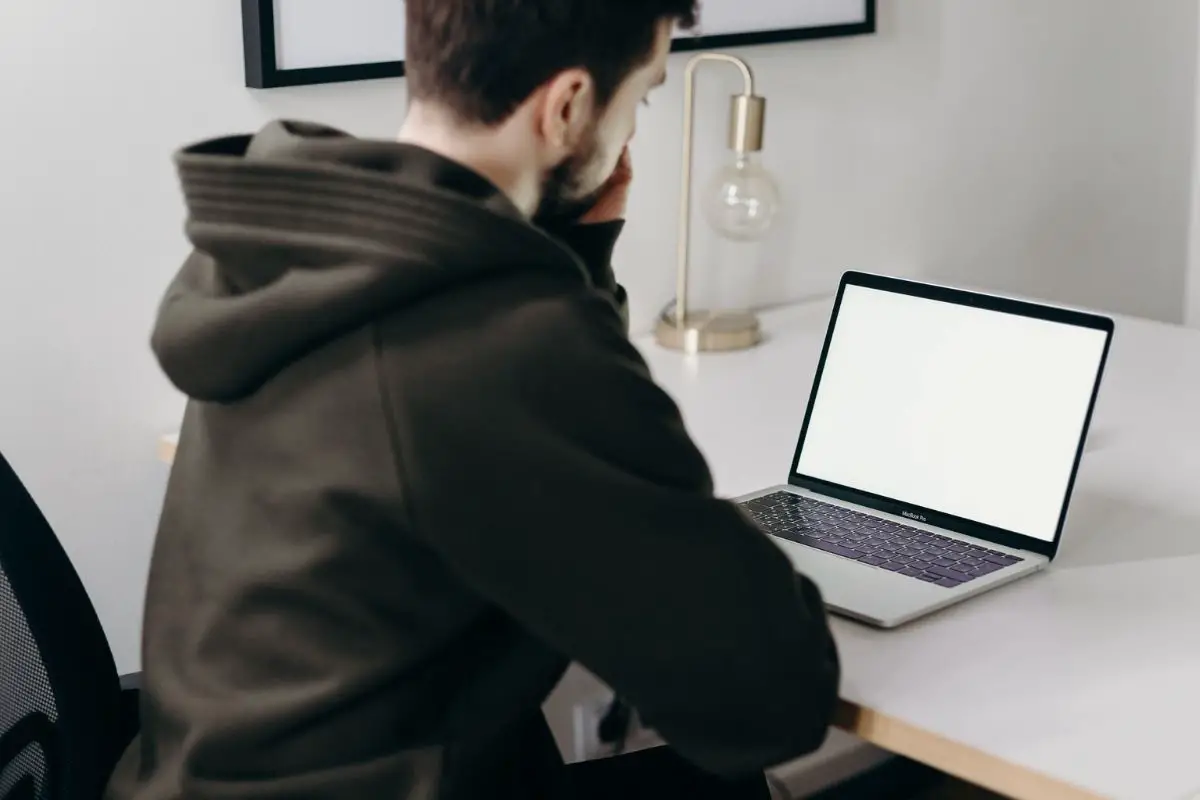
You can make a line break on the Discord web app, and have your sentence move to the next line by clicking the Shift and Enter keys. But if you want to do this on the Discord mobile app, you'll have to click on the Return button (⤶) instead.
Whenever I make a server announcement, I add all of my points into one giant text. If I didn't break my lines up, my announcements would look really cluttered. So, I've been using line breaks for a while. My friend on my Discord server actually noticed this and asked me about my trick.
I ran him through how easy it was and thought about doing a quick rundown for you too.
Contents
Line breaks are great, as you can separate one specific message into smaller paragraphs, instead of sending multiple different texts.
There are two different ways to create a new line on Discord if you're interested.

On both the Discord desktop app and the browser version of the site, you can do a line break by pressing Enter and the Shift key together. You'll automatically be taken to a new line that you can start typing on.
Yes, this trick works the same on Windows, Mac, and other computer OS systems.
When it comes to the Discord mobile app, you can skip to the next line by clicking the Return button (⤶). It's hard to miss on your keyboard, as it's an arrow right next to Backspace.
Creating a new line is the same on both Android and Apple devices. Also, clicking the Return button works on mobile phones and tablets too.
I think this shortcut works well if you have something important to say, and don't want to break it into individual texts. This especially can be useful if you have a very busy chat, as you can be sure that server members won't accidentally skip your message.
Also, I think that using a line break helps if your paragraph is a bit long, as you'll be able to send something that is easier to read on your Discord chat.
Answered below are some popular questions.
To italicize your Discord message, you just add an asterisk in front of and behind your text. It should look something like this before you press Enter - *text*.
Along with italicizing your message, you can bold it, or even bold and italicize it together. To bold a text, you'll have to add two asterisks in front of and behind your text instead of one. So, it should look like this before you click send a message - **text**.
If you'd like to combine both the italicizing and bolding, you can add three asterisks to the front and back of your message. I think this works well if you'd like to draw attention to what you want to say. So, make sure your text looks like this before you hit send - ***text***.
I've actually done an in-depth guide on this topic that I think you might like. Definitely consider giving it a read.
Compact Mode is a neat Discord feature that lets you reduce the overall size of its UI. This makes it more compact and space-efficient. It's not everyone's cup of tea, but it works well if you have a small screen.
Here's how you can enable it (the following steps only work on computers)

Depending on if you want to make multiple lines on your computer or mobile phone, the process to follow is a bit different.
But on your mobile phone, you just open Discord, head to the Discord chat you want to do the line breaks on, and then click on the Return key.
To send a line on Discord web app, or its browser site, you just press Shift and the Enter key at the same time.
Hopefully, you found all of the points that were run through useful and are able to create a new line without an issue now.
