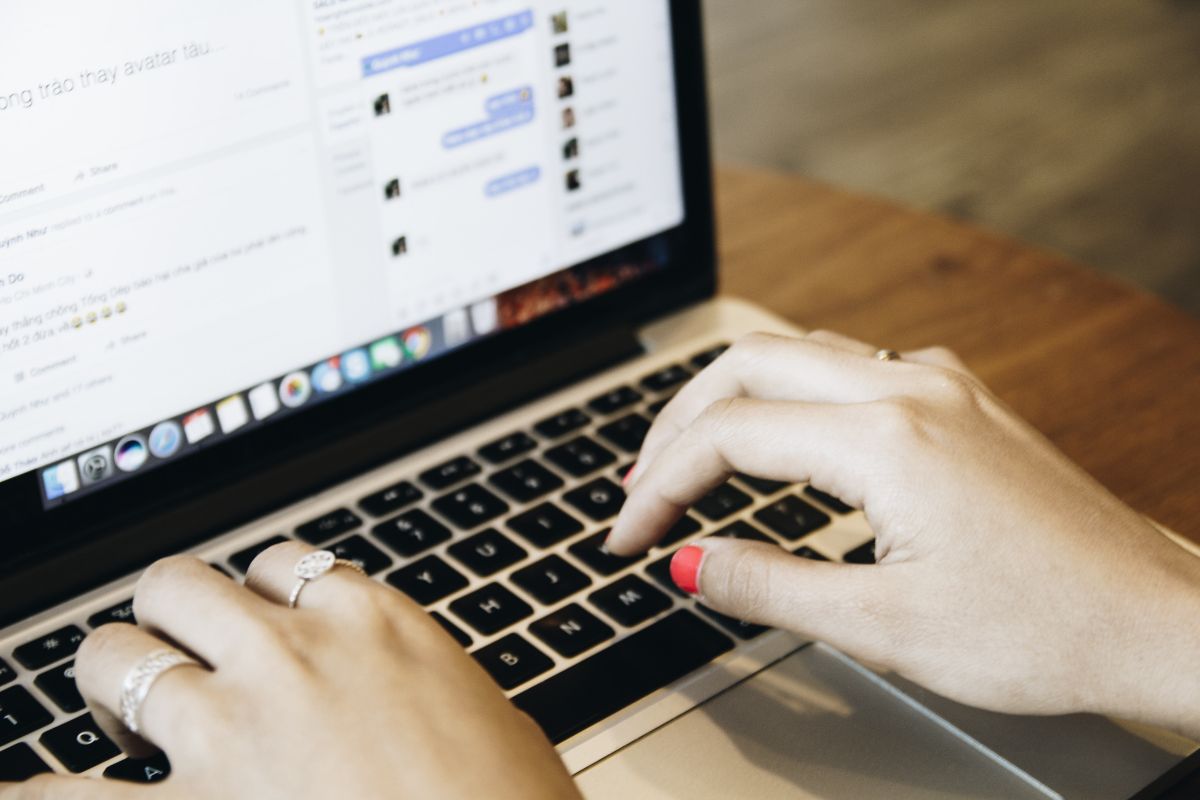
You can't just hyperlink text on Discord. You'll need to either use a bot, like Carl or go ahead and add web hooks to your server. To do either of the two, you'll need to first have the necessary server permissions.
I've been using the Carl bot on my server for reaction roles. But it's great that it can hyperlink texts too - I've used it a few times to hyperlink announcements from my Twitch channel to my Discord.
My friend who's a new streamer actually asked me how I did this, and I broke it to him how easy it was. So, if you'd like to know everything I ran him through, you can read ahead.
Contents
There are 2 ways that you can hyperlink on Discord. You can either use a bot, like Carl or add web hooks for your hyperlinks.

The Carl bot is a neat way to hyperlink texts on your server. But before you try and use it, remember that you first need to have the proper permissions to invite it. So, you might not be able to work with them if you are only a server moderator.
Here's how you can invite the Carl bot:
Here's how you can use the Carl bot for the text link formatting afterward:
You can also send hyperlinks by using webhooks. Basically, a webhook URL is an HTTP function that simplifies the communication between two applications. Discord lets you add webhooks between all sorts of sites.
Regular Discord users can't use webhooks. You'll need to have the necessary server permissions first. Depending on your server, this might not even be something that moderators can do but only server admins.
Also, to use a webhook, you'll once again have to use a third-party tool. I'd be telling you how to use the Discord Club site in my tutorial.
Here's part 1 of how you can create webhook a hyperlink:
Here's part 2 of how you can create webhook for hyperlinks:
Discord doesn't allow hyperlinks, possibly due to security reasons. If they did allow users to send hyperlink messages, users would be able to generate hyperlinks and add IP grabbers behind their text links. A lot of users would end up getting hacked or even scammed this way.

Answered below are some popular questions.
Yes, you can usually post regular links on Discord chats. However, that's if the server admins haven't changed the server's permissions - they might have made it so that only users with specific roles can send links on the server (or specific channels).
If for whatever reason you want to shorten a link before sending it, this is definitely something that you can do. This works well in servers with strict rules against spamming.
There are a couple of different link shorteners out there, but TinyURL is my favorite. Here's how you can use it
There are 2 different ways that you can add Discord hyperlinks. You can either use the Carl bot, or you can embed links via webhooks. Regardless of which of the two you choose for your hyperlink, they're both pretty easy.
Remember that to add Carl bot to your server, you'll first need to have the proper server permissions. At the end of the day, this is the case for all Discord bots, so this isn't anything new. And you will need the necessary permissions to create webhooks, as well.
Hopefully, you found all of the points that were run through useful and are able to send your hyperlinks now.
