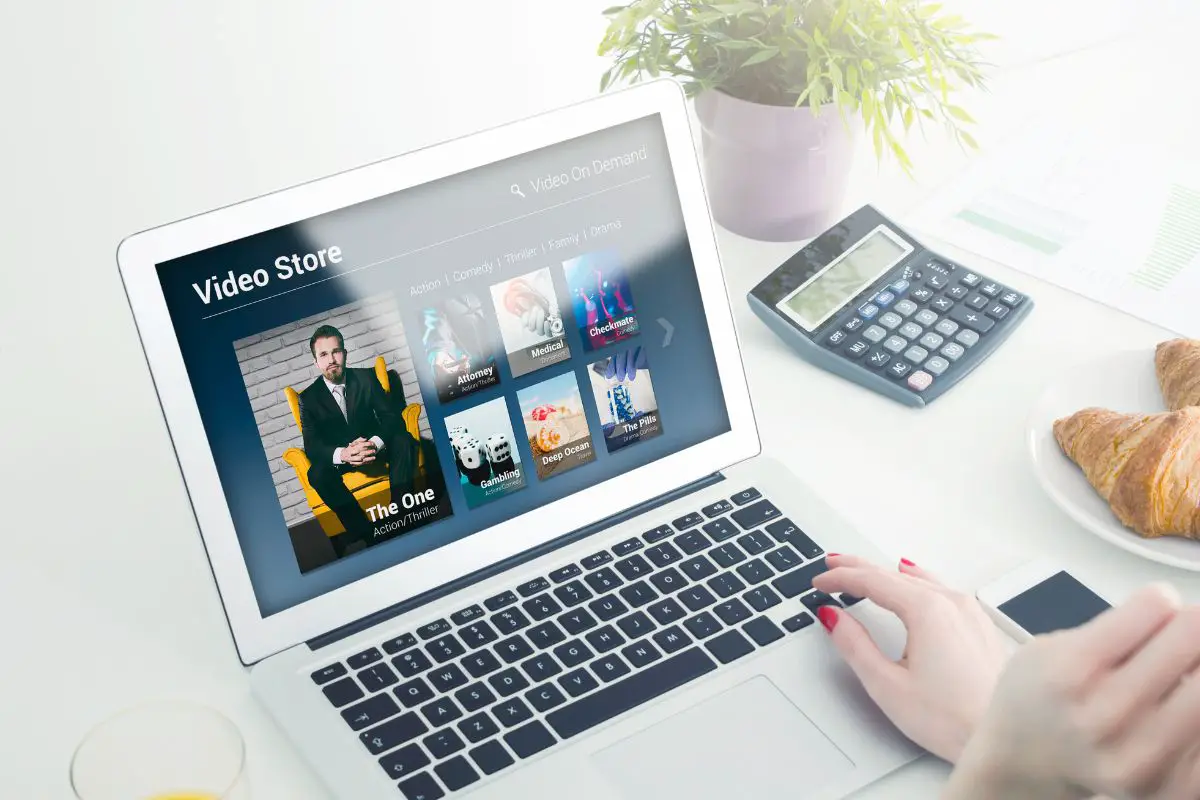
You'll have to go to your Creator Dashboard to enable the Video On Demand (VOD) feature. There should be a tab under Stream Settings to get it done. But keep in mind that your Twitch streams won't last forever. They'll last for either 7- 60 days, depending on if you are a regular Twitch user, Affiliate, Partner, Twitch Prime, or Turbo user.
I've been using VOD for as long as I can remember. I think it's a neat feature to have enabled, as it lets viewers come back and watch old streams when they want. So, I can imagine that you might want to know how to use it too. More recently, I taught my little cousin how to use it.
So, if you're like him, and also want a run down, I've got you covered. I've even discussed some additional information on the topic that you might like.
Contents
You have to head to your account's Creator Dashboard to turn VODs on. Once there, you should see a Stream Settings tab, with the option to enable Video on Demand. As I said, Twitch VODs don't last forever. If you're a regular user, your past streams will only last for 7 days, while Affiliates have them for 14 days, and Twitch Partners and Turbo users have them for around 60 days.
To avoid losing them, you can save past streams from your VOD to other sites, like YouTube, which will theoretically let them last forever. I upload my streams to my YouTube channel all the time. (more on how in a bit).

Here's how you enable VODs on Twitch on your PC:
Here's what you do on mobiles:
Once you've turned on the Video On Demand feature, you can upload your past streams directly to YouTube.
Here's how you do this:
Enabling Twitch's VOD feature for your channel is always a good idea. You'll let your viewers watch your streams whenever they want, as long as they haven't expired. Also, you can adjust your Video on Demand settings so that only users who are subscribed to you can see your past broadcasts. Doing this would push channel members to subscribe to you.
If you can't see any channel VODs, you probably are dealing with some kind of server issue. You can check online to see if other users are facing this too. Also, you can check Twitch's server status page. There should be information on it if their servers are in fact down.
If you're sure the platform's servers are not down, you might be dealing with some kind of glitch. You can try restarting your phone or computer and take care of it. But if even that didn't work, you can go ahead and force restart. On Androids, you just long hold the Power Button. But on iPhones, it gets more complicated - check this guide out.
Of course, you can try refreshing the page too. Now, if you are using a mobile phone, you're probably trying to access VODs on the Twitch app. So, you'll have to close and then reopen the app instead.
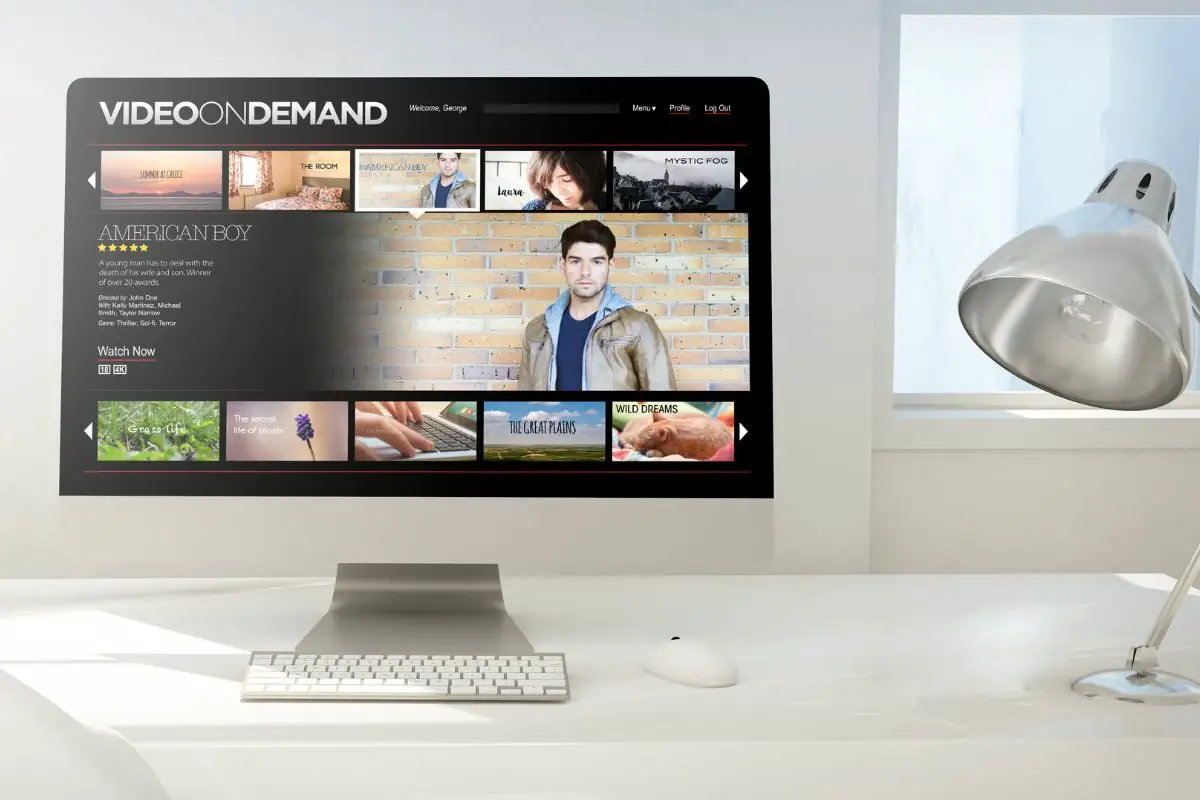
Highlights are crucial to Twitch channels, as they give new viewers a good idea of what your channel has to offer. At the end of the day, users who are casually scrolling through Twitch aren't going to watch a full stream of yours to see if they like your content. Also, highlights are forever unlike VODs.
Once you make stream highlights, they'll be on your channel page, under a special tab. Here's how you can create them:
It's easy to enable the VOD feature, as all you have to do is go to your creator dashboard and then go to VOD settings from Stream (in your Settings drop-down menu). Once you turn VOD on, you'll be able to store past broadcasts, which can be used as an incentive to get your Twitch community members to subscribe to you - you can tweak your VOD settings to only allow subscribers to access past Twitch streams
Of course, remember that your VODs do expire. This timeframe really depends on if you are a Twitch affiliate, partner, or Turbo user. For regular users, the time limit is 7 days, while Twitch affiliates get 14 days. Prime, Twitch Turbo, and platform Partners will have their content up for up to 60 days.
Hopefully, you found all of the points that were run through useful.
