
A compressed air canister can be effective if you want to clean dust, however, you'll end up needing several to clean your computer well. By using things like a microfiber cloth, a brush or paper towel, a vacuum cleaner, and so on, you can get the inside of your computer clean without compressed air.
After cleaning a few really dusty PCs, I realized that using multiple compressed air cans was starting to weigh on my pocket. This is what led me to find an alternative that was just as effective at cleaning dust, and that's how I came up with so many preferable options.
If you're looking to clean your computer components without using canned compressed air, you're in the right place for that. Let's get straight into what you need to know.
Contents
Canned compressed air is a really nifty tool for cleaning stubborn dust out of the inside of a computer, especially when it is lodged in those hard-to-reach places.
However, it can be expensive to use compressed air cans when you'll need more than one.
The good thing is that there are many other options you can turn to if you want to clean your PC without compressed air. Each one has its own strengths when it comes to cleaning a computer, so, a combination of these can make for a very clean computer at the end of the day.

A feather duster might seem like an old-fashioned thing to have in your house, but if you want to clean a PC without compressed air on deck, this tool can be one of the best ways to gently remove dust both inside and outside your computer.
You can clean dust quite quickly with a few strokes of the wrist and with almost zero risk of causing any damage thanks to how light this tool is.
When it comes to wiping surfaces down to get rid of grime or any other stubborn dirt, microfiber cloths are the best. They tend to be soft and they pick up more dust particles in a single swipe than other cloths or a paper towel can do.
They're also great if you're cleaning surfaces that scratch easily, such as display and delicate finishes.
A toothbrush can help you scrape off more stubborn gunk, especially when it is starting to cake or harden on a surface. For instance, a toothbrush can be a great choice to get rid of corrosion.
You want to aim to use a soft brush for this as a toothbrush that is too hard is more likely to cause damage to sensitive components than actually benefit the cleaning process.
A small makeup brush can also help you get tougher dust off your PC parts.

Many people have vacuum cleaners at home, but you might not know that they can be handy for cleaning a PC without compressed air.
You don't even need a full-blown vacuum as mini vacuum cleaners like this one can work perfectly, and cost less. This one comes with a brush attachment that can make it easier to clean dust from your PC.
They work completely opposite to compressed air since they don't blow air, they suck it in. However, this can be helpful for getting rid of loose dust, debris, bugs, and other loose things in your computer case.
However, since they can produce static electricity, I recommend only using them to clean out an empty computer case, and not handle it around sensitive components like your motherboard.
A cotton swab (also known as a cotton bud or Q-tip) is the single best way to get rid of dust from those hard-to-reach places on and in your computer.
You can use this little thing to swipe dust out of corners, thin grooves, and small gaps. It can be especially effective when combined with rubbing alcohol.

An electric duster is like canned air: it delivers an air blast to help clean the dust off surfaces and items. However, the major difference is that this is like a dust blower that uses an electric motor. It means there's an unlimited supply of compressed air being driven out of it.
If your worry with compressed air canisters was having to buy them over and over, this might be your solution. Make sure to buy one that is specifically made for electronics, like the DataVac Electric Duster, as this can prevent you from having to deal with static electricity issues.
Finally, when trying to clean sticker residue, caked-in grime, and other stubborn dirt off your PC components, adding some alcohol can make things much easier for you. You can dip your cotton swabs, microfiber cloths, or a toothbrush in it.
Aim for 99% IPA as the higher alcohol percentage means that it dries a lot quicker than lower percentages. You should make sure that you’ve disconnected from all power sources before starting, and that it has dried entirely before attempting to connect the computer to power again.
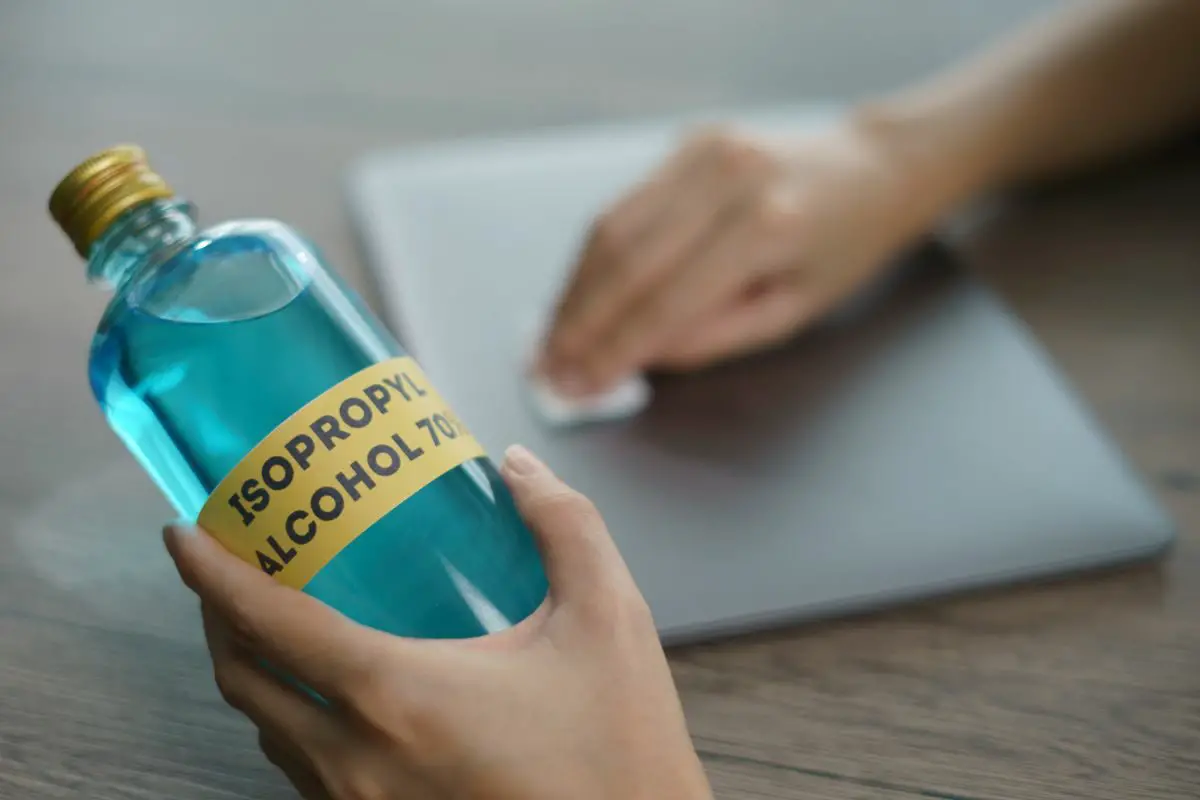
Now you know some of the useful tools and materials that can come in handy in the cleaning process. So, it's time to guide you through how to clean all the components in your PC without compressed air cans by your side.
Before you actually start the cleaning process, there are a few tips that are very helpful for you to know about.
The first step for me, when I'm cleaning dust from my computer, is to focus on the exterior of the case first.
You can grab your feather duster, electric blower, or vacuum cleaner to get rid of the dust on the outside. Make sure to pay a lot of attention to the back where the I/O ports and vents are.
You may need to give it a clean with alcohol and a microfiber cloth. You can use wet wipes, alternatively. Clean any grooves or gaps with a toothbrush and/or cotton swab.
Don't forget to pay attention to the power button. Your finger touches this part a lot, so you shouldn't be surprised to see that some grime has built up there.
Once the outside of your case is nice and clean, it is time to pop it open and get to cleaning the inside. Of course, this part is bound to take a lot of time because it is where almost all the dust in your PC is.
Since we're cleaning the PC without compressed air, you'll need to rely on something else to get rid of the loose dust sitting around the inside of the case and on the components.
I like to start with an electric dust blower to get the dust free from anything it is clinging to. If you don't have one, you can skip this part though.
After that, I hit the entire inside of the PC with some swings from my feather duster. Once the dust and dirt are knocked loose, I come in with the vacuum cleaner to pick the fallen dust out of the case.

Now, it is time to get to cleaning off your graphics card. When working hard, it sucks up a lot of air to keep itself clean, which also means that the fan blades and heat sink can gather a lot of dust.
Here's how I recommend that you clean your graphics card:
Your processor itself doesn't need any cleaning, but the CPU cooler on top of it does. Just like the GPU, the CPU fan is constantly spinning to keep your processor cool and your PC's performance stable. If the fans are caked with dust, it affects how well they can keep the processor cool.
Before you remove this part, keep in mind that you will need to replace the thermal paste if you do. So, if you don't have any spare paste anywhere, it is best that you put this off until you get a new thermal paste that you can apply.
To clean your CPU heatsink and fan, it is best to remove it entirely. Depending on the model you have, you might have to remove clips or screws. You will also need to unplug the fan from the motherboard.
Once that's done, you can take out the entire cooler. You can start by getting rid of the loose dust. You can try this with your vacuum cleaner if it has good suction, or you can use an electric dust blower.
Now, run through the slits of the heatsink with a brush to scrape out more thick dust. You can also run it over the fan blades too and get them clean with a microfiber cloth. Afterward, go another round with the vacuum cleaner or blower to take out what's left.
As mentioned earlier, once your cooler is off, you're going to need to apply fresh thermal paste, like Arctic MX-4, to the CPU. You will see the old thermal paste on the CPU and some on the bottom of the processor heatsink.
Follow these steps to replace it:
This video will show you exactly how to do this.
Not everyone has fans mounted in their computer case, but if you do, you should manually clean those too. These fans help keep the components inside your PC cool.
You don't necessarily need to remove these ones to clean them. Just get a brush and knock off any stubborn dust. Hit it with your dust blower or vacuum hose, and then wipe it clean. That's it!
This handy video can give you a lot more insight into how to clean dust from your fans.
You don't have to take your power supply unit out to clean it, but if you want to be thorough when you clean your PC, this might be the step to take. You usually just need to remove the four screws at the back of the PC to get it free. Unplug all the cables tethering it to different components.
Now, there's no way to get direct access to the fan without taking the power supply apart, and this is usually where compressed air comes in handy. Without it though, I tend to use a combo of a toothbrush and an electric duster to work between the vents and get as much dust as possible out.
After that, I just wipe the power supply with a microfiber cloth. You can also extend this treatment to the cables.
When you clean your PC, you need to clean the SSDs and HDDs that you have. Fortunately, all you need to do is wipe these down and clean their cables, if any.
The surface of your motherboard is very uneven. The only thing that I recommend using to clean it is a feather duster or soft brush.
While compressed air would normally be an option, I think it is best to stick to very little force. The air pressure from a can of compressed air might be harsh on some of the sensitive components on the board.
You can also clean the RAM sticks like this. You really don't need to take them out.
Once you've cleaned all the dust from your PC, all that's left is to put all the components back together. Return the power supply unit, GPU, CPU cooler, and any other parts you might have removed back to their original positions.
Just like that, you've been able to clean your PC without any compressed air.
Since we've talked about how to clean your PC without compressed air, let's talk about how you can clean your basic peripherals.

Grab your keyboard and flip it upside down. Give it a few gentle taps to knock out any bigger, looser debris.
Ideally, you want to use compressed air for cleaning a keyboard. The plastic parts are sturdy enough to handle direct blasts of air, but the crumbs, particles, and dust between the keys will fly right out.
Of course, you can use an electric blower if you don't have compressed air. And if you don't have one of those either, you can either use a vacuum cleaner.
If you want a very thorough cleaning, you can pop out all the individual keycaps and clean everything.
However, I recommend that you only do this if you know how.
Cleaning a mouse is easy. Just grab mildly soapy water and dampen a microfiber cloth. Wipe all the surfaces of the mouse. You can use a cotton swab to clean tighter spaces.
This depends mostly on the exact headset you have. However, if it has removable earcups or a headband, take them off and put them aside.
If these are made of fabric, you can wash them with soapy water. If they are made of leather, just wipe them with a moist cloth.
Get a solution of warm soapy water. Put in a soft cloth and squeeze out as much water as you can. Now, wipe the plastic or metal parts until you've got all the grime off.
You can clean your PC without compressed air by using an electric blower, a vacuum cleaner, a brush, cotton swabs, a microfiber cloth, a feather duster, and some alcohol.
Compressed air can be helpful, but instead of buying limited canisters, an electric blower can last you ages and give you the exact same functionality. It can help a lot when cleaning the fans in your PC, and peripherals like your keyboard.
Was this article able to show you how to clean dust from your PC without compressed air? If so, take a look at our related articles to learn so much more.
