
The answer is yes; a computer monitor or a computer screen can work without a PC as long as you provide it with a source that supports a video format. Just connect the device's video output to the monitor’s video input using an appropriate cable.
This question was asked by a buddy of mine who recently bought a used PlayStation 4. However, instead of hooking up the console to a living room TV, he was curious about connecting it to his PC monitor. So, he called me up, and luckily, I was able to provide him with an answer.
In this article, we'll discuss whether a computer monitor can work without a PC and in what circumstances.
Contents
Technically, a computer screen can work without being connected to a PC, but without an incoming video signal, the monitor won’t display an image. It will display a “No Signal” or “No Input” message, before going into sleep mode.
The device will receive the information and turn it into a visual display of images, animations, videos, or text, sometimes simultaneously. However, without something to input said data, the monitor would have nothing to display. So while it would technically work without a PC, it would most likely enter sleep mode to conserve power or display a "no signal" message.
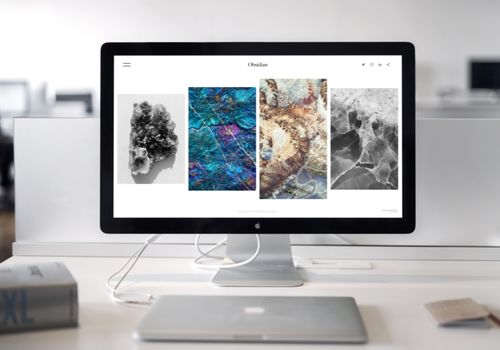
We already established that monitors can't work without an input signal. Sure, they are powered via their power source, either a power brick or a wall outlet — and in that manner, they're capable of functioning. However, they're not displaying any information and, thus, aren't actually working.
To make your monitor work as a TV, you need to connect it to a set-top box (STB), also known as a cable box, using a cable connection. Most STBs use an HDMI cable to transfer signals from output ports into a TV or, in this case, a monitor. Likewise, most modern monitors use an HDMI input port to receive data.
However, if you have an older monitor model, you can still connect it to an STB using an adapter. HDMI ports are easily adapted into DVI display ports, as they're both digital signals. But connecting an HDMI or DVI display output ports to a VGA input device requires an additional converter. The purpose of this converter is to convert digital into analog video signals.
To turn your monitor into a TV, do the following:
While most TVs come with a remote, monitors don't. Luckily, all the devices that turn your monitor into a smart TV also come with remote controls that can put the device to sleep. Once the source device is in sleep more, your monitor will follow.
Console generations one through six used analog signals to transfer visual information from the output device to the TV screen. They were seldomly connected to a monitor since they didn't offer VGA connectivity for the time, at least not without an RCA-to-VGA cable.
The seventh generation of consoles introduced HDMI (PlayStation 3 and Xbox 360 era) to gaming while still retaining analog outputs, like RCA. This didn't allow any connectivity with a monitor screen without the aforementioned adapters, which weren't easy to come by.
Eight-generation consoles and onward abandoned analog outputs altogether in favor of superior HDMI technology. Of course, modern TVs and monitors also come equipped with HDMI and DVI Display ports. This means that you can safely use your monitor with a gaming console instead of a TV.
Just connect the output display port from the console to the appropriate HDMI input port on the monitor via an HDMI cable. If your monitor uses a different input port, make sure to use an adapter.
So far, we've discussed how a monitor can work without a PC. In most cases, people use a monitor without a PC for console gaming or watching television. Basically, one can act as the other and vice-versa, so what's the difference between the two? Well, to answer that question, let's take a walk through time.

Computer monitors and TVs walked hand-in-hand throughout recent history. However, though they used similar screen technology, the two types of home appliances used significantly different inputs.
Earlier CRT (cathode-ray tube) TVs used RF inputs to receive an analog TV signal. Even if you had a receiver box, it most likely had an RF output that would connect to the TV's RF input port. AV port, SCART, and other types of connections became more common at the end of the previous millennia.
At the same time, despite using the same technology, CRT monitors used a VGA port, DVI-I, or component RBG BNC inputs to accommodate a computer connection. With vast differences in input ports, a monitor without a PC wasn't really useful as a TV screen. Well, at least not without price RF to VGA demodulators that would convert the RF signal into a visual input.
Luckily, with the rise of gaming consoles and computer hardware, the lines between a TV and a monitor have blurred. Both types of screens now use comparable technologies to display visual information. However, thanks to the rise of digital signal inputs, such as HDMI ports, a monitor without a PC is now nothing more but a slightly pricier TV.
While both use comparable technologies to reproduce visual information, there are some inherent differences between monitors and TV screens.
Monitors are generally used for work and gaming because they have a lower input lag, higher refresh rates, and faster response time than TV screens. That makes them more complex to manufacture and, subsequently, more expensive to purchase. On the other hand, TVs are larger and generally more affordable, which makes them great for watching movies.
Gaming monitors are, by far, the most complex and priciest of the bunch, as they're designed for competitive gaming — a discipline in which every millisecond and frame counts. Therefore they have certain fundamental differences compared to their regular counterparts. With that said, all modern monitors work just fine for non-competitive gaming.
Here are the most notable differences between monitors and TVs:
Refresh rate is perhaps one of the biggest differences between TVs and monitors. Most modern TVs and low-end monitors have a refresh rate of 60Hz. This means that the image is refreshed 60 times per second. However, high-end TVs top out at 120Hz, while high-end monitors go up to 240Hz. Most competitive gaming monitors usually sport a 144Hz refresh rate.
The input lag refers to the time it takes for the monitor to display an image after it has received a signal. As one might expect, minimizing this latency often results in a more enjoyable gaming and viewing experience. Gaming monitors make an effort to minimize this lag.
TVs generally have a bigger input lag; sub-30ms input lag is considered excellent for a viewing experience. However, most gamers agree that a sub-16ms input lag is preferable for gaming. Moreover, these input lags are indistinguishable from lower metrics, like 1ms. This metric shouldn't be confused with the monitor's response time.
Monitor response time is the amount of time it takes to go from one color to another. This is often measured in milliseconds for the time it takes to change from black to white and back to black (ms). However, there is gray-to-gray (GtG) and, occasionally, just black-to-white.
Quick pixel response is needed to eliminate ghosting; it mostly depends on the refresh rate of the monitor. Most 60Hz refresh rate monitors could get away with refresh rates up to 16ms, but most gamers prefer a GtG response time to be around 8ms for gaming.
Competitive gamers prefer monitors with higher refresh rates, as they have a lower response time. High-end competitive monitors work and have a response time as low as 1ms. However, that's debatable because response time measurements are extremely imprecise.
Moreover, the human eye can't react to image changes lower than 13ms, while our nervous system takes an additional 200 to 300ms to process the information.

Monitors usually have more vibrant and clear colors due to higher technical specifications. With the complexity and depth of modern gaming worlds, you may notice a difference if you use a gaming monitor over a TV or a conventional monitor screen. However, it is always a good idea to examine the specifications of individual monitors.
Related Posts:
While many believe that a higher resolution means a better-quality picture, that's not always the case. PPI — or pixels-per-inch — is a good metric. For example, though a 65-inch TV has a higher resolution, the image looks crisper on a 32inch monitor. That's because monitors have a higher pixel density of 200-250 PPI, while TVs have approx. 90-110 ppi.
Admittedly, both modern TVs and monitors feature a wide variety of input ports. However, monitors tend to be more convenient, as they can simultaneously connect to a workstation PC, gaming rig, or console through different inputs. You only need to select the appropriate signal source on your monitor and have it working with or without a PC.
As you've undoubtedly deduced from our guide, a monitor can work without a PC. Oftentimes, using a monitor is an upgrade over a traditional TV if you don't mind sacrificing size for performance and a better viewing experience.
