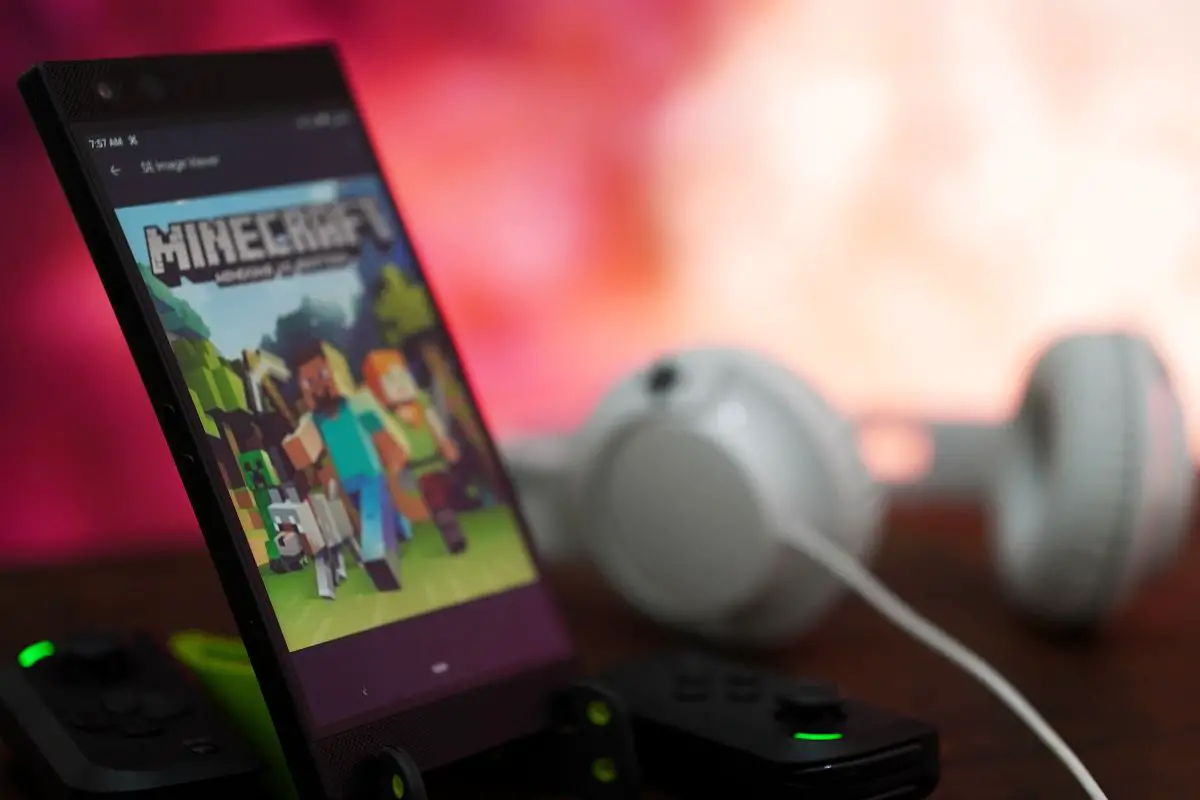
You can change your Minecraft Field of View (FOV) by launching your game settings, clicking Options, and then adjusting the FOV slider to the right. The process to follow is almost the same for both the Java and PE (Pocket Edition) versions of the game.
I especially like changing my Minecraft FOV while on Survival mode - I've dodged my fair share of Creepers and Endermen thanks to it. I actually was playing Survival Mode with some friends last week when a buddy who's new to the game asked me how I kept surviving while out at night.
So, I ended up telling him about Minecraft's Field of View setting and thought about breaking down how to use it for you too.
Contents
When playing Minecraft, there are 2 different ways that you can change your FOV settings.

If you're using the Java version of Minecraft, you don't have to do much to change your Field of View. You only have to go to your game Settings, and then toggle the slider to the right.
If you choose a high FOV setting, your camera angle will widen. But you can also lower it and make your screen narrower.
Here's what you do:
As I said, your FOV affects how wide your screen is. So, if you slide the Field of View really high, you might end up with a fish-eye effect. I'd recommend playing with your FOV slider until you find the right sweet spot for you.
Personally, I think that the best Minecraft FOV is anything between the 80-100 mark. Your Minecraft worldview will widen a bit, but it won't be overwhelmingly wide.
When it comes to the Minecraft PE version, changing your FOV settings is almost the same as in the Java version of the game.
Here's what you do:
'FOV' stands for Field of View, and it's basically the degree to which in-game content is observable and seen on the display by a player at any given moment. The higher the FOV setting, the wider the scope you will have of your surroundings. But as mentioned, increasing your FOV value a lot can give your screen a fish-eye lens: it'll be widened and distorted.
Now, FOV isn't a setting that's unique to Minecraft. It's in pretty much all games and lets you widen or narrow your screen. Most of the time, there is a special FOV slider that you'll have to use, like on Minecraft.
The thing is, when you make your FOV higher, your computer can take a toll. It will need to process your screen at a faster rate as there are more pixels, so you may be stuck with a bit of lag, especially if your computer's not the most powerful. You'll be hit with lag not only when you increase your default FOV settings on Minecraft, but other games too.
On Minecraft, you can actually classify Field of View settings into 3 different categories - normal/default, moderate, and quake pro.

Your default FOV is known as the Normal FOV scale. It's set at 70 - your vertical FOV remains the same, along with your horizontal field of view too.
Apart from the Normal FOV scale, there's also the Moderate scale that you can use. You'll lose some of the central focus on your screen, but your horizontal FOV will increase, while your extended vertical FOV stays the same.
You can move the Field of View slider to 80 to get to a Moderate FOV scale - I think it's the best FOV setting, in my opinion.
There's also the Quake Pro FOV scale. It's basically the maximum field of view that you can set. Your central vision in the game is expanded, while your vertical and horizontal field of vision is also expanded. To get to a Quake Pro FOV, you need to adjust the field of view slider to 110.
The most natural FOV setting has to be the default one, which is set at 70. It closely matches the vertical field of view that the average person has.
Ultimately, though, the FOV setting that you go for shouldn't be based on realism but on FOV values that will help you get the best gameplay.
Answered below are some popular questions.
If you want to make your gaming experience smoother, increasing your frame rate is a smart move. Now, it's pretty easy to do, as changing your graphic settings, like your visual effects can do the trick.
Here's what you do:
Apart from changing your visual effect settings, you can also improve your frame rate by updating your graphic drivers and closing unnecessary background processes. You probably don't need me to break down how to close unnecessary background apps, as you just exit from them. But here's how you can update your graphic drivers (on both Mac and Windows):
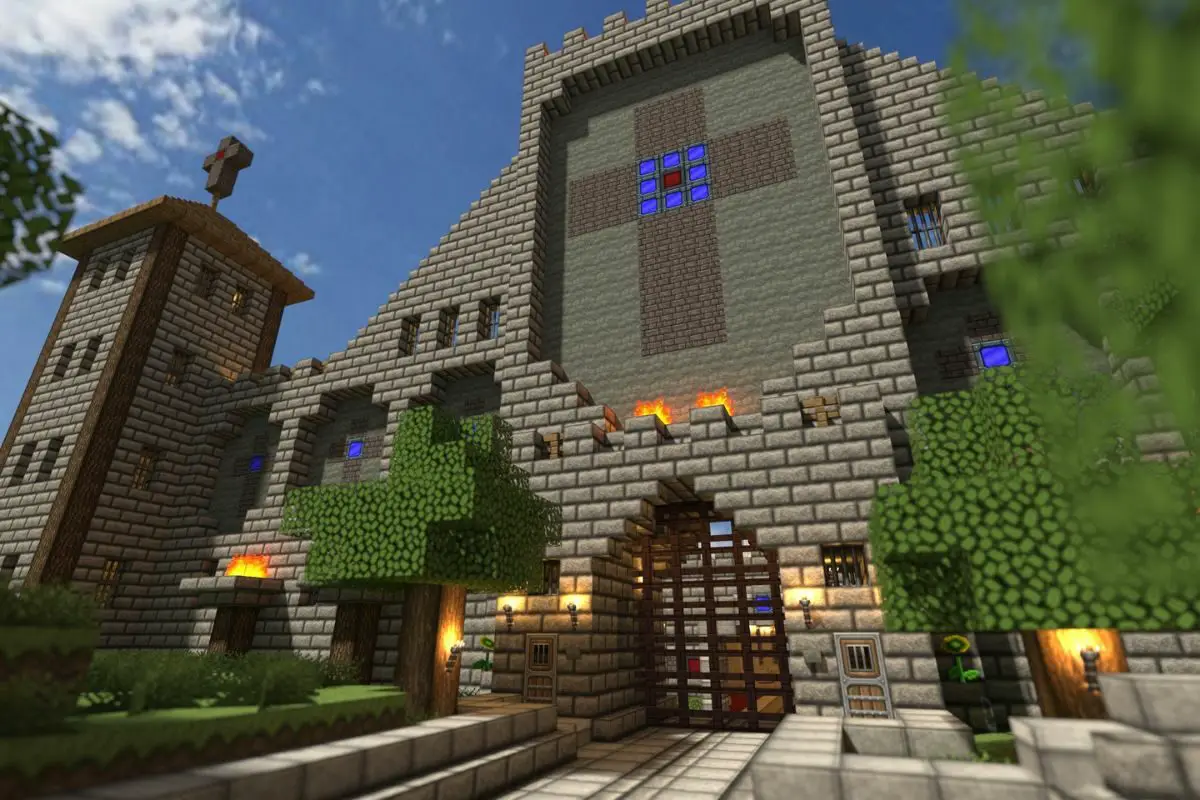
It is relatively easy to change your FOV in Minecraft. All you have to do is head to Minecraft's game settings, and then find the slider to change your FOV value. The moment you slide it up, and adjust the normal FOV scale value, your screen will widen (lower FOV settings will narrow your screen).
Just be careful when you go for a higher FOV rate, as you can make your computer lag a bit. Plus, you can add a fish eye lens that will make things look distracting. I'd recommend that you go for a FOV value between 80-100 - this is definitely the best FOV setting, in my opinion.
Hopefully, you found all of the points that were run through useful, and now know everything you need to about changing your game's FOV setting.
