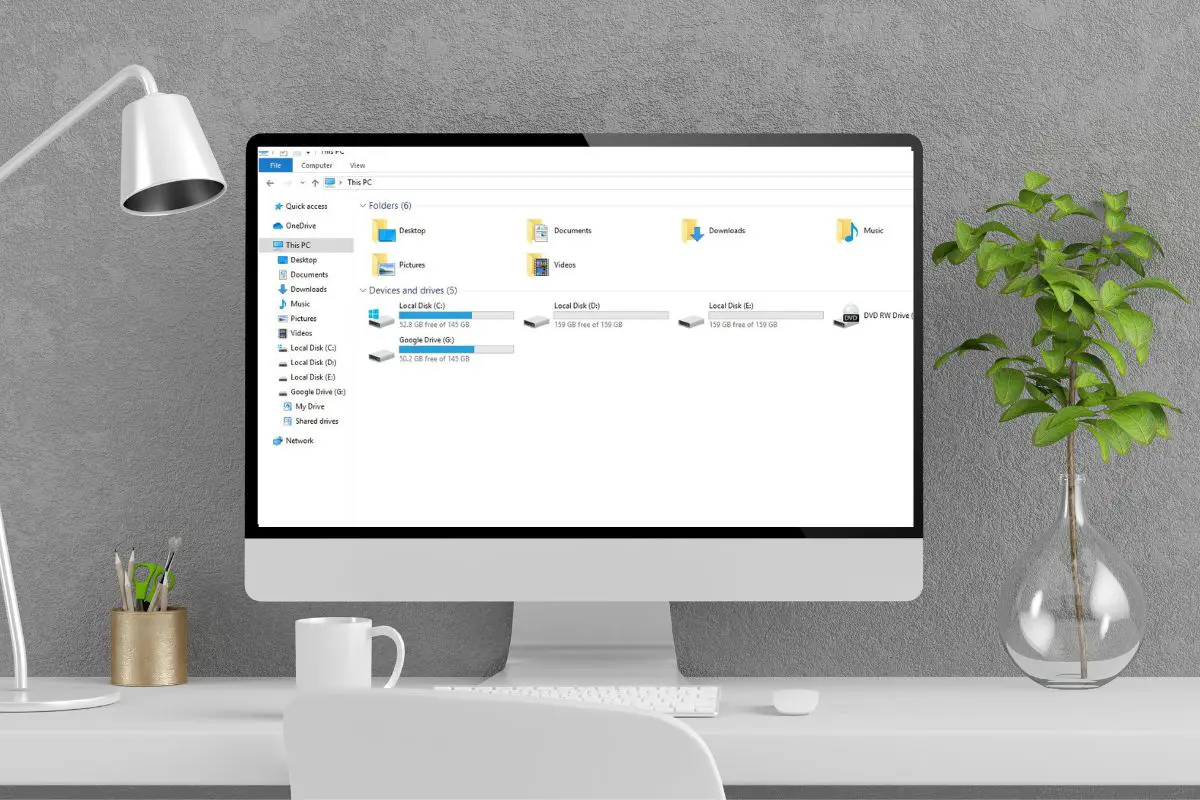
The Windows OS uses a letter assignment system to distinguish the different disks and partitions. The C drive is the letter Windows assigns to the local disk or partition that holds the operating system. The D drive is the default letter assigned to the first secondary drive, and subsequent drives or partitions will be named E, F, and so on, by default.
I remember back when I was using Windows XP, I opened "My Computer" and suddenly wondered why the drives had the letters that they did. Over the years, my experience has shown me all the differences between the C drive vs D drive, and I've gained a lot of knowledge about drive letter assignments in general.
If you're here wanting to know more about the C drive vs D drive, then this guide will be perfect for you. Let's get right into everything that you need to know about this topic.
Contents
When you install the Windows operating system on your computer, the local disk or partition that you installed the OS to is automatically assigned as the C drive.
So, on any computer running Windows, when you see the C drive, you know it is the disk drive that contains the system files necessary for the operating system to be able to boot up and work.
The C drive, being the primary partition on your computer, is the one that applications get installed by default. After all, this is where you'll find the "Program Files" folder.
However, you can also select another partition (like the D drive or any other drive letters) as the primary partition to install the operating system onto. But most computers use the C drive as the primary partition by default.

The D drive is the first disk drive after your C drive, so you can consider it to be the first of your computer's secondary drives.
Your D drive is a non-essential disk drive because your computer doesn't actually need it to run. You can do everything you need on a computer with only "Local Disk (C:)".
The D drive might not be a separate physical disk drive either. It might be a different partition on the same physical drive as the C drive, but regardless, it gets a different letter to distinguish it from the other one.
The D drive can be used for different purposes depending on your computer's setup.
Most people use their D drive purely as a data storage device since it doesn't have any system files on it. This means it is where you can put music, videos, documents, and other personal files.
However, your D drive doesn't have to be used to store files! If you have an optical drive like a DVD or CD-ROM, it will usually get the D drive letter assigned to it by default.
But like I said earlier, you can even install an operating system on the D drive. In this case, you can choose to install programs on your D drive if you want to, but most people don't do this.
In the case of prebuilt computers, such as laptops, the D drive might be what the manufacturer uses as a recovery disk. A recovery disk can be used to restore your computer to factory settings in the event of a crash.
If you have a secondary drive on your computer, it does not need to be named the D drive.
For instance, if you have more than one disk drive connected, one will be D, the next will be E, then F, and so on.
But what's interesting is that if you know how, you can entirely skip some letters. Right after the C drive, you can name your next drive "G" if you want to!
Now, from everything that we've talked about so far, you should have a good idea of the differences between the C drive vs D drive.
However, let me break things down side-by-side to make the differences between your "Local Disk (C:)" and "Local Disk (D:)" clearer.

It might seem a little strange to you, but there's a reason why all the disk partitions and drives connected to your computer need drive letters.
Because you can have numerous different drives connected to your PC, your computer needs to be able to tell them apart from one another.
This is simply what a drive letter does. It lets your operating system know which drive or partition is which. This way, it knows where to go when it sees a path such as Local Disk (C:)\Users\My Name.
But wait. Why is the drive letter for the system drive - the most important partition - called C instead of A or B?
Well, there's a very good reason for that, to be honest.
Back then, floppy disks were the primary form of external storage. This lasted for about 20 years.
You couldn't use an external drive or flash drive back in those days. Even CD drives weren't an option for some time.
Because of that, older operating systems used the A and B drives for floppy disk drives. A was usually used to run the floppy disk containing the OS, while B was the floppy drive used for running other programs or transferring data. As a result, a lot of people had two floppy disks.
So, for a very long time, you'd see an A, B, and C drive.
However, as floppy disks became obsolete and eventually phased out, the Windows system structure didn't change, likely because this might have thrown a lot of conventions out of sync.
So, even up to today, you'll find that the C drive is the first one on your computer because floppy disks no longer take up their rightful spot as the A and B drives.
Now that you know everything behind the C drive vs D drive on your computer, you've realized that you can change the name of the D drive if you want to.
The best part is that doing this is not really a complicated process but you probably won't find it on your own.
Don't worry, because I'll show you exactly how to do this.
It is extremely important to note that this entire process will be enabled for changing the drive letter for the C drive.
I highly advise against changing the drive letter for the C drive as it contains your Windows system data. This can potentially break a lot of applications that look for the "C:\" path, and may even mess up your OS and Windows files as a whole.
That's it! You've now reassigned the drive letter for your D drive. You can repeat this process for any other secondary drives that you have.

Now, when your D drive is a hard disk, it is typically used to store personal files and anything that is not a program.
But if your C drive has enough free space, then why can't you just put your personal files onto it instead?
Well, I used to like to have all my data on one hard drive because it seemed like a lot less of a headache, plus it saved me the trouble of having to buy another computer component.
However, I've learned why separating personal data onto another hard drive or partition is important, no matter how much free space you have on your system disk.
It's simply because having your personal data on a separate drive means that those files will be safe in the event that your C drive fails or Windows encounters some kind of major error.
This means you can easily reinstall Windows on the C drive without losing any of your files, and pick up right where you left off.
While you might not have ever needed to take advantage of this safety measure, I have, and I was so glad that I did because some of the personal data that would have been lost were the kinds that I simply wouldn't be able to ever get back. For this reason, I recommend that you transfer files that are important to you to your secondary drive.
Also, I've found that you'll get a mild performance boost when reading large files off of a drive that doesn't contain the system partition. After all, Windows is constantly reading off that drive, and pushing it to open data off the same drive can cause a bit of a performance hit.
Your C drive and D drive are both important on your computer but for different reasons. The C drive is what the system recognizes as the location for OS files, so when booting, it looks for this drive letter. Every computer with Windows will have a C drive. The D drive is a secondary drive and can be used for storage or for a CD or DVD drive.
There's no A or B drive because these were traditionally used for floppy disks. However, you can change the drive letter of your D drive to A, B, or any other free letter by using the Disk Management utility in Windows.
Was this article able to tell you everything that you need to know about how the C drive stacks up against the D drive in Windows? If so, take a look at our related articles to learn a whole lot more about your computer.
