
You can check your Dropbox event logs by heading to dropbox.com/events, and then going through the file log list. Also, if you want to see who has logged into your account, you can go to dropbox.com/account, then tap on Connected from the Devices menu.
If you're someone who uses Dropbox for work, wanting to know how to check your logs and files can be very important. My cousin couldn't figure it out, so he came to me for help recently. It only took a couple of minutes until he got Dropbox logs under wraps.
Not only did I run through how to check your Dropbox logs, but all kinds of additional information too, like what to do if your Dropbox logs aren't working.
Sound good?
Contents
From individual file edits and edit summaries, to knowing how many devices have been on your account, there are a couple of different activity logs that you can check. I've divided all of these depending on if you're using a commercial or business Dropbox business account.
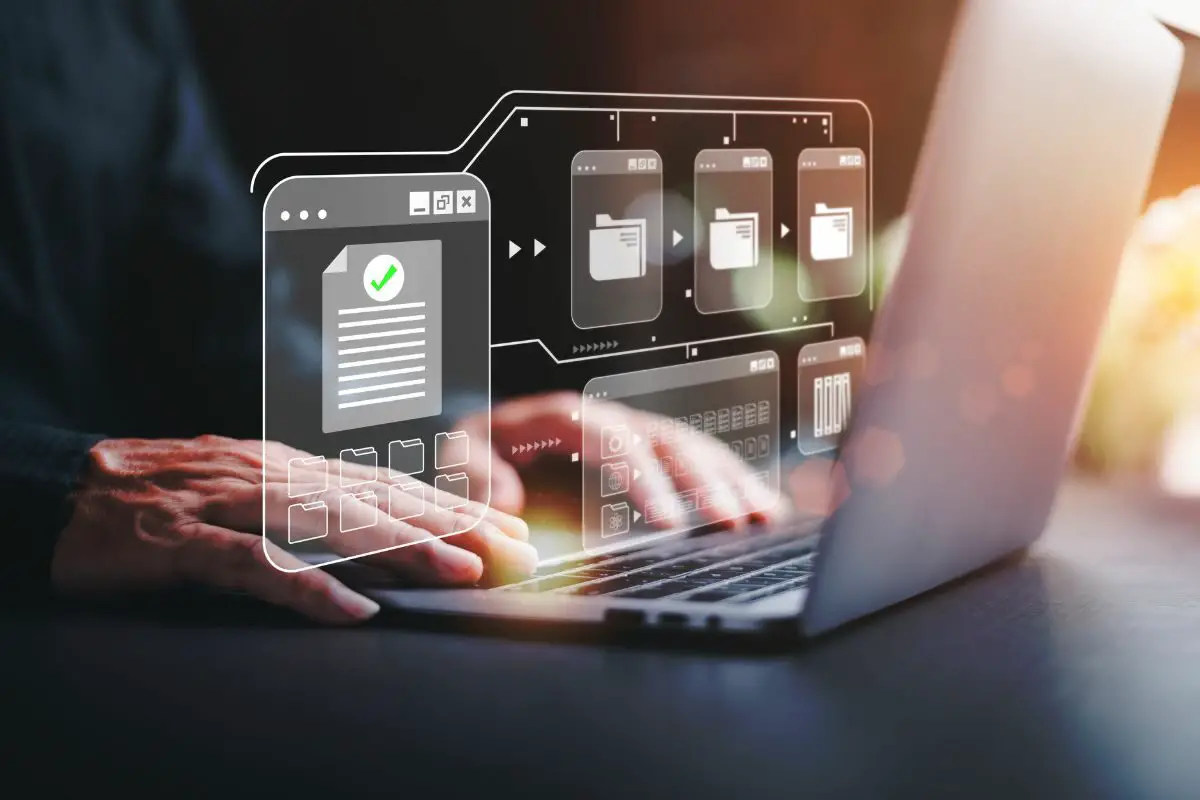
Dropbox's event log lets you check all kinds of file information, like file edits, additions, permission information, and a bunch of other activities relating to your folders.
Here's how you use the event log:
Although I like using Dropbox's event logs (it's pretty in-depth), I'm also a fan of their Activity log. Basically, it summarizes only the most important Dropbox activity logs for you. So, it's useful when you're in a hurry.
Here's how you use the file activity log:
Apart from checking your file activity, Dropbox also lets you check if another device is connected to your account, and when they signed in.
Here's what you do:
If you've found an unfamiliar device signed into your account, here's how you can remotely sign it out:
Dropbox Business accounts come with a special insights dashboard that lets you track everything that's saved to your cloud storage. You'll see all kinds of information relating to your team here, like pending invites, and team sharing activity reports.
Here's how you use the insights dashboard:
You can also check what your team members are up to, like the reports that they've shared, archived team folders all the permissions that they've set on files.
Here's how you use this:
There's a special log list that lets you see all the third-party apps and tools that you've connected to your business account, as well as all the connected devices.
Here's how you use it:
Lastly, there's a special file list on business accounts that lets you see the structure of files and all of their sharing permissions.
Here's how you use it:

If you're running a business or doing a project with a lot of other people, a Dropbox business account would be perfect for you. Probably the best benefit is being able to invite team members to your Dropbox account, and then work on content together.
But of course, you'll have to pay. The standard plan is around $15 a month per user. Also, you get upgraded storage space when you subscribe to this type of Dropbox account. You'd get around 5TB, compared to the usual 2 GB on a regular account.
If you're thinking of switching to a Dropbox Business account, here's what you do:
Once done, you can invite team members by doing the following:
If you just upgraded to a business account, but want to switch back to a regular consumer account, here's what you can do:
Dropbox keeps logs saved for 30 days on consumer accounts, and 180 days on business accounts. During this window, you'll be able to recover any deleted files that you want. But of course, that's as long as they haven't been permanently deleted.
Here's how you can do this:
Yes, you can back up texts and call logs to Dropbox. However, you can only do this with the help of a third-party app. There are a couple of really good options out there, but my favorite by far has to be the SMS Backup & Restore tool. But you can use it on Androids.
Here's how you use it:

Generally speaking, this issue pops up if you've passed the time limit for your event log. As I said, this differs depending on your account. So, a business account would have logs for 180 days, while a regular consumer account would only have logs for 30 days.
But also, you may be facing server issues. Check the Dropbox server status page to figure this out. If you're sure you're not dealing with server problems, as well as your file activity logs being expired, then you might be dealing with some kind of bug or glitch.
Let's talk about some fixes.
First off, I'd recommend restarting your device. You might not be able to use your Dropbox account properly because of a system glitch. Now, if even the regular restart doesn't help, you can go ahead and force reboot. It's a more comprehensive restart method that you can try on mobile phones.
On Androids, you just hold the Power button down for around 10 seconds. Your phone will automatically reboot and the activity page should be back.
However, on iPhones, it gets a bit more complicated. Here's what you do on the iPhone 8 and later models, as well as the SE 2 and 3:
iPhone 7 and 7 Plus:
iPhone 6, 6S and SE (1st gen):
Dropbox won't be able to scan file logs if it's bugging out. This most of the time happens when you haven't updated the app in a while.
To get your file activity back, you'll have to head to your respective app store, search for the Dropbox app, then click on the Update button that is next to it.
Instead of your Dropbox app being outdated, there's a chance that your phone or computer's OS is what's bugging out. You probably already know if this is the case - you would've been getting prompts telling you to download the latest firmware.
You'll likely face all kinds of problems, on top of your Dropbox account acting up if your OS is the culprit, like your phone or computer's system being slow.
Here's how you can update an iPhone:
Here's how you can update Androids:
Here's how you can update Windows computers:
Here's how you can update Mac computers:

Answered below are some popular questions.
Here's what you can do:
Dropbox lets you see a bunch of different logs and activity reports, depending on your account type. With a regular Dropbox consumer account, you'll be able to see any file edits and device login history. But on the Dropbox business accounts, you can invite other users to collaborate on files, and then see everything that they are doing, along with file and device log-in history.
While discussing all of these types of logs, I also ran through additional information, like how long an activity report will last, and even how to recover deleted files from your account.
Hopefully, you found all of the points that were run through useful.
