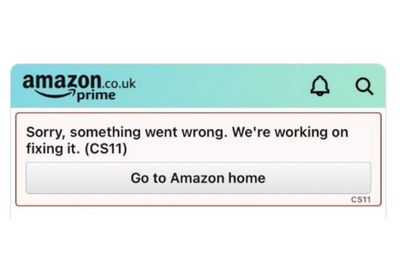
If you keep getting Error code cs11 whenever you open the Amazon apps, you might be dealing with a minor bug or glitch. Restarting your phone, or force-stopping the app you're on should help.
I spend a lot of time on the Amazon shopping app. The Amazon app error has popped up a couple of times on it, and also on Prime. Fixing it was easy. I ran through all the tips and tricks you can try, as well as some additional information.
Contents
There are a couple of fixes to try, and they will work on all of Amazon's apps, regardless of whether it's Amazon shopping, Audible or Prime.

Force-stopping the Amazon app can help, if you're dealing with a minor glitch. This is one of the easier fixes on my list, and it usually does the trick.
Here's what Amazon app users on Android can do:
On iPhones, the process to follow will differ depending on your model. Here's what you need to do on newer models with Face ID:
On older models:
If it's a minor bug or glitch that you're dealing with, restarting your phone can also help.
To restart Androids:
For iPhones with Face ID:
For older iPhones:
The Amazon app's cache may have become corrupt. Clearing its temporary memory can help. In case you're wondering, you won't lose any important data in the process.
For Androids:
For iOS devices:
Resetting your phone's date and time can help too. You might have changed them and forgotten. If this is the case, the error code wouldn't be a surprise, as you'll have trouble connecting with Amazon's servers. Here's how to fix this:
For Amazon app Android users:
For iOS users:
When your Amazon app is outdated, it can bug out and cause the error code to appear. If this is what you're dealing with, head to the Play or App store, then find the Amazon app and check for app updates.
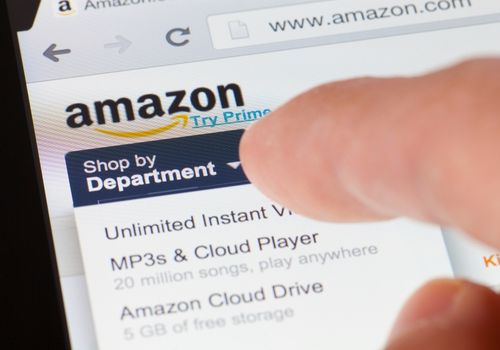
Many users have been able to fix the problem by updating their OS. Just remember that you will need a stable internet connection to do this.
To update iOS:
To update Android:
At times, the Amazon error code pops up when the Amazon domains are down. There's nothing you can do about this, other than wait for them to be back up again. You can visit this page, and check whether the servers are down.
If error code cs11 keeps popping up because of an outage, other users would be facing it too.
If you're still stuck with a problematic Amazon app, try uninstalling and reinstalling the application. Any stubborn software issue causing the error message should be cleared.
No matter what your phone's OS is, heading to the home screen, finding the Amazon app, and long-holding and clicking Delete should uninstall it.
Once the Amazon app has been uninstalled, you can open App store, or the Google Play Store, then search for it to reinstall it again. Hopefully, the error code cs11 should be gone now.
All of the above fixes looked at how to fix the Amazon error message on your iPhone or Android. Now I'll discuss how to fix it on your computer too. Usually, it pops up when there are issues with your network's firewall.
To disable network firewall to get rid of Amazon error code cs11:
Now open the Amazon desktop app, or browser version and check whether the CS11 issue is still giving you trouble. If it's not, you will have to re-enable your network firewall. Simply run the following command back into the command prompt: PiHole enable.

If you keep getting the Amazon error message, fixing it is easy. You can make the error disappear on Amazon app by either force-stopping the application, or restarting your phone.
This can even be due to an outdated version of the application. You will have to download the latest version of it.
If none of the fixes worked, visit the browser version of the Amazon app, or use a different platform app.
