
When you disable your Discord account, your account will look the same as other Discord users, but it will show you as "Offline". You also won't receive any notifications, whether through the app or email. After two years, a disabled Discord account may be deleted.
I find social media platforms to be very entertaining but on several occasions, I have needed to take a break. I find it very healthy for my mind when I do this periodically. Discord is one of the platforms that makes it easiest for me to take time off and get back into it when I'm ready.
But what exactly happens when you disable an account? If you want to know what to expect from a disabled Discord account, this is the place to be. Let's dive straight into everything that you need to know.
Contents
It can be very handy for you to have a disabled account when you want to take a temporary break from Discord. It's a much better option than deleting your account.
But, what does a disabled Discord account even look like to you and to other Discord accounts?
First, if you attempt to log in to an account you disabled, you will be met with a large "Account Disabled" screen.
This will only give you the option to go back to the login screen or to restore your account.
You also won't receive any notifications related to your Discord account, that includes to the email address associated with it.

What does your disabled account look like to other users though? Well, other active accounts actually won't be able to tell for sure that your Discord account is disabled.
This is because your account will look the same to them. The only difference is that your status will constantly show as being "Offline".
If they send you friend requests, you won't be notified of them, but you'll find them waiting for you once you decide to re-enable your account.
There's a big difference between having your Discord account disabled and the option for Discord account deletion.
The first difference is that your Discord account can be disabled for as long as two years before it gets scheduled for deletion. However, a deleted account will be permanently deleted 14 days after you press the button (though you can restore it before that time elapses).
When your account is scheduled for deletion, you won't receive any notifications, and even friend requests won't be received, even if you restore the account.
It's a smart idea to delete your account only when you're 100% sure that you won't need your Discord account ever again.
If you're not certain, I'd recommend that you disable your Discord account instead, as you have a very long time to choose what you want the fate of your disabled account to be.
Now that you know what happens when you disable your Discord account, let's talk about the steps you need to follow to get this done.
Disabling your Discord account on your computer is easy. However, before you can do this, ensure you're not the owner of any servers.
You cannot disable a Discord account that owns any servers. You will either need to transfer ownership or delete the server outright.
Just follow the steps below:
If you want your Discord account disabled and you want to do it on your mobile device, it is just as easy as on a computer.
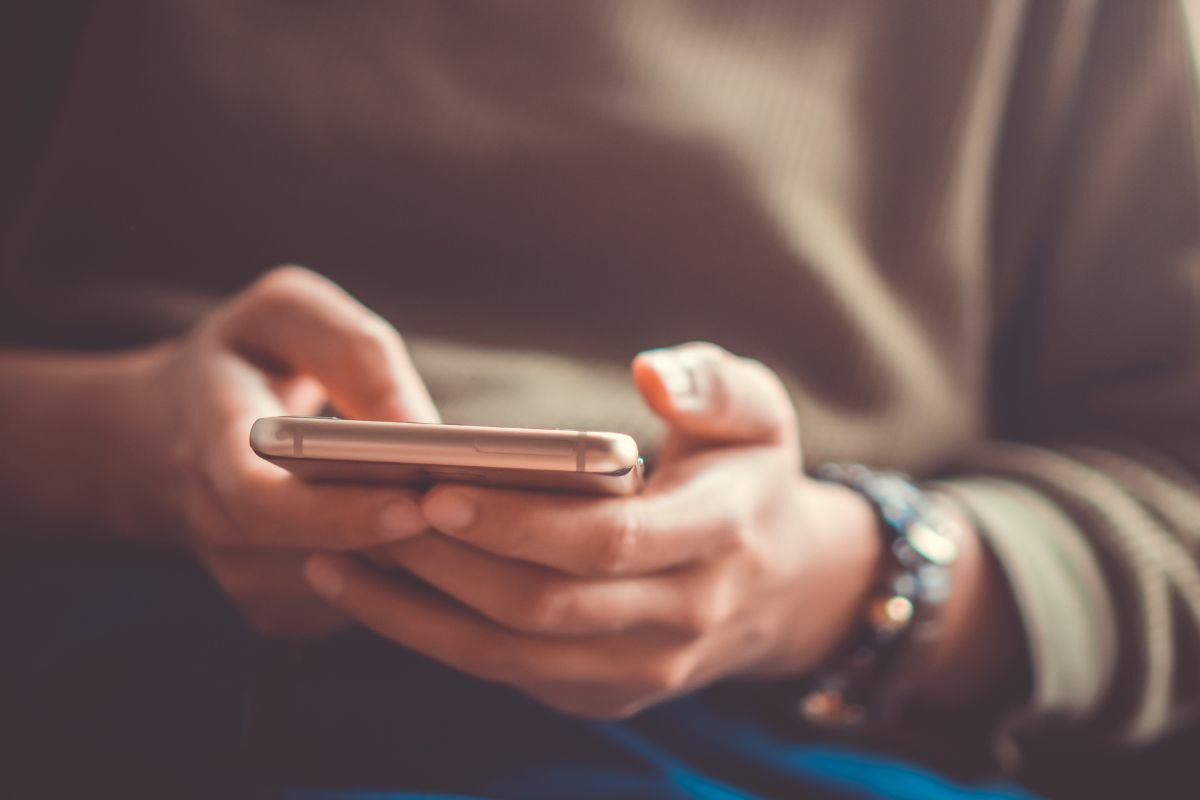
It goes without saying that you have the power to temporarily disable your Discord account when you want. However, did you know that Discord can disable your account too?
To be fair, this is more like being banned because this happens after violating any of Discord's community guidelines. But the effects of this are just like those seen with a self-disabled account.
Fortunately, most disabled accounts like this will be restored back to normal after 14 days, so there's not much to worry about when it happens.
However, if you do something which Discord determines to be particularly bad, this ban might end up being permanent and you won't be able to access that account any longer.
If you have a disabled Discord account and you want to restore it, the Discord platform, fortunately, makes it very easy for you to do.
To be honest, all you need to do is log back into the Discord website or app and you will be able to restore a deactivated account.
If you're on your computer, once you log in, click the small blue text that says "Restore Account" to bring your account back.
On mobile, once you log in, you'll see a big grey button with "Restore Account". Press that and that's all you have to do.
If your account was recently disabled (banned) by Discord, you'll have to wait fourteen days to get your access back in most cases. However, for other Discord accounts, this ban might be permanent if they believe you've done something really serious.
If you feel like the ban was a mistake, you can fortunately appeal the decision and Discord might restore your access if your appeal is valid.
The good thing is that making an appeal for your Discord account to be restored is pretty easy. Just follow these steps:

What happens when you disable your account on Discord? Well, you will no longer be able to access it, you won't receive any notifications, and you will always show as "Offline" to other active accounts. However, other users will still be able to send you friend requests and you will be able to recover your account as long as it hasn't been more than two years.
For most people looking for a break from Discord, the "Disable Account" button is the best choice. But you might wonder if you should delete your account instead. A deleted account cannot be gotten back after fourteen days, so you need to be absolutely sure that you're done with the platform before doing that.
Did this article show you everything you need to know when it comes to disabling your Discord account? If so, take a look at our related articles to learn more interesting things.
