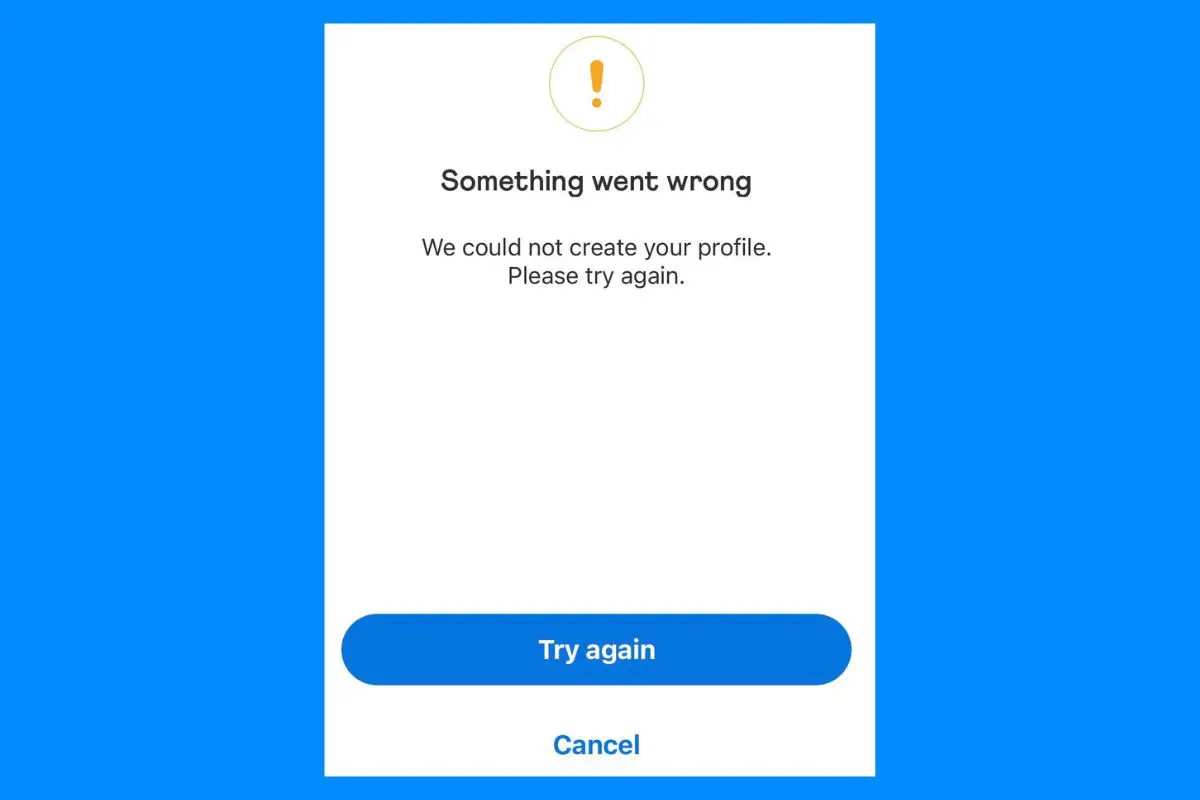
If you've been getting an error prompt saying, "Something went wrong. Please try again" on Venmo, there's likely some technical difficulty with your bank or Venmo's servers. In most cases, simply waiting for some time and then retrying is the best option.
The same problem happened with my friend when he was trying to link his bank account. Luckily, the issue got resolved automatically within a few minutes and he could add his bank account in a few clicks.
But it might not always be as easy!
Venmo might not describe the exact reason or the solution whenever this happens. And that's exactly why I've created this guide today. I'll discuss the most common causes for this error and how to fix each one easily.
Let's get started!
Contents
You might get this error when you try to sign in to your Venmo account, add a bank account, or transfer money to someone.
In most cases, it occurs whenever there's a technical issue with your bank account or Venmo servers. But sometimes, there can be an actual bug that needs fixing.
To make things easier, I've categorized the solutions into general fixes, bank-related issues, and Venmo-related fixes.
Let's discuss them one by one:

If you’re receiving this error in the app without any specific instructions on how to fix it, try these troubleshooting steps in order. They often resolve most issues:
If the problem persists even after trying all the above steps, then it's likely a technical issue with the platform. In that case, try the following fixes to solve the problem.
You might have unknowingly entered incorrect information related to your bank account during the setup process. This will cause the "Venmo something went wrong" error while making a payment.
This includes both the bank account details as well as any cards you might've added.
To fix this, check that all your bank account information is accurate and credit/debit card details are current. You can even try to remove your bank account and re-link it.
If the error occurs even after updating your bank details, then you can try the following solutions.
If you've updated your bank account details but are still getting the error, then there might be some temporary problem with your bank. You can call your bank and figure out if there is any issue with the bank servers.
If the problem is with your bank and not Venmo itself, you need to wait for the bank to work properly or perhaps use a different bank account altogether.
Luckily, most bank-related issues get resolved within a short amount of time. Most banks will advise you to wait a bit and try logging in again after a while.
If all your bank details are correct and the error only occurs when trying to transfer money to someone, you might have insufficient funds in your account.
You must add the required amount to your savings account or link a different bank account to send and receive money.
Also, ensure your Venmo account doesn't have a negative Venmo balance. This usually happens after a transaction where the receiver gets the money but Venmo can't retrieve funds from your bank.
Venmo compensates the payment by allocating negative funds to your account. You will get the "something went wrong" error until this issue is resolved.
If you've found out there's an issue with your bank and are unable to resolve the error, consider using an alternative payment method until it's resolved.
You can add another bank account or card by going to the Wallet section in the Me tab in your Venmo app. Now select "Add a bank or card..." and choose either Bank or Card option depending on what you want to add.
Remember that whenever you add a new bank account, you'll need to verify it before you can use it to make payments. This process can take anywhere from a couple of minutes to a full business day, depending on the verification method.

If there are no issues with your bank, then you can check whether the Venmo app cache is causing the problem. Clearing the app cache once in a while can help resolve such bugs. However, make sure to clear only the cache and not the app data.
To do this, perform the following steps:
If you get the same error even after deleting the app cache, then move on to the other solutions discussed below.
Login to Venmo on a different device to see if the issue is with your phone. You can either use another mobile phone or a tablet and install Venmo from App Store (iOS) or Play Store (Android).
If you don't get the "Venmo something went wrong" error this time, then it's certainly an issue with your phone's software. You might need to reset it so that Venmo can work properly on your phone.
Yes, Venmo also works on a desktop browser which you can try as an alternative to the app. The good thing is most features including transferring money, receiving payments, and Venmo balance work on the web version as well.
In any web browser, go to https://venmo.com/ and log in to your Venmo account. Now try to perform the same action that caused the error in the app. If it works on the website, then there's likely a bug in the app.
However, if you get the "Venmo something went wrong" error on the desktop site as well, then there's certainly an issue with Venmo's servers at the moment. In that case, all you can do is wait or contact Venmo customer support.
As mentioned above, the payments won't work properly if Venmo's server is down. Unfortunately, you can't do anything other than wait for them to fix the technical issue.
You can check this with tools like Down Detector. If other users are reporting the same problem as you, then there's likely a temporary issue with the Venmo platform itself.
Whenever this happens, Venmo will throw an error message such as "Transaction declined, please try later" or "Something went wrong. Please try again."
If none of the above steps resolves the error, it may be a more serious issue. Contact Venmo support for further assistance. You can do this by going to the "Help" section of the Venmo app, selecting "Contact Us," and then selecting your issue from the list of options.
Alternatively, you can tweet to Venmo support on Twitter or fill out this form, and Venmo will reach out to you via email. However, these methods are much slower.
If you need to make an important payment or bank transfer, you'll be better off using the live chat option in the mobile app.

While Venmo is one of the world's leading digital payment apps, it doesn't come without its problems. By being aware of these common Venmo errors, you can better understand why they occur and take steps to prevent them from happening in the first place.
Here are some common Venmo errors you may encounter:
While it's not always possible to prevent every error on Venmo, there are steps you can take to reduce the likelihood of encountering issues. I'm going to outline them in this section.
Here are some best practices for using Venmo and avoiding common errors:
By following this basic checklist, you can avoid the "Something went wrong" error on Venmo and help ensure that your transactions go smoothly.
If you do encounter an error, don't panic; There are resources available to help you resolve the issue and get back to using the app as quickly as possible.

Venmo gives a "Something went wrong" error message whenever you try to perform an action that isn't allowed in the app or if there's a problem with your internet, device, or Venmo's servers.
Most of the time, these get resolved automatically in a few minutes. But if you keep getting one for a considerable time, you might need to perform the steps discussed earlier or contact Venmo support.
Venmo might decline transactions for various reasons. For example, when your card issuer (or bank) is declining the transfer or there aren't sufficient funds in your account. In addition to that, any violation of Venmo's security flags will lead to payments failing.
Wait for a short time, and then retry. If it's urgent, use a different payment method or contact your bank to find the solution.
To clear the Venmo cache, go to Settings on your Android device. Now select the "Apps" (or "Application Manager") option, find the Venmo app, and then select "Clear Cache."
Similarly, if you have an iOS device, go to Settings and select Venmo from the app list. Scroll down and turn on the "Reset cache on next start" and "Clear temp data on next start" toggles.
The app cache builds up over time, causing slow load times and other bugs related to the app's performance. I advise you to delete all the junk files every once in a while to ensure the smooth functioning of the apps.
If you're using an Android device, open Google Play Store and tap on your profile icon at the top right corner. Now select Manage apps & device. If there's an update available for Venmo, it'll show "Update available" right next to it. Just tap Update.
For iOS devices, open the App Store and click on your profile icon on the top. Scroll down to see if there's a pending update for Venmo. If there's one available, tap Update.
Venmo makes peer-to-peer (P2P) exchanges very quick and easy. However, sometimes these error messages can ruin the user experience.
Fortunately, most of these issues can be fixed using the above methods or by simply waiting for some time.
By following this comprehensive guide, you can hopefully resolve the "Something Went Wrong" error on Venmo and get back to using the app without any issues. I also talked about some best practices to follow so that you don't get such errors in the future.
That's all for now. If you think this article was helpful, do check out our other troubleshooting guides and Venmo-related resources.
Thanks for reading!
