
If you keep getting hit with Netflix's TVQ Menu 100 error, you're probably dealing with some kind of network connection issue. You should be able to take care of it by moving closer to your router or restarting your modem.
But instead of something network related, the Netflix error can be due to minor software problems. If it's the Netflix app that's acting up, closing and then re-open it can help. However, if it's your streaming device that's the culprit, you might have to go ahead and update it.
I've faced this Netflix error code a bunch of times before. The first few times it popped up, I was easily able to fix it by closing and then re-opening the app. But the last time it came up, it just refused to go away. However, I finally was able to get rid of it, and I'll talk about how I did it along with all the other fixes to try.
Contents
The TVQ Menu 100 error usually pops up when you're having trouble accessing Netflix's servers. There are a few different reasons for this, but before I get to them, keep in mind that it can be due to Netflix's servers being down.
You can actually find out whether this is the case by going to their server status page. If this is the cause of the issue, there's, unfortunately, nothing you can do other than sit it out.
Also, you can double-check whether this is the cause of the problem by checking social media, like Twitter. You might see a lot of users complaining about the same Netflix error on their network devices as you.

A lot of the time, the error pop-ups when you're having some kind of network issue, like your Wi-Fi signal being weak, or your router glitching out.
If it's a signal issue that you have on your hands, you should be able to take care of it by moving closer to your router. But the thing is, if you're streaming Netflix on a smart tv, like a Roku, you obviously wouldn't be able to move closer to your network router. You'll have to move your home network router closer to you, instead.
When it comes to your router glitching out, fixing this can be easy too - you should be able to take care of it by turning your router off and then back on again. If this doesn't do anything, it's safe to assume that your internet service provider is facing some kind of issue on their end. They might have sent you a text about this, so check your messages.
Apart from your internet connection acting up, you might be getting hit with the Netflix error code because of a glitch on the device you're streaming on. You should be able to take care of this by restarting.
I probably don't need to tell you how to reboot, but remember to wait a minute or two before you turn your handset back on again. Also, if you're using a smart TV or desktop, remember to pull out your power cable from your power source when you've turned it off and are waiting.
On some wireless devices, like Androids and iPhones, you can actually press the Power button a certain way and force restart. Essentially, it's a more comprehensive reboot method that can help connect to a Netflix server if nothing else is working.
You might be having trouble with Netflix because of your VPN. If it's switched on, you'd be tunneled to a server abroad, which means that you'd be breaking Netflix's regional restrictions. So, they might be blocking you from accessing their servers.
Generally speaking, the fix for this is pretty much the same on all devices. You just have to open your virtual private network, and then click on the disconnect button. You should immediately be taken to a special screen that will tell you that you've disconnected from the server that you were on.
Once done, locate the Netflix icon on your home screen and then try to stream your favorite shows. The error screen should be gone, and you should no longer have trouble playing anything.
I mentioned that the error can be due to a glitch on your home network, or your streaming device earlier. However, it can also be due to the Netflix app. If it's some kind of minor software problem, signing out of your account can take care of it.
On all the devices that you can stream on, the process to follow is the same. You'll have to launch Netflix from your home screen, click on your Profile, select Settings, and then select Sign out.
I'd once again advise you to wait a minute or two before you try to sign into your Netflix account, though.
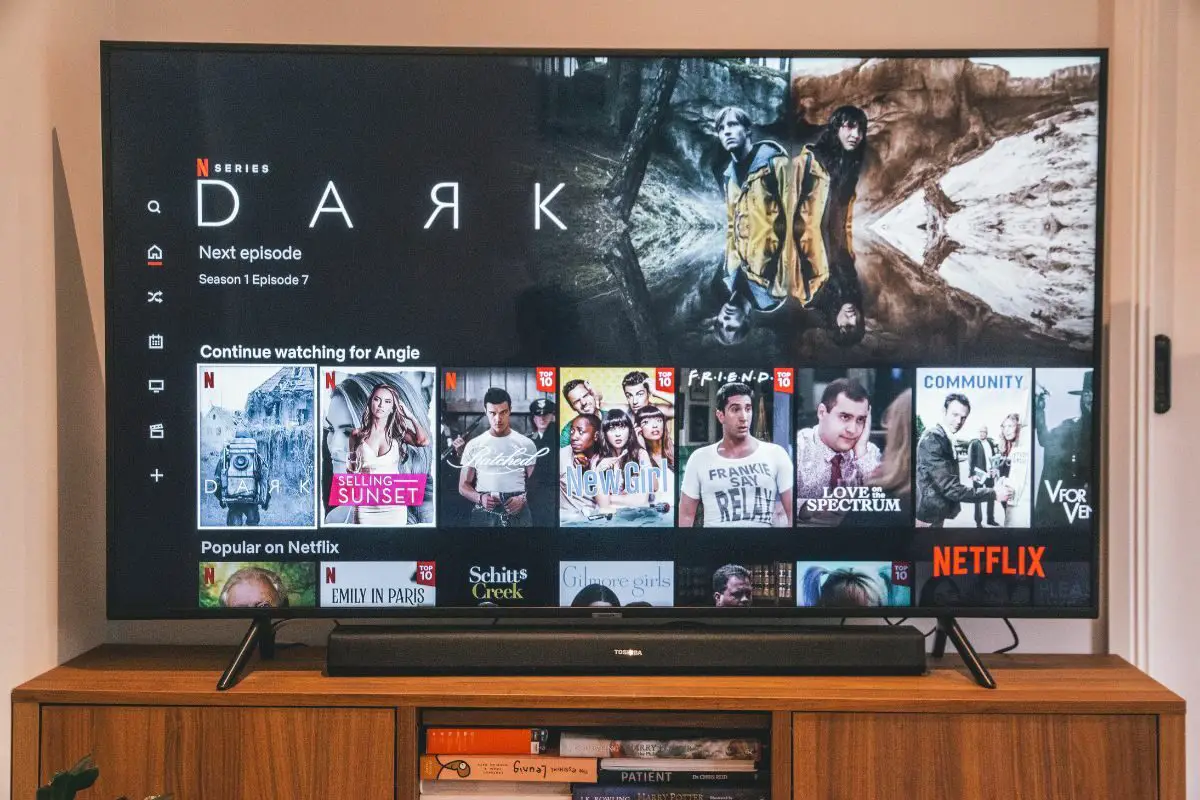
The Netflix error can also be due to the app's cache becoming corrupt. It's hard to say why this happened, but you should easily be able to take care of it by clearing the streaming service's temporary memory. Although you might be thinking that you'd lose important data, this won't be the case - you'd just be signed out of your Netflix account.
Here's what Netflix users can do on Amazon Fire TV to get rid of TVQ Details Menu 100 error:
On other wireless devices, like Androids and iPhones, the process to follow is different. Here's how you can clear cache and data on Androids to get rid of the TVQ Details Menu 100 error:
Here's how you can Clear data on iPhones:
If none of the above fixes worked, the only suggestion I have left for you would be to contact the Netflix team. The issue might be due to some kind of bug that they're not aware of. Hopefully, they'll get back to you soon.
Answered below are some popular questions.
Essentially, this error code means that your network device isn't able to reach Netflix's servers. As you saw from my article, there are a few different reasons for this and a bunch of different ways that you can fix it too.

Although dealing with the TVQ details menu 100 Netflix error is annoying, it's really not that hard to fix. Usually, you can get rid of it by making sure your home network connection is running properly. So basically, check its signal, and clear any router glitches that might be lurking.
At the same time, the Netflix error message can be due to software problems, like the app's cache being corrupted, or an OS glitch. All around, these software problems are easy to take care of too.
Hopefully, you found everything that was discussed useful, and are able to stream Netflix service without "TVQ Details Menu 100" popping up for you.
