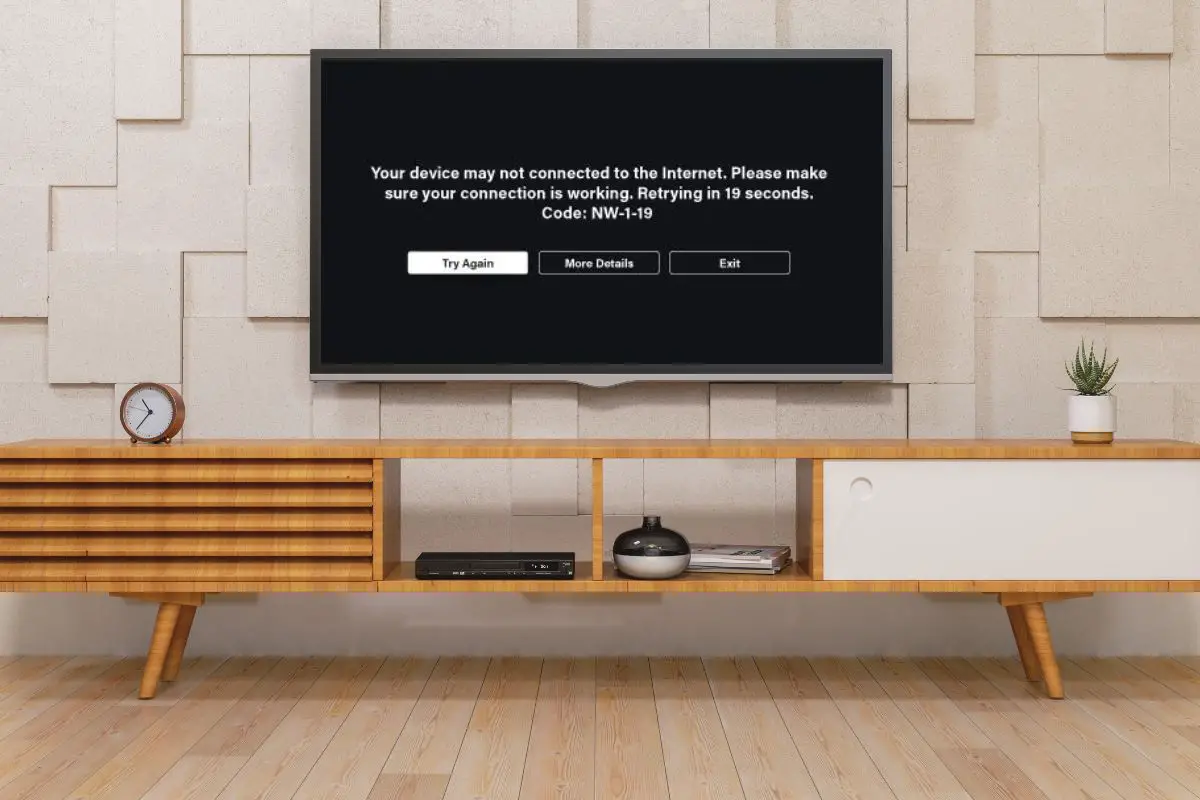
You usually get hit with Netflix Error Code NW 1-19 when you're having an internet issue while trying to stream content. There are a couple of different reasons for this, like your Wi-Fi signal being weak, or your router glitching out. But overall, you can try fixing them by either moving closer to your router or restarting it.
Although I've been using Netflix for a while, I got hit with the Netflix error message for the first time a few months ago. It didn't take long to fix, though, as I figured that it might have been due to my network connection being weak. So, I moved closer to my router and ended up taking care of it.
I thought about running you through all the other reasons the issue can pop up, and how you can solve them.
Contents
Netflix error code NW 1-19 pops up when you're having internet issues, and sometimes, it can be due to your Internet Service Provider's towers being down. If this is the case, there's really nothing you can do other than sit it out.
Also, you may have gotten a text notification about the towers being down, along with when they'll be back up again. Definitely check your texts for this - you won't have to sit around wondering when they'll be fixed.
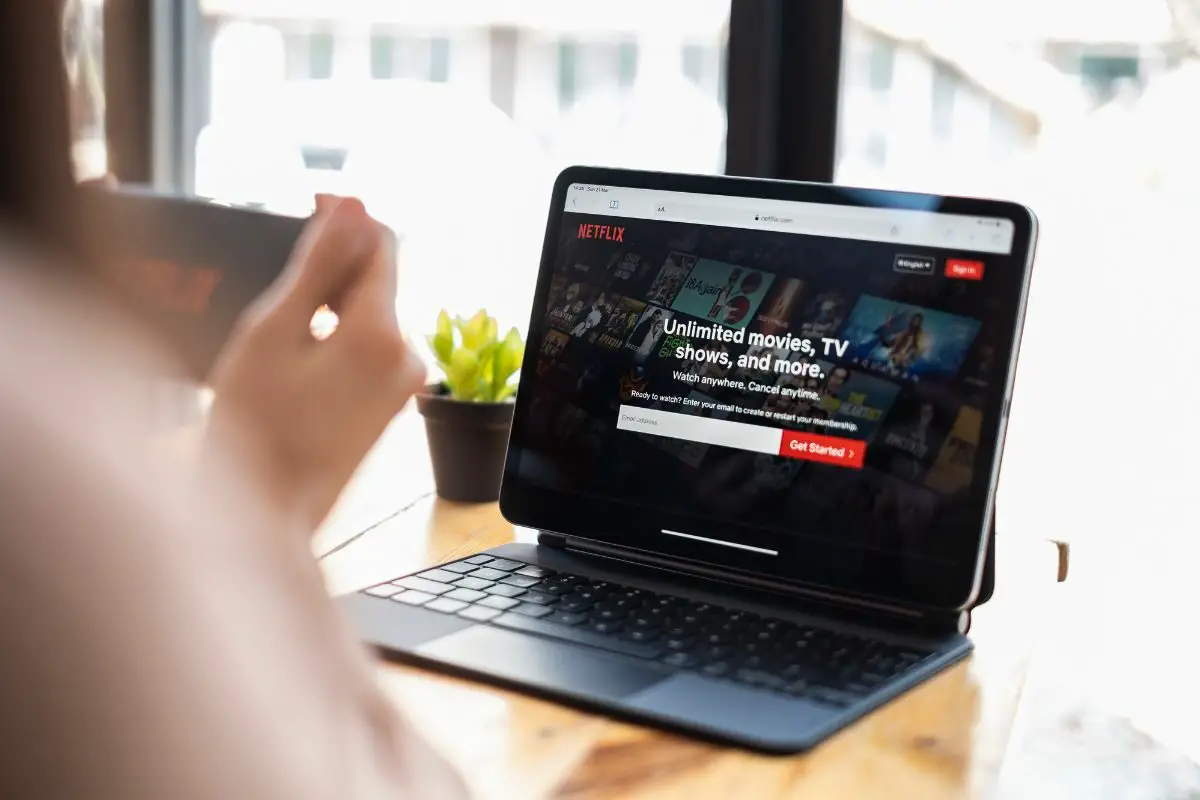
A lot of the time, the Netflix error code pops up when you're having a weak Wi-Fi signal. This can be due to a bunch of different reasons, but being far away from your router is a major contender. By far, the easiest way to solve this would be to move closer to your wired/wireless router.
However, if you're watching the Netflix app on your Blu-ray player or Smart TV, moving closer to your router can be easier said than done. You might want to move your router closer to your streaming device, instead.
But also, you can have a weak Wi-Fi signal if something is blocking your ISP's network towers, like some kind of storm coming your way. Once again, there's nothing you can do about this, other than wait for this to be sorted.
Instead of a weak signal, you might keep getting the Netflix error because your connection is slow. The only way to take care of this would be to get in touch with your ISP and ask them to upgrade your data package.
It's pretty easy to tell whether this is the problem, as you'd pretty much have trouble loading anything. But if you want to be extra sure, you can take an internet connection test and see how fast your network is. From my personal experience, the best site to test network connection has to be Ookla- it's completely free if you're wondering.
The error code can also be due to your router glitching out. It's hard to say why this is happening, but it's usually easy to fix. All you have to do is turn your router off and then back on again. How long you keep it turned off is up to you, but I'd suggest waiting a few minutes before you restart again.
I'd also suggest that if you have a wired connection, pull out your router's power cable while it's turned off.
You might also be stuck with Netflix error code nw 1-19 because your streaming device is glitching out.
If it's a minor software problem you should be able to take care of it by restarting your device. You can even try force rebooting if you're streaming on iPhones and Android phones. Essentially, it's a more comprehensive restart method that can let your streaming device get rid of error code nw 1-19.
You might've added some kind of new router setting that's causing the issue. If you don't remember what you changed, you might have to go ahead and restore your original router settings.
Now, the process to follow can differ depending on the modem you're using. But generally speaking, you can configure the network and restore default internet settings by holding down your modem's Reset button.
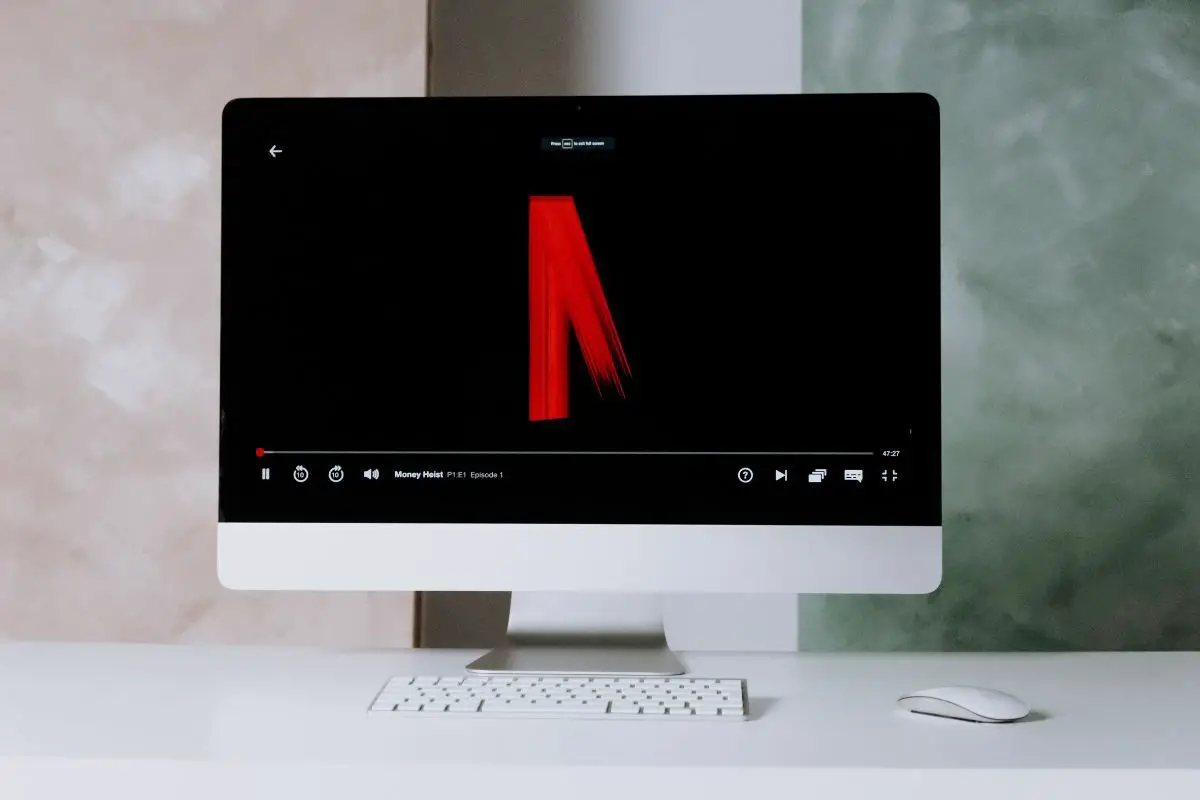
The issue can be due to the virtual private network that you're using. With it turned on, your IP would be tunneled abroad. This would encrypt your connection, which would slow down your network connection. But you'd also be bypassing Netflix's regional restrictions, which would make them see you as a threat.
No matter the type of device that you are using, the solution is pretty much the same. You only have to launch your virtual private network, and then click on the Disconnect button. You should be sent to a new screen after this with a message saying you've successfully left their servers.
On that same note, if you have DNS settings set up it can also cause your connection to act up. I'd suggest that you try turning them off.
Here's what you do on iPhones:
Here's what you do on a Samsung Smart TV:
Here's what you do on a gaming console, like the Xbox 360:
If you're trying to access the Netflix app on public Wi-Fi, the error code wouldn't be a surprise. A lot of public Wi-Fi networks have barred access to sites, like Netflix. There's really nothing you can do about this, other than maybe switch to another network, like your mobile hotspot perhaps.
If you're still having trouble with the Netflix app, the last thing that I would recommend would be to contact the Netflix customer service team. There might be some kind of bug or issue on their end that's not letting you use their streaming media player properly.
At the same time, you should also think about reaching out to your Internet service provider. Your wireless network connection might be acting up because of some kind of issue that they're not aware of.
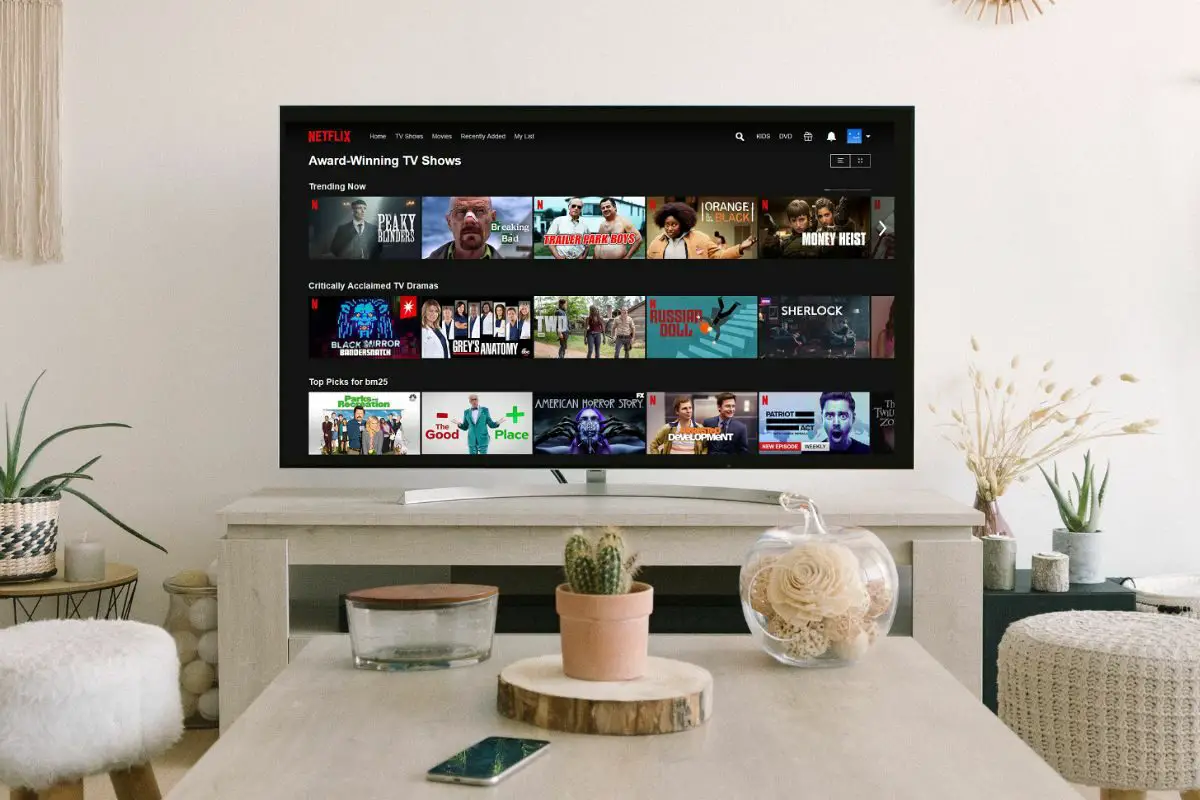
Generally speaking, you get hit with Netflix error code NW 1 19 when there's something wrong with your internet connection. This can be due to a bunch of different reasons, as you saw from my guide, like your Internet Service Provider acting up, your Internet connection settings being faulty, or your Wi-Fi network router being weak.
Hopefully, you found all of the points that were run through useful and are able to get rid of the network connection issue now.
