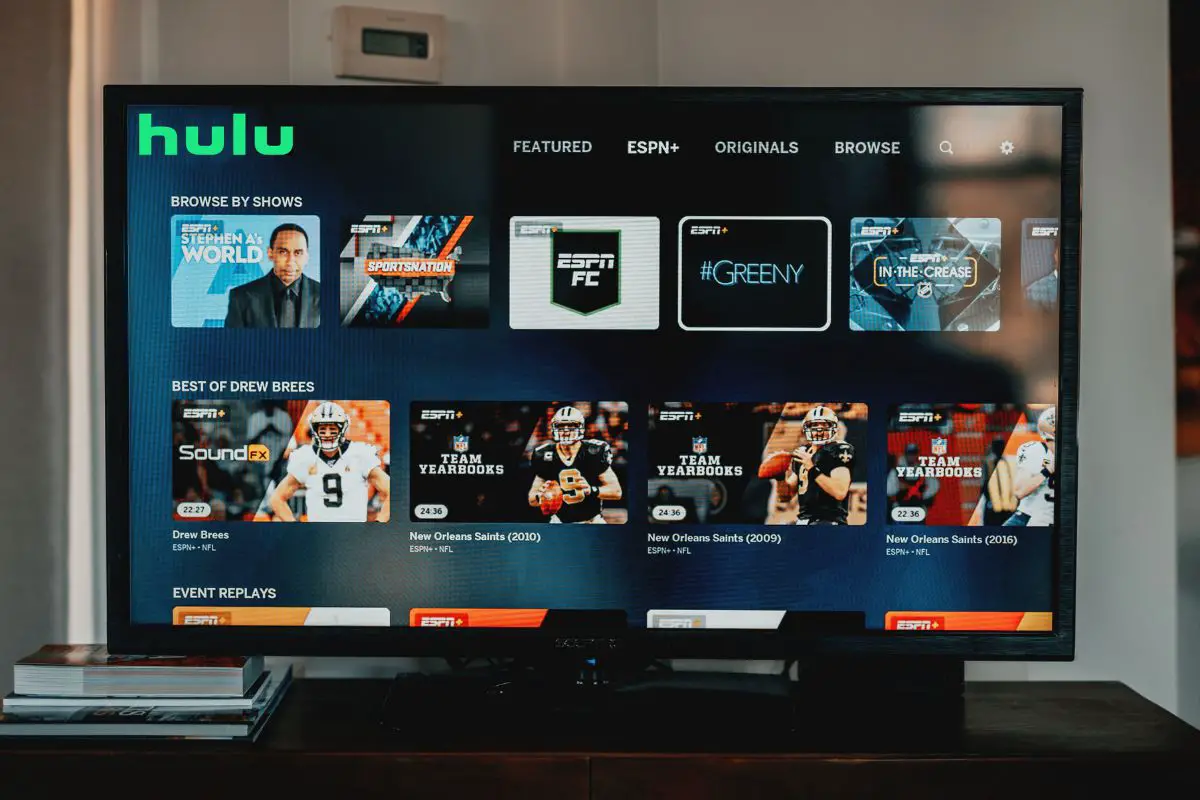
If your Hulu audio is out of sync, you most probably are dealing with some kind of internet issue. It might be really slow because you're far away from your router, so get closer to it and try again. But also, your internet might be acting up because of a glitch - you might have to restart your router.
At the same time, audio sync issues can be due to software problems, like you running an older version of the Hulu app. I actually faced the audio issue recently because of this.
I not only touched on how I took care of it but all the other ways that you can get your audio settings to start working again.
Contents
There are a few different ways to fix Hulu audio sync issues, but sometimes, it can be due to Hulu's servers being down. If this is the case, there's nothing you can do to fix this other than wait for the servers to be back up again. You can actually find out if this is what you're facing by going to a server status page.
If you're really impatient, you can get in touch with their support team and ask them about the problem. Hopefully, they'll get back to you soon about when it will be fixed.
Now, you can use the streaming service on multiple channels. So in the section below, I've divided what to do on smartphones, computers, and smart TVs. When it comes to the Smart TVs, there's a big selection, so I only touched on what to do for the Apple and Samsung Smart TVs.

A lot of the time, Hulu audio issues pop up because of a slow internet connection. You can do a network speed test to figure out whether this is in fact what you're facing. Sites like Ookla are pretty reliable, so I'd recommend using it to check your network connection.
Once you've figured out whether your internet speed is slow, you can try getting in touch with your ISP and upgrade your data-package.
But instead of a slow internet connection, you might be dealing with an unstable network connection. Now, there are 2 possible reasons for this - you might have a bad signal, or your modem might be glitching out.
You can move closer to your router, connect to a more stable network if you have a bad signal, or try restarting your modem if it's glitching out.
Of course, the poor internet connection can also be due to your ISP's network towers being down. You might have got a text about this on your phone.
Hulu has a few different audio settings that you can play with. The thing is, meddling with them can potentially cause your sound to be out of sync. If you recently changed these settings, you can go back and undo them. But if you don't remember, you'll have to set your audio format to default.
Here's how you can fix Hulu audio delay on your streaming device:
The issue might not be due to your network connection/wireless network, or any faulty audio settings. But instead, it might be due to the external speaker that you're using: it might have got damaged in some way.
Try disconnecting from it, and using Hulu with your display device speakers instead. You'll know the external speaker was the problem if you're no longer dealing with the Hulu audio out-of-sync problem.
If you still have the speaker's warranty, you can actually get it fixed for free. Contact the store you bought it from immediately for help.
If you're using Hulu on your TV, then the HDMI cable that you've plugged in might be responsible. It might not be able to properly send signals for your audio to sync properly. To check whether the HDMI cable is in fact the issue, you can plug it into a different device and check whether it works. If you have audio problems on it as well, then it's time to get a new cable.
But also, the culprit can be the port you've plugged into, instead of the cable itself. So, try plugging your HDMI into a different port and then check whether the audio output is fine now. Most TVs have more than one HDMI port, so you can always switch to the one that's working.

Hulu audio sync issues can also be due to your cache being corrupted. If this is what you're facing, the app's temporary memory may be acting up. Fixing this isn't too hard, even if the problem may sound a bit more serious.
Here's how you can get rid of the audio delay problem on iPhones:
Here's how you do this on an Android mobile device:
When it comes to Windows computers, you can't clear an individual app's cache. So, you'll have to clear your system's cache as a whole. Here's how you can do this:
Here's what you do on Macs:
Here's what you do on Samsung TVs:
You can't clear an app's cache on Apple TVs unless you uninstall it. You'll have to find Hulu on your home screen, hold it down with your remote, and then select the Delete button. Once done, you'll have to head to the respective app store to re-download it.
The audio problem might be due to Hulu being outdated. If this is the case, it's bugging out badly, so you'll have to download the latest firmware to take care of it. Of course, to update without any issues, you'll need a stable internet connection first.
On smartphones and computers, you just have to head to your respective app store, search for the Hulu app, and then click the update button if it's there next to it.
However, on smart TVs, like the Apple and Samsung TVs, the process to follow is a bit different.

Here's how you can update and get rid of the audio sync issue on a Samsung Smart TV:
Here's what you do on an Apple TV device:
Last but not least, your audio might not be able to sync properly because of the VPN that you have running. This shouldn't be a surprise, as virtual private networks tunnel IPs, which Hulu might see as a threat (you'll bypass their regional restrictions). You should be able to take care of the problem by turning your VPN off and then trying again.
On most computers and smartphones, you only have to launch the VPN, and then click on the disconnect button. After this, you should be taken to a special screen that will tell you that you've successfully disconnected from the program.
Now on smart TVs, like the Apple and Samsung TVs, you can't really download and use VPNs (unless it's on your router). So, this fix may not be applicable to you.
Generally speaking, if you're facing Hulu audio sync issues, it's likely because you are stuck having problems with your internet connection. However, it can be due to your external speakers being damaged, or the Hulu servers being down for the next few hours.
Although this syncing issue is annoying, I've discussed several easy solutions that you can try.
Hopefully, you found all of the points that were run through useful and are able to get rid of the audio sync issue on your streaming device.
