
You can't see deleted messages on Discord. Once you delete a message, it will be cleared from Discord's servers. However, some bots can work around this, like Dyno.
A friend of mine was trying to find deleted messages, and he came to me for help. I showed him that this was not possible without a bot's help. To learn how to solve this issue, keep reading to find out more.
Contents
You can't check deleted messages on Discord without a third-party bot. Although bots can help, they need to be on the server that the message was deleted on, and they can only track 100 messages at a time. You might not be able to see the deleted messages in case a lot of texts have been sent.
Considering how encrypted Discord is, it shouldn't surprise you that you can't see deleted texts without third-party help. Storing deleted messages breaches the website's privacy, as they function on a classic Internet Chat Relay system.

There are quite a few bots that can help, but I would recommend Dyno, Logger and Betterdiscord.
I've run through how to use all three of them in the section below. However, you can only add a bot to a server if you have administrative permissions.
With that out of the way, let's get into it:
Dyno is the most popular choice from the three. Most people use it not just to see deleted messages, but to listen to music and customize their server.
Dyno's deleted messages tracking feature is called Audit Log. If you use the free version of the bot, you will only be able to track ten messages at a time. On the other hand, the premium version lets you track around hundred.
Follow these steps:
As mentioned, you will only see 10 deleted or edited messages on the discord server Audit log without Premium Dyno.
The Message logger bot can help you check deleted messages on Discord too. Although it is a good choice, it does not take the number 1 spot as some users find its interface too advanced. If you're someone who is more tech-savvy, this might be something that you like.
Here is what you do:
Unlike its counterpart above, you don't have to choose what features you want the bot to perform. It automatically logs messages, which happen whenever:

Unlike the above 2, Betterdiscord is a plugin and not a bot. However, you can still use it to get the job done.
Here is how you use it:
From my experience, most users want to know how to check deleted and edited messages, because they want to collect proof to report a user.
In case a user is harassing you, you can either report them from your computer or smartphone. However, the process is a bit more complicated on your computer.
Hence, I've discussed what to do on your phone first:
On a computer, follow these steps:
Next:
Even if a message gets deleted, you can still report it. Hopefully, you or other users have taken screenshots of it as proof. In case you haven't, you can go ahead and report the message anyway. Just remember that there is a chance that the Discord team may not take appropriate action.
You can keep contacting the Discord support team even if they reject your request, as they might decide to take action in the future.
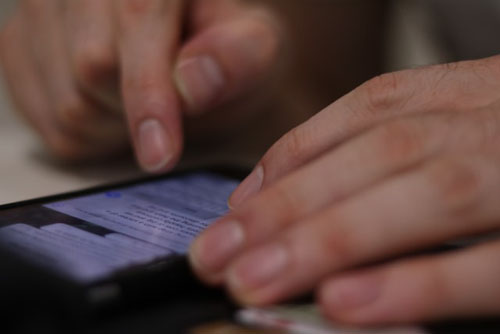
Unfortunately, Discord users won't be able to view deleted messages, regardless of whether it is a file, text or picture.
However, there are ways to workaround the deleted messages issue by using bots. Dyno is a good example, but you will have to use the premium version of the tool. Also with Betterdiscord installed, you can get the job done.
Hopefully you found this how to find deleted discord messages guide useful.
