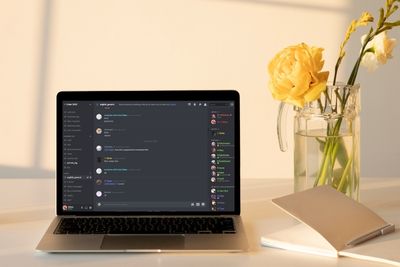
On Windows, you need to close the Discord window and then quit it from the system tray. On Mac, go to the menu bar, select "Discord", and then "Quit Discord". For iOS, open your app switcher and swipe the Discord app off. Finally, on Android, you "Force Stop" it from the Settings app. Once done, open it again.
My younger cousin who loves gaming was having issues with the Discord application on Windows. He tried restarting Discord, but it didn't work and he was tired of restarting the whole computer each time a bug popped up. Thankfully, I've been using Discord for many years now, so I know exactly how to restart Discord, regardless of the platform.
If you're also looking for how to restart Discord, then there's no better place to be. This guide will show you how to restart Discord on all major operating systems. Let's get right into it.
Contents
When you're using Discord and you run into certain issues with the app, restarting Discord becomes necessary. This is because a restart serves as a way to refresh Discord and clear any software glitches that might have been causing problems.
Refreshing Discord is actually quite easy, but the steps to follow depend on the operating system that you are using the Discord app on.
For instance, how you restart the Discord app on an Android device is different from how you would do it on a Windows PC.
The sections below will show you how to restart Discord if you're using any major OS.
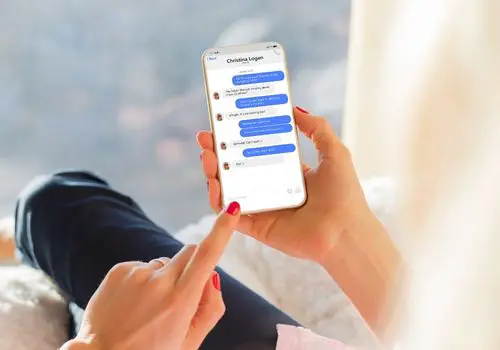
If you want to restart Discord on Windows, you need to go through a few more steps than on most other operating systems.
This is because when you press the X icon on the Discord app, it doesn't actually close Discord.
The Discord client will still be running in the background even after closing an open window. You have to close it from the system tray.
Follow the steps below to restart Discord on Windows:
Alternatively, you can close Discord straight from the Task Manager.
To open Task Manager in Windows, do the following:
If you want to restart Discord on an Apple computer, it is a lot more straightforward than on Windows.
To reset Discord if you're on macOS, just do the following:
Trying to restart Discord on Android devices can be quite annoying because even after removing it from your Recents menu, it might still be running in the background.
For this reason, you will have to force Discord to close, which you can do by selecting "Force Quit" from the settings on your device.
To restart Discord on your Android mobile device:

If you're using an Apple mobile device for Discord, restarting the app is much easier than it is on Android.
Since there's no Force Quit option on iPhones or iPads, all you need to do is get rid of it from the open apps menu.
To close Discord on any of these Apple mobile devices, follow the steps below:
You might be wondering, what's the point of restarting Discord anyway?
If you face certain software issues when using the app, you'll find that they can be quite reliably solved with a quick restart.
Some of the issues you might experience include:
If you're dealing with problems in the Discord mobile or desktop app, you can easily fix things by restarting Discord.
On Mac, simply use the "Quit Discord" option. On an iPhone, close the app from the App Switcher menu. On Microsoft Windows, you will need to close it from the System Tray. On Android, you must find Discord in the apps menu and Force Quit it.
Note that Discord server issues, freezes, audio problems, and other glitches might require you to close the app completely before opening it again. This can usually get it working properly again.
Did this article show you what you need to do to restart Discord on different operating systems? If so, look at our related articles to learn much more.
