
If you want to know how to make someone a mod on Discord, the first thing you need to do is create a mod role and set the appropriate permissions. After this, you can assign that role to a member by going to your community server settings, choosing "Members", clicking the three dots beside a specific member's name, then selecting the Mod role from "Roles".
My cousin was finding it difficult to manage his large server on Discord. The server members kept harassing each other, which caused a lot of issues. So, I showed him how to enforce rules and control user management by making someone a mod on Discord.
If you don't know how to make someone a mod on Discord and you want to know how, this guide is for you. Let's jump right into what you need to know.
Contents
Before you make someone a mod on Discord, it's important to know what they do and the permissions they will have. The power that a mod has depends on the permissions under the mod role you assign to them.
In a Discord server, a mod will support and control the rules of the servers and manage members. In the case of members harassing others or breaking any rules, the mod can remove their posts, edit messages, ban members, or mute them.
Basically, they are in charge of the administrative duties of the Discord server. Discord mods can also add new members to the already existing list.

Creating a mod role is the first thing you need to do before making someone a mod on Discord. You can create roles on both the desktop and mobile apps.
However, there are different mod roles that you can enable on a Discord server. Before you make someone a mod on your Discord server, you need to know the permissions they will have. The two most important are below.
The administrator permission can be assigned via server settings. It enables literally all the permissions that are available in Discord.
It is important to note that once you enable the administrator permissions for your mod's Discord account, they have the same controls you have. This means that they can assign new roles, delete the server and change the rules.
You need to make sure that you enable this permission for a mod you can trust.
You can enable this permission for your mod role if you only need them to kick members off the target server or permanently block members who are causing issues.
The above two are the main permissions you might need to enable for a mod role, as they have the most power.
However, there are other permissions that might come in useful for the moderator on your server, including:
Once you know the permissions you need to turn on, the next thing to do is create roles. Here is a step-by-step guide on how to create roles on the desktop app.

Once you've finished creating the new mod role, you need to choose members to assign roles like the admin role to. Below, you'll see how to make someone a Discord mod on the desktop app and mobile app.
Giving admin rights or any other role to someone on your Discord server is easy.
It's easy to make someone a Discord mod on the mobile app. The steps differ from desktops, but it is still easy.
There are different reasons why you may need a moderator on your Discord server. Usually, it depends on how many members are in your group and how active they are.
If you have over 300 server members and many users active, you may need one or two mods. With this number of members, your server's message frequency will definitely be high and this might be too much for you to handle.
Also, the kind of community you have will determine if you need Discord moderators and how many moderators you need. For example, a channel for hangouts and catching up may not need mods, unlike a channel that offers tech advice to different people, which might need one mod or two.
There are some characteristics that make someone a good mod. Their closeness to you should not be the only parameter for choosing a mod. You have to look out for qualities that will make them a good mod for your server.
A good mod must be committed. A mod has to be available at most times. They must be willing to dedicate time to their responsibilities.
The member should have good communication skills, should be able to listen to the members, and also be clear with information. They should also always give unbiased judgment.
Furthermore, they should be polite, courteous, and honest in their dealings with the other members. A mod shouldn't want only power or money.
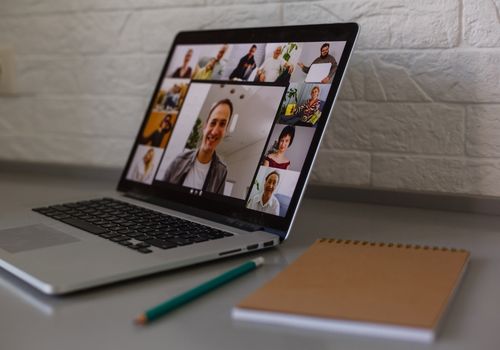
Having a public Discord server comes with large responsibilities, and for newbies, it can be overwhelming. That is why it is important to know how to make someone a mod on Discord, especially when you have a relatively large server size with more active users than most.
The admin role needs to be handled by a mod and it ranges from accepting requests, maintaining members' activities, and kicking or banning members. This mod role should be assigned to a person who is good enough for the job. In addition, if your mod misbehaves, you can go back to role settings and delete roles.
Making a member a moderator on Discord is easy. If this article showed you how to do it, check out our related articles to learn more.
