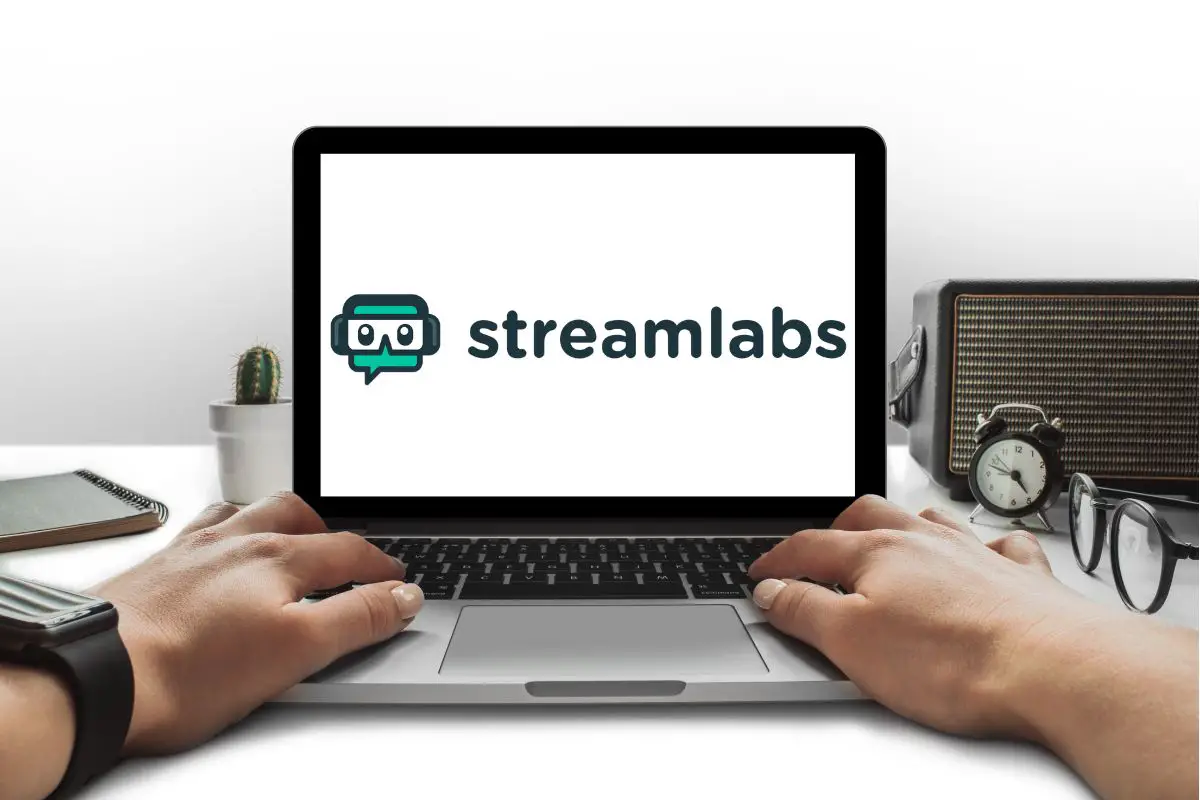
If you want to cancel your Streamlabs Prime subscription, you can do that straight from their website. Go into your Account Settings, select the Subscriptions tab, and then click Manage Subscription. Then click on the tiny "Continue here" text, and the "Cancel Plan" text in the bottom left. Finally, give them a reason for canceling, and confirm it.
I stream occasionally and to make it easy for me to stream on multiple platforms at once, I eventually turned to Streamlabs Prime, whose multi-stream feature made things super easy for me. Although I still stream now and then, I found it hard to justify continuing to put down money for a Streamlabs subscription, so I eventually had to let go.
If you're looking for how to cancel Streamlabs Prime subscription, I'm ready to take you through the process. It's a long process, but it is straightforward, so let's dive right into it.
Contents
If you want to cancel your subscription to Streamlabs Prime, the easiest place to go through the cancellation process is straight from your account on the official website.
If you've tried to cancel your membership on your own, you might have left frustrated since it seems that the option isn't there. It certainly is there, but Streamlabs made sure to make the process as annoying as possible for most users.
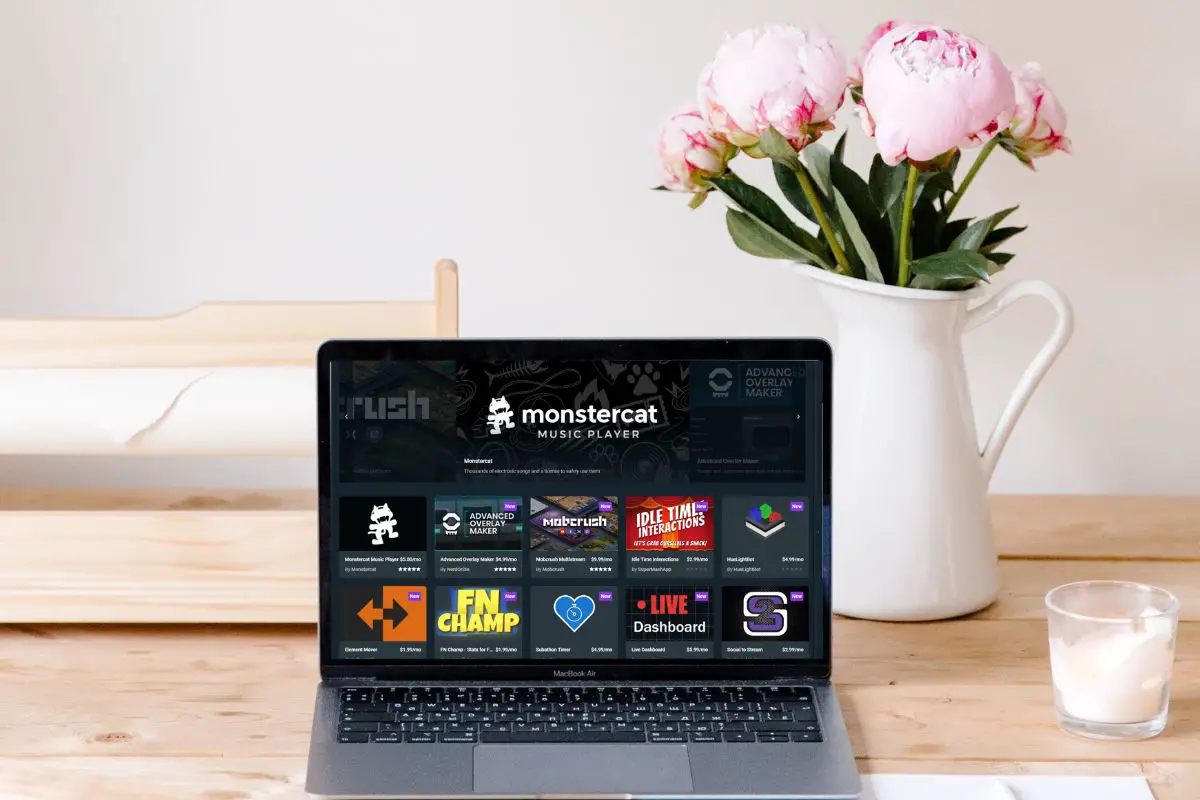
Don't worry though, I'll show you exactly how to, and I'll break it into easy-to-follow steps. Here's what you need to do:
That's a lot of steps, but you've finally been able to successfully cancel your Streamlabs Prime subscription!
If you pay for a Streamlabs Prime membership for a month or a year, you might wonder whether you'll need to pay manually once it is done, or whether it will auto-renew for you.
In the case of Streamlabs Prime, once you are subscribed, your payment method will automatically be charged when the next billing cycle comes around, whether it is a credit/debit card or PayPal.
This is why it is a good idea to cancel your membership to Streamlabs as soon as you realize that you won't be needing it anymore. Especially as it is very unlikely you will get a refund even if you promptly fill out a request form and open a support ticket.
Whether Streamlabs Prime benefits you or not depends on the kind of features that you need to access from the software.

Here is an overview of some of the most notable features you can access if you have this app:
It takes many steps, but canceling Streamlabs Prime is simple enough. Login to the website, go to Settings, and then the Account Settings section. Choose Subscriptions, and then "Manage Subscription". Click "Continue here", and then "Cancel Plan". From here, just follow the small buttons and the prompts.
It's a good idea for you to make sure your Streamlabs membership is canceled as soon as you realize you don't want to use it anymore. Otherwise, your money will be deducted automatically at the next billing cycle.
Was this article able to tell you everything you need to know about Streamlabs cancellation? If so, take a look at our other articles to find more really helpful tips and tricks.
