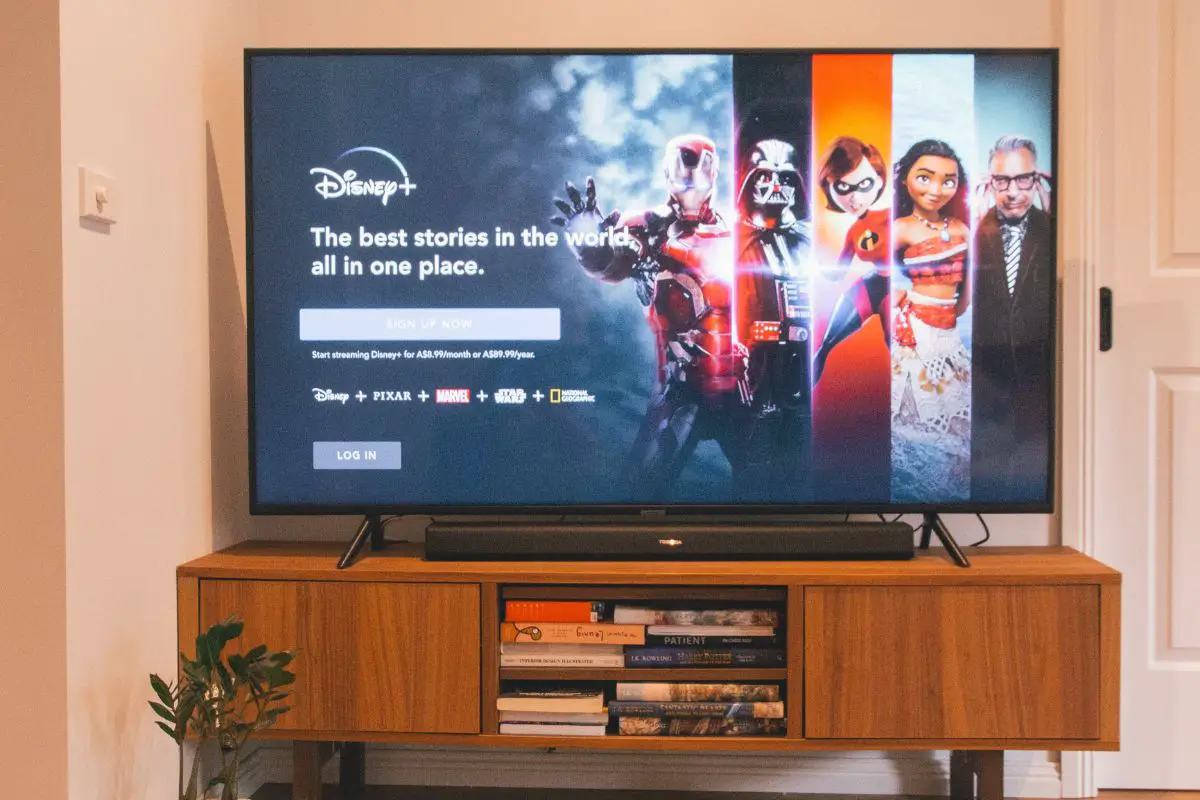
If you keep getting hit with the 142 error code on Disney Plus, you're dealing with something that's not letting you access Disney's servers. There are a few different reasons for this, but internet connection issues are a major contender. You might either have a poor internet connection or are dealing with some kind of router glitch.
But instead of this, the issue can be due to software problems. You should be able to take care of it by closing and then reopening the Disney app, or restarting your device.
I've actually faced this error message two times before. The first time around, it was due to a minor software problem, so I was able to close and reopen the app to take care of it. However, the second time around, I couldn't easily get rid of it. I touched on how I ultimately fixed it, and all the other solutions to try.
Contents
There are a few different ways to fix the Disney Plus error code, but a lot of the time, it can be due to server issues on Disney Plus' end. If this is the case, there's nothing you can do, other than wait for the streaming service to take care of things from their end.
By visiting a server status page, you can actually find out whether Disney's servers are in fact down. Once you've figured this out, you can contact the app's team and ask them when this will be sorted (there might also be a notice on the Disney website about this).
Before I get into my guide - here's the thing: you can use the streaming service on all kinds of devices, including smart TVs. So, I've divided my causes and fixes into a couple of different devices.

You'll generally have trouble with streaming services, even Disney Plus, if you have a bad internet connection. Now, this problem can pop up for a few different reasons, like some kind of router glitch, your network towers being down, or your internet speed is slow.
When it comes to a router glitch, you should be able to take care of the network connection issue by turning your router on and then off. But when it comes to your internet speed being slow, you can actually find out if this is the case by using a speed test, like Ookla. If it is, you can contact your internet provider and hopefully upgrade your data package.
Of course, if your Wi-Fi signal is acting up because of your ISP's towers being down, there's really nothing you can do. You'll have to just sit back and wait for them to get back up again.
Apart from a bad internet connection, the Disney Plus error code can also be due to the VPN you're using. If it's running, this means that your IP is being tunneled to a server abroad. Disney Plus can see this as a threat, as you're bypassing their regional restrictions. So, you're being blocked from accessing their servers.
Fixing this is super simple, as all you have to do is disable the VPN that you're on. The process to follow is pretty much the same on all computers, smartphones, and smart TVs that allow VPNs (like the Google TV and Sony TV), as you only have to open the virtual private network, and then hit the Disconnect button.
The error message can also be due to the Disney Plus app glitching out. By far, the easiest way to take care of it would be to close and then reopen the app. As you can imagine, the process to follow is a bit different depending on the OS you're using.
Here's what you do to get rid of the Disney Plus error code on Androids:
Here's what you do to get rid of the Disney Plus error on iPhone X and newer models:
Here's what you do on iPhone 8 and earlier models:
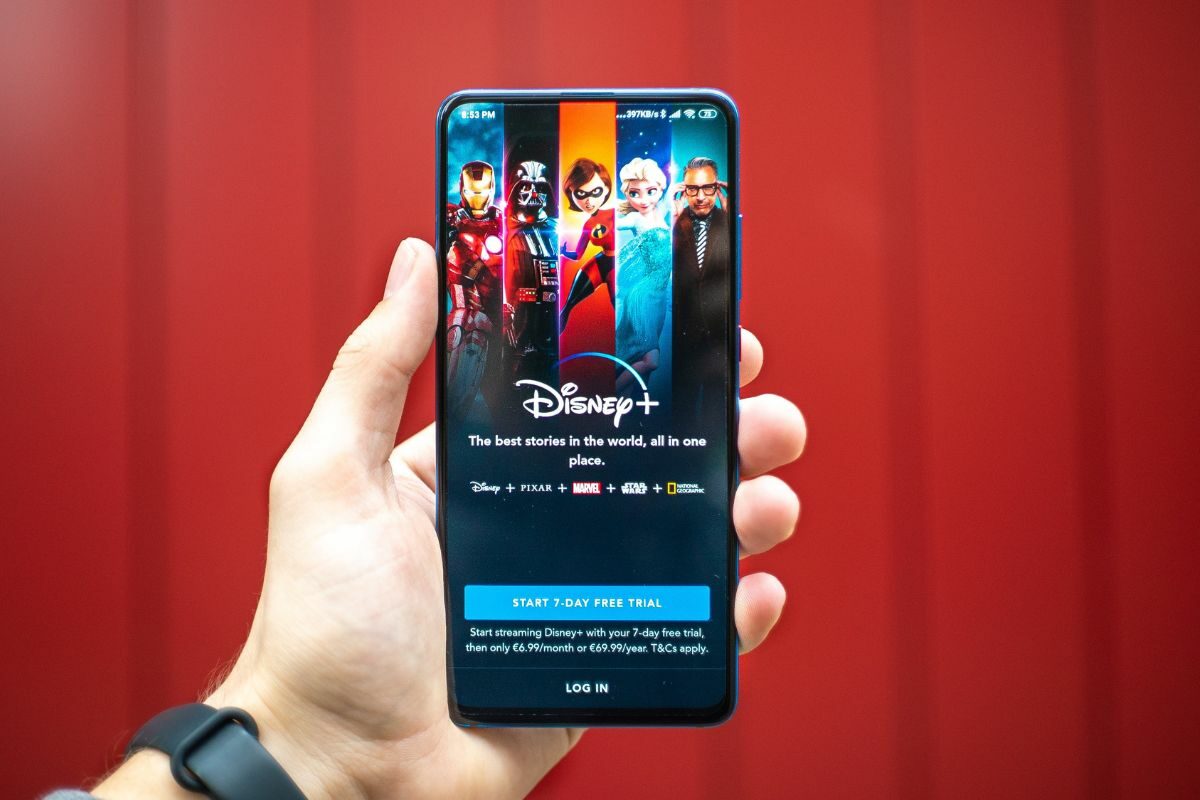
On Windows and Mac computers, you just have to click on the 'X' button on the corner to exit the app. So, there's not much work to do here.
Here's what you do to fix the Disney app on the Apple TV:
Here's what you do on Samsung TVs:
While on the topic of a minor app glitch being responsible, I'd recommend that you also try signing out of your account. This might be able to clear whatever's causing Disney Plus to act up. Overall, the steps to follow are the same on all devices. Here's what you do to get rid of the error message:
After you've signed out, wait a minute or two before you try to log back in. Hopefully, the "We're Having Trouble Connecting" error message won't keep popping up now. However, if it does, you can try signing into your account from a different device too.
If you're trying to watch Disney Plus on your web browser, you might be getting hit with the error message because of some kind of issue on your browser's end. So, try using a different browser and see whether this helps. From my personal experience, some of the best that you can use are Google Chrome and Mozilla Firefox.
I'd also recommend that you try clearing your browser's cache. It might be the culprit and be what's causing the "We're Having Trouble Connecting" error message.
Here's what you do on Google Chrome to access Disney again:
Here's what you do on Mozilla Firefox to fix Disney Plus error code 142: We're Having Trouble Connecting
Here's what you do on Opera:
Hopefully, you're able to fix Disney Plus error code 142 now. If you still encounter Disney error, it's time to move on to a bit more comprehensive fixes.

The Disney Plus error code can be due to the Disney app being outdated. If this is the case, it's probably bugging out badly. So, downloading the latest version of the app should take care of things.
Now, to make sure the Disney app updates properly, you'll need a stable internet connection first. It can take forever, otherwise.
On most computers and smartphones, you just go to your respective app store, search for Disney Plus, and then click the Update button.
On smart TVs, like the Apple and Samsung TVs, the process to follow is a bit different. Here's what you do to fix Disney Plus Error code 142 on Samsung TVs:
Here's what you do to fix Disney Plus error code 142 on Apple TVs:
Last but not least, I'd recommend that you try deleting and then reinstalling the Disney app. You might not be able to watch Disney because of some kind of major software problem on the app. If it's a major software issue, the only way to take care of it would be to delete and then reinstall the application.
Here's how you can delete Disney on iPhones:
Here's how you can uninstall the Disney app on an Android device:
Here's what you do on Windows to get rid of the Disney Plus error code 142: We're Having Trouble Connecting message
Here's what you do on Macs to get rid of Disney Plus error code 142:
Here's what you do on Apple Tvs to get rid of Disney Plus error code 142:
Here's how you can delete and get rid of the Disney error code on Samsung TVs:
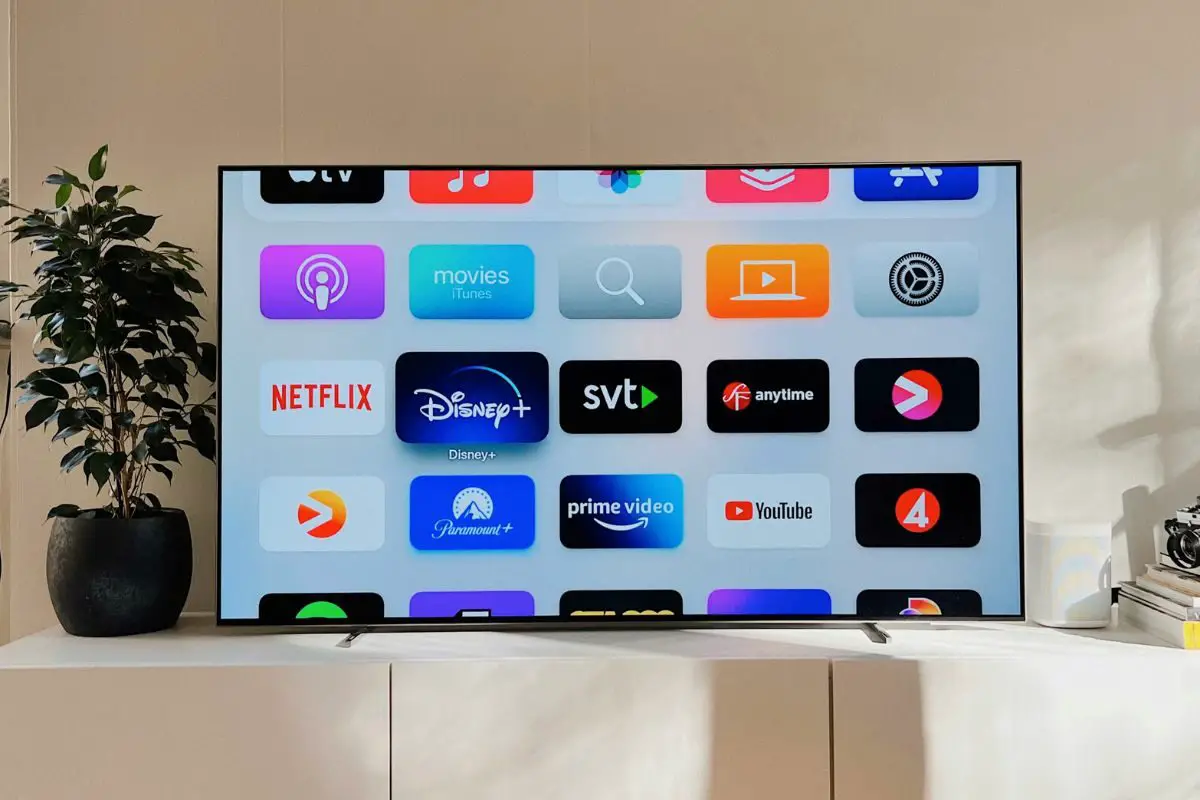
Once done, you'll have to head to the respective app store on your streaming device, like the Google Play Store, and then download the Disney app again. Hopefully, you won't be dealing with the error message anymore, but if the problem persists, you might want to try logging in from a different device.
As mentioned, you usually get hit with the Disney Plus error code when you're facing some kind of network connection issue. You should be able to take care of it with a few quick solutions, like restarting your router or moving closer to it.
However, the Disney Plus error code can be due to your proxy settings, like you using some kind of VPN, or instead, you using an outdated version of the app.
Fixing the error code is quite easy, and hopefully, you found all of the points that were run through useful: they can work with a lot of other error codes on the app too. Now, if you're still stuck with the error, it'll be a good idea to contact Disney and tell them about the problem.
