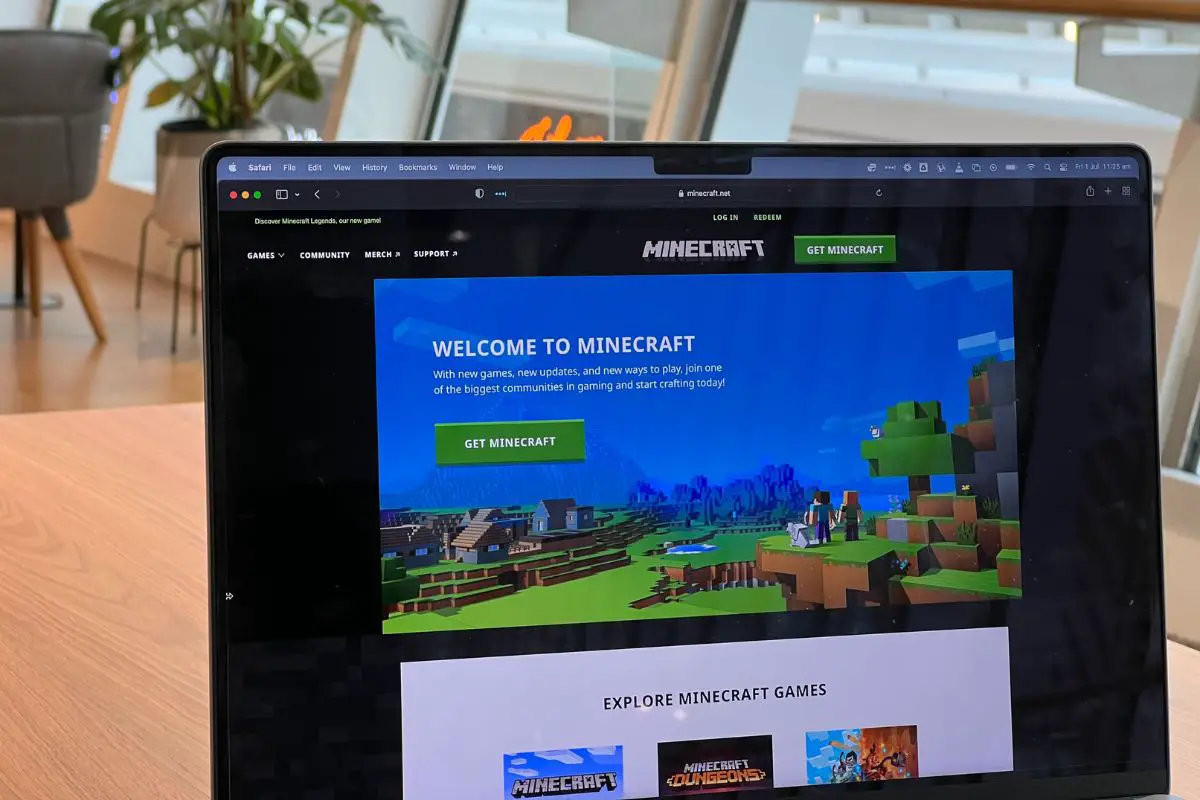
If you're unable to connect to your friend's Minecraft world, there are several potential causes. It could be because your internet isn't good or your Windows Firewall settings are getting in the way. However, it could also be because the Minecraft servers are down, there are bugs in the game, your version isn't compatible with your friend's, or the server is full.
People of all ages play Minecraft. That includes my young niece and nephew. I've been playing multiplayer games with them for a long time, but when attempting to join, I've had to deal with many "Unable to Connect to World" errors. The good thing is, being tech-savvy, I was able to fix the issue and understand why it happens.
So, if you're trying to connect to a friend's Minecraft world but it simply isn't working, this is the guide carefully put together for you. Let's get straight into what you need to know.
Contents
You might meet the "Unable to Connect to World" error message when trying to join multiplayer games with your friends.
There are quite a few reasons why this can happen and it can be helpful to know about these causes before you try to fix things. This can make you a lot more precise.

If you want to join multiplayer games with your friends, your Minecraft game will need to connect with the Minecraft server on the other end.
If your internet connection isn't great, this connection can't be established effectively. This can be a very likely cause of the "Unable to Connect to World" error message that you might see.
I'd recommend that you make sure you're connected to a network that is fast and stable.
You can attempt to move closer to your router for a stronger connection or close any applications that might be actively using data in the background.
Remember, a Wi-Fi connection will usually be a superior source of internet when compared to cellular data.
Ever since Microsoft purchased Mojang, the creators of Minecraft, you've needed an Xbox Live, or Microsoft, account if you want to play the game with friends.
Your Xbox Live account has a lot of privacy settings that serve to make your experience safer and more to your taste when you play games online.
However, these settings can sometimes get in the way when you play Minecraft online. They can completely prevent you from being able to join another person's Minecraft world unless you switch the appropriate settings off.
This is a very common reason why I see that many people can't get Minecraft multiplayer to work with their friends.
Here's how to enable the settings that will let you play multiplayer on Minecraft:
That's it! For many people, this is all you need to fix the problem and jump into a game with friends.
When someone controls a Minecraft server, there are different ways that they can change the properties and rules of that Minecraft world, including how many players are allowed on it.
If a friend's Minecraft world has a server limit and you join when it is already full, you're going to get met with an error that prevents you from joining, though you won't know why.
If the server you want to play on is full, the only options you have are to wait for some players to leave the world or to ask the server administrator to increase the player limit if they can.

If the Microsoft servers that host Minecraft go down for any reason, you won't be able to join a friend's Minecraft world.
This is because, unless your friend is hosting the server on their own computer, it is hosted on third-party servers which may occasionally experience downtime.
A server outage is something that you'll simply need to wait for Microsoft to fix.
You can keep an eye on things through Downdetector though.
When your Windows Defender Firewall is active and helping protect your computer from online threats, it may sometimes inadvertently prevent you from doing certain things online, like playing Minecraft with your pals.
The "Unable to Connect to World" error may be one that you get, but Windows Firewall can also cause the "Unable to Fetch Server Status" message, which can help you narrow down things a lot better.
This can also happen if you have any other Antivirus software on your computer.
It's a good idea to disable any antivirus that you have if you reckon that might be causing the problem.
You can also disable Windows Firewall (or your antivirus firewall, while leaving other forms of protection on) if you'd rather still have your antivirus working in the background.
To turn off Windows Defender Firewall, do the following:
Now that the firewall is off, you shouldn't have any other issues when trying to connect to your friends.
To keep your PC safe from online threats, make sure to reenable your Firewall and anti-virus once you've joined the world successfully.
If you're on a certain version of Minecraft and your friend's world is hosted on a much newer version, you will usually not be able to connect to the world.
Think about it. When the Minecraft app gets updated, it usually comes with a lot of new additions that you simply won't have if you're on a much older version.
To prevent any weird glitches during gameplay, you'll find that you simply aren't able to play multiplayer games in your friend's world until you've updated to the same version as them.
If your Minecraft version isn't the same as your friend's, all players involved should strive to update to the latest version of the game.
How you update Minecraft depends on the specific platform you're on, and these steps can differ significantly.
If you're on mobile, go to your respective app store, where you'll easily be able to update to the latest game version, if one is available.
Minecraft for Windows will usually update automatically, but you can also go to the Microsoft Store, go to the "Downloads and Updates" section, and install all available updates with one click of a button.
For the Java Edition of the game, you'll be able to update to the latest release once you open the launcher.
Newer game versions can help you get rid of bugs and also make it less likely that you and your friends are on different versions of the game.

If you're asking "why can't I join my friend's Minecraft world" and you're playing on a Minecraft game version that is a bit outdated, that might be the reason!
Like any other software, Minecraft may have some bugs that might mess around with multiplayer play. The good thing is that updates usually help squash any bugs that are found.
The first thing you should try to do if you're unable to jump into a friend's world on Minecraft is to close the game and launch Minecraft again.
If this quick fix doesn't work for you, I recommend that you restart your computer, smartphone, or game console, and see whether that's better.
You can also update the game, as outlined above, to take advantage of the latest bug fixes.
Sometimes, signing out and back in will set the head of your Minecraft launcher back on straight too.
The good thing is that this is easy to handle. However, keep in mind that the settings might differ slightly depending on the platform. Just do the following steps:
Now that you've signed out, all that's left is to log in again.
In some instances, a friend's world might have been deleted but you might still see it available to join from your side. When you try to join, you'll be met with an error.
If the Minecraft world you want to play in was deleted, there really isn't anything you can do about it.
The only option will be to make a new world and start from scratch.
If you've been causing trouble on your friend's server, you shouldn't be surprised if they don't want you to come back. This is why it is possible to ban someone and stop them from having access to the server.
However, you can ask your friend to confirm if you've been blacklisted, especially if you think that it might have been a mistake on their part.
If you're blacklisted on a server, the only option you'll have to get back into that world is to appeal to the server administrator. This might be effective if you were banned accidentally, but otherwise, you might not have much luck.

There are many reasons why you might not be able to join your friends in their Minecraft world. It could be because of unstable internet, different game versions, Xbox Live Online Safety settings, being blacklisted, and more.
However, for each of these problems, there's a fix you can follow. Sometimes a restart is enough, but in other cases, you'll benefit from updating the game, switching off your Windows Defender Firewall, signing out and back into your profile, or changing your Xbox Live settings.
Was this article able to get you connected to your friend's world on Minecraft? If so, take a look at our other articles, for more effective tips.
