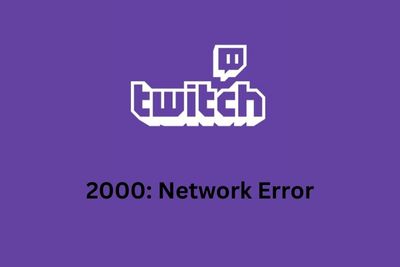
Different things can cause the Twitch Error 2000 message, like a poor network connection, an ad blocker or extension, problems with the web browser, or it might be downtime of Twitch servers. Regardless, there are many fixes you can try, like restarting the Twitch stream or computer, using a different browser, or disabling your antivirus software, ad blocker, or VPN.
If watching streams is one of your favorite hobbies, then you're just like me. I have a lot of favorite streamers and one day while trying to open a Twitch stream page, I was met with an error message saying "Twitch Error 2000: Network Error". The good thing was, I had handled this for many friends before, so I was able to sort it out in about ten minutes.
Twitch Error 2000 can pop up when you least expect it. So, if you want to know the potential causes and the solutions you can use to get rid of it, this is the guide you need. Let's get right into what you need to know.
Contents
Twitch Error 2000 is an error that you may face when trying to play a stream. It can come written in different ways, but it will always mention the "2000" and "Network Error".
This Twitch network error occurs when Twitch detects an issue with the network connection that you're trying to use to access their website. This might be because of an unstable or non-secure network connection.
You can experience this network error whether you're a streamer or a viewer.
As a streamer, you can potentially get hit with it at any point of the stream, though it can also stop you from starting a stream in the first place.
Twitch users, on the other hand, can have this Twitch network error pop up at any point as they use the platform.
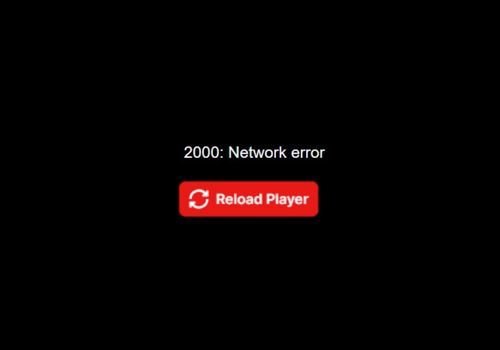
Understanding the reasons why you might get hit with Twitch Error 2000 is important, especially as the only info you can get from the error itself is "Network Error".
Many things can affect how Twitch detects your network connection. I'll talk about the most common causes of this Twitch error message below.
The most obvious reason why you might be facing this Twitch error is that there's something wrong with your internet connection.
This might be that you're simply on a bad network connection or it is unstable.
When Twitch is unable to make a reliable connection with its servers because of your internet, you will likely get hit with Twitch error code 2000.
There are many options to browse the web out there, like Google Chrome, Safari, and Microsoft Edge. Sometimes, the web browser that you're using can be the problem.
It can either be how the browser processes certain network requests, or it can be a software bug. However, if the browser has worked for you on Twitch before, you will likely be able to fix the problem easily.
It is relatively well-known that Twitch and ad blockers don't play nicely together. While you might find the occasional ad blocker that doesn't run into issues with Twitch, many of them do.
As a result, having an ad blocker active while watching a Twitch stream can cause Twitch Error 2000.
Browser extensions can help you personalize your web browsing experiences, but sometimes these extensions can get in the way of things.
It's hard to say which browser extensions can be culprits when it comes to Twitch Error Code 2000. But the good thing is that if this is the cause, it's pretty easy to take care of.
Twitch is not available in all regions of the world. As a result, some regions are "IP-banned", which means that any IP address detected as coming from those regions won't be allowed to access the platform.
It's for this reason that a lot of people opt to use a VPN so that they can still access the site despite restrictions.
On some very rare occasions, the Twitch 2000 network error can be caused by problems with Twitch's servers, which means you don't have any say in it.
When this is the cause, you will just have to wait for them to sort out their problem.
There are a lot of things that can cause the Twitch 2000 network error, but it's great that almost all these causes have a fix or two that you can use to get things working again.
Below are some of the best ways to fix Twitch Error 2000 on your computer.

The first thing you should do if you find yourself with Twitch Error 2000 is to make sure that you are on a reliable and fast internet network. A bad network connection is one of the most common reasons you'll see this.
Try to avoid using cellular data and stick to a WiFi connection with high internet speed.
However, you can also try to restart your network modem if you're sure that your internet isn't what's impeding the network connection process. Unplugging the router from power and plugging it back in after about 10 seconds tends to be enough.
All you need to do if you find the Twitch 2000 network error is to refresh Twitch.
You can simply press F5 to refresh in Windows or click the refresh button in whichever web browser you happen to be using.
Sometimes this is all you need to fix Twitch Error 2000.
Whether you're using Google Chrome, Mozilla Firefox, or Microsoft Edge, you might find that switching to a different browser can serve as a solution to this problem.
If this does the trick for you, it might point to a software issue arising from a bloated browser cache or certain extensions which are getting in the way of how your browser communicates with this popular streaming service.
Restarting your computer is typically the first fix I suggest when you run into software issues on your computer. However, I find that the earlier issues are quicker for many users to implement and tend to be more likely culprits in the case of the Twitch 2000 network error.
To restart a Windows computer:
To restart a Mac computer:
Clearing your browser cache, cookies, and other site data occasionally can improve the performance of your web browser and reduce the risk of random issues popping up.
There are many browsers out there, so it's hard to put instructions for all of them. Instead, let's focus on how to do this on Google Chrome, the most popular web browser.
If you're using any other browser, you can look through its advanced settings or simply Google how to clear its cache.
Since an ad-blocking extension can be the cause of Twitch Error 2000 getting in the way of you enjoying streams, it's a good idea to temporarily disable ad-blocking extensions that you have active, at least until you're done on Twitch.
The extension that you're using might have its own special way to be disabled. Even if it doesn't, Chrome provides an easy way to disable any extension.

Modern antivirus software doesn't just look out for any threats stored locally on your computer. However, they also keep an eye on the network traffic to make sure that there's no web application trying to compromise you.
Unfortunately, despite the good intentions, this can sometimes get in the way of Twitch and result in problems with your streaming Twitch content, including Twitch network error 2000.
To fix Twitch Error 2000 when this is the cause, disable your antivirus software. Antiviruses are not made to be disabled in a convenient way, so you'll need to look in your antivirus settings and find out how to do this.
If you're using a VPN to access the Twitch app, you may be set to a region where Twitch is not available. It may also be due to server-side issues in that particular country or region.
Try to switch your VPN to another region and see whether that gets rid of this error code.
To eliminate the risk of any browser-related issues being what causes Twitch to give your Error 2000, you used to be able to download Twitch's desktop application.
I found this desktop application to be the better way to experience Twitch streams until it was discontinued in 2022, with the company encouraging us to use their web page or mobile apps.
Regardless, you can use a third-party Twitch client like zTW. Just note that it's a paid app and you'll only get a three-day free trial, though I find that to be long enough to tell if you like it or not. You can also see whether the error persists after getting it.
A lot of things can cause Twitch Error 2000, including bad network connection settings causing an unreliable connection, VPN issues, an ad blocker or other extensions, or the browser that you're using.
Fortunately, there are many fixes you can use to get the Twitch website working as it should again. Sometimes, it can be as easy as restarting your computer or the stream, disabling your extensions, ad blockers, or antivirus software, or using another browser.
Regardless of the cause, did any of the above fixes help you get rid of the Twitch Error 2000 problem? Take a look at our related articles for more info.
