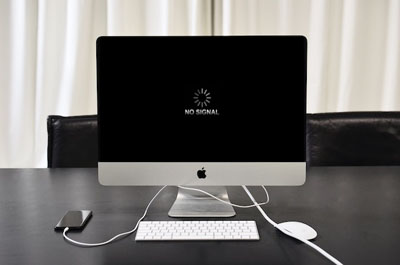
If you keep getting hit with the No DP signal error, your displayport connection may not be working properly. Check your cables and make sure they are not loose.
At the same time, the issue could be due to outdated drivers. Install the latest graphics card driver and see whether this helps.
Although I have not faced the error before, it used to pop up on a friend's computer. He came to me for help, and I managed to sort it with the tips and tricks below.
Contents
There are many ways to fix the signal issue, and they include:

You could be dealing with the signal issue if your display port cable is loose. Most likely, you didn't plug it in properly, or there is dust stuck between the cable and the port you have connected to.
Here's how you fix this:
In case you're using a displayport adapter, plug your cable back into a different port.
If that didn't do the trick, go ahead and restart both your computer and monitor screen. You might be dealing with an isolated glitch which can be fixed this way.
To restart your monitor, unplug its power cables from the power source, wait about 10 seconds, then plug it back into the outlet.
Most external monitors have native drivers that power their components. There may be a companion app or driver that you needed to install but weren't aware of.
Go through your monitor's instruction manual. You'll know whether your monitor requires a special driver or application to work.
If the above tricks didn't help, try restarting your graphic driver. All you do is:
In case you're wondering, the above steps will help regardless of the driver that is installed.
There may be a monitor update that you have accidentally missed. If you're not sure whether about this, check if there is new firmware online.
The process to update your display will differ depending on the model that you own. Your instruction manual should have a detailed guide on what to do.
You will also need to download new firmware for your monitor drivers. They may be outdated and bugging out. The process to follow is easy. However, you will need an internet connection first.
There are 2 ways to get the job done:
Or:

Although updating your graphics driver can help, this can also cause the problem. If you did this recently, you may have downloaded unstable firmware.
The only way to sort this would be to roll back the driver to a previous version:
Last but not least, contact your monitor's manufacturer. You might be dealing with a hardware issue. Depending on your device warranty, you should get the issue fixed for free.
You can also contact a reputable repair shop near you.
Just keep in mind that you will have to hand your screen to them for a couple of days to even weeks.
Fixing the error message is easy. Your displayport monitor may not have a stable connection, so removing and reattaching the cables can do the trick.
At the same time, you may be dealing with a software issue. Visit your monitor manufacturer's website and check whether there is an update to download, or if there is a driver that you need for your operating system. You can install driver easy with my instructions above.
Apart from software issues, the displayport signal error could be due to hardware issues. If you dropped and broke your display, there could be hardware damage.
Hopefully you found this guide useful, and got your displayport interface back up and running again.
