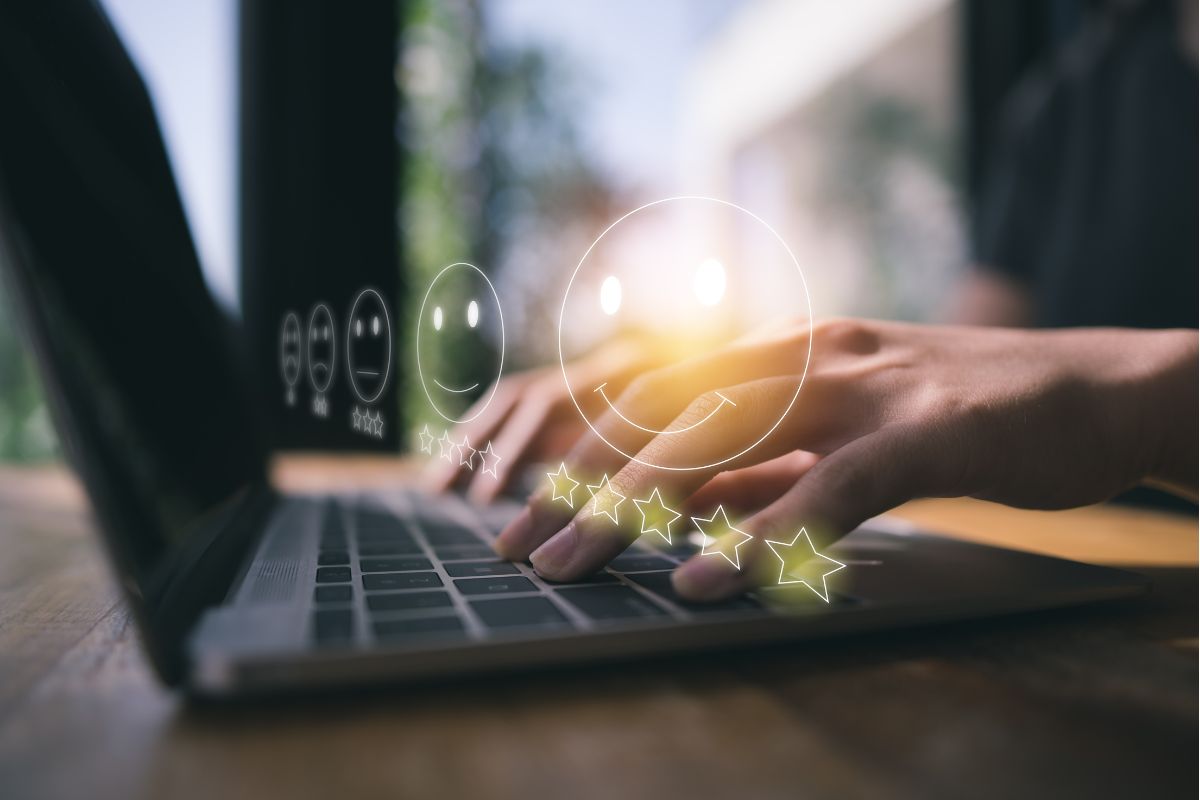
You can add emojis to channels from your computer with the help of the Symbl site. It comes with a bunch of emojis that you can copy and paste. But on mobile phones, it gets way easier, as your phone already has emojis on its keyboard.
I've been running my server now for almost 5 years, and I quickly realized that adding emojis to channel names made them feel homier. I've actually had a few users ask me how I added them, and broke it to them how easy it was.
If you like them, you'd also like a run down, you can read ahead.
Contents
The below methods work both on text and voice channel names.

Your computer keyboard doesn't come with emojis, so you'll need a third-party site to copy and paste them. I personally like the Symbl site. It's completely free if you're wondering.
Here's what you do:
But of course, to edit a text or voice channel, you first need to have the proper server permissions. If you own the Discord server, you have nothing to worry about. But this might not be something that you can do if you are only a Discord moderator.
Adding emojis to channel names from your phone is pretty easy. You don't have to open Unicode or any other emoji list site, as you already have emojis installed on your phone's keyboard.
Here's what you do on the Discord mobile app:
If you're wondering, the process to follow is the same on both Android and iOS phones. And it works on phones and tablets too.
Once again, you can only change channel names on your own Discord server, or Discord servers that you have the necessary permissions on.
You pretty much have to follow the same process to add symbols, as adding emotes. So, you'll have to go to a special site, and then copy whatever symbol you want to paste into your channel's name. Thankfully, Symbl has symbols too, along with emojis.
Of course, this is on your computer - on your phone, it's way easier, as you have a bunch of symbols already pre-installed into your keyboard.
You can't change channel colors on Discord. This isn't something that Discord has said that is in the works either, so I wouldn't hold my breath about this. This is true for both voice and text channel names if you're wondering.
If it's any consolation, you can always change the color of your name on Discord. You can set up custom color roles, and then use a reaction bot to help users assign these colors to themselves. I've actually done an in-depth article on this that you might like.
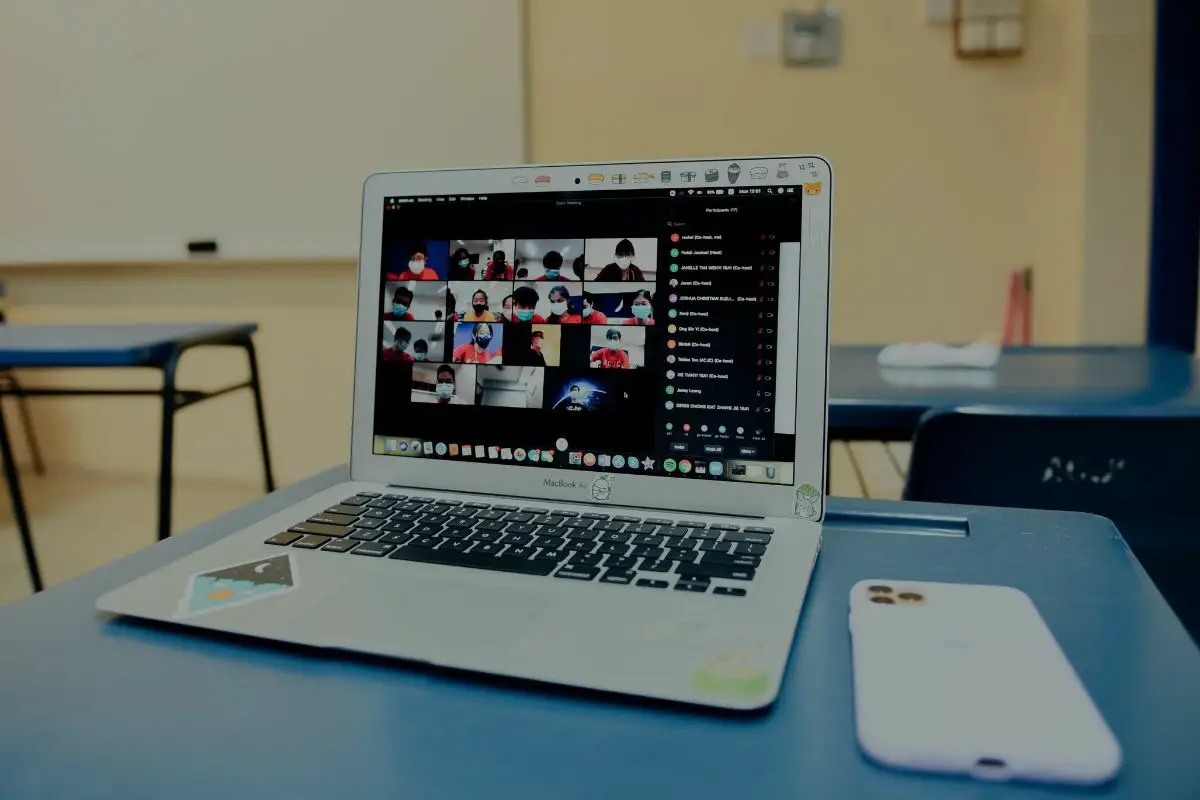
You can't change your server banner unless your server has been boosted seven times.
You probably already know what boosts are, but they're special perks that Nitro users get, that allow them to help servers level up. With 2 boosts, you reach level one, and with seven, you reach level two.
Once you have boosted your seven times, here's how you can change your server banner:
If you want to subscribe to Nitro for a server banner, know that it's not too expensive. It only costs around 9 bucks. Once you subscribe, you can click on your server name, and then hit the Boost button.
You get 2 boosts for free with your Nitro, but you can always buy more if you want - they cost $5 each.
It's relatively easy to add emojis to your Discord channels. But as mentioned, the process to follow is a bit different on your phone and computer. When it comes to your computer, you'll have to go to your server's channel list, click the edit channel option, and then copy and paste custom emojis from special sites, like Unicode.
Meanwhile, on mobile phones, you don't have to copy and paste anything, as there are emojis already installed on phone keyboards.
Hopefully, you found all of the points that were discussed useful and are able to edit your channel name now.
