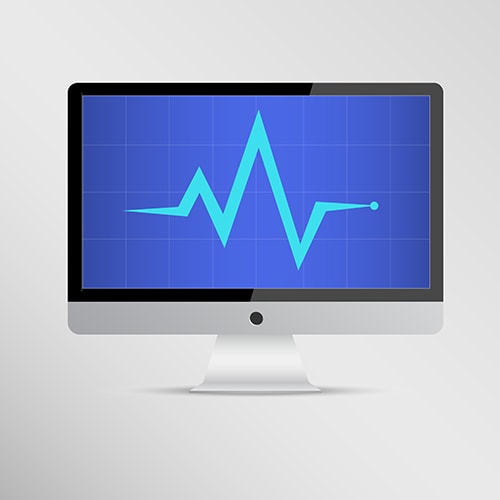
The Central Processing Unit or CPU is essentially the brain of the computer. Therefore, a dead CPU would essentially mean a dead computer.
Typically, it’s very rare for a CPU to fail but when it does, there’s often nothing you can do about it other than replacing it. Hence, it’s helpful to be able to tell if your processor is dying. Even if you aren’t able to fix it, at least you can prepare ahead of time to replace it sooner so that your work doesn’t get halted.
Contents
It certain cases, the CPU may just up and fail without any warning signs. If the CPU is indeed dead, then your PC won't load the operating system.
Typically, a computer runs POST (Power-On Self-Test) before it completes boot up. POST involves checking whether all the vital components in the system are working properly. If the CPU isn't working, then it's going to throw an error in the form of the notorious 'blue screen of death' or BSOD. This will occur even if the other components like the motherboard and hard drive are working fine.
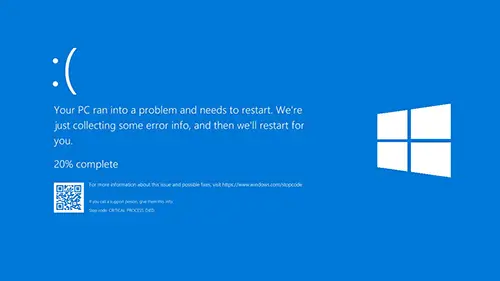
Just to be clear: while BSODs can be caused by failed CPUs they can be a result of some other issue too. For instance, a buggy driver is a common cause of BSOD as well. If you want to learn how to troubleshoot a Blue Screen of Death, check out this handy guide from HowtoGeek.
Despite this, the BSOD can be helpful as well, since it displays unique error codes that point to the issue. Simply google what this error means and you’ll know what the problem is.
So what’s the definitive way of checking if a CPU is dead?
If you've ruled out other causes of BSOD and you suspect CPU failure then try swapping it with one that you're 100% sure is working.
First of all, disconnect all components from your motherboard, except for your Power Supply Unit (PSU), CPU and heatsink. Start your computer again and listen for long beeps (we'll talk about beep codes later in this post) which usually indicate missing memory. Long beeps mean that all of these components are working fine.
If, on the other hand, you're met with silence, then it either points to a failed CPU or a PSU. If you hear the long beeps after swapping out the CPU, then that's a pretty clear indication that your CPU is dead.
Other symptoms can mean that your CPU hasn’t failed yet but is failing. Let’s take a look at these next:
An automatic shutdown can be caused by a myriad of things. However, if there were a few lock ups immediately prior then it could be pointing to a very serious problem in the CPU.
One reason could be severe overheating to the point that it sustained some damage. In response, the system could have shut down automatically to stop any further damage.
Every CPU comes with a built-in fan for dissipating heat. If this fan breaks down, then your CPU is very likely to overheat.
This is why it's good practice to check on all the fans in your PC every so often. A lot of the times, dust can collect in these fans, slowing them down and sometimes choking them completely.
What can I do about it?
If your computer locks up and crashes, check your fans first and give them a proper cleaning.
If a computer runs POST and finds out that the CPU isn't working, then it'll stop the boot-up process from completing and instruct the motherboard to produce a beep. The number of beeps emitted will vary depending on what the problem is so they're pretty helpful for troubleshooting.
What can I do?
If your computer doesn't boot up and instead starts beeping, note down how many times it beeps. Then check what it means by referring the table below:
| Number of Beeps | Indicated Problem |
| 1 | Refresh Failure |
| 2 | Parity Error |
| 3 | Memory Error |
| 4 | Timer Failure |
| 5 | Processor Failure |
| 6 | Keyboard Controller Failure |
| 7 | Virtual Mode Exception Error |
| 8 | Display Memory Failure |
| 9 | ROM BIOS Checksum Failure |
| 10 | CMOS Shutdown Register Failure |
| 11 | L2 Cache Failure |
| Continuous Beeps | Memory or Video Failure |
As you can see, five beeps typically points to CPU failure.
If you're not entirely sure whether your CPU has failed due to overheating, then check for physical evidence. Typically, when temperatures become too hot, the motherboard and CPU can start to melt. At the very least it can leave a char – one of the commonest signs your CPU is dying.
What can I do about it?
If you do notice a char on your CPU, it means that it's suffered some permanent damage. In that case, there's really thing you can do other than replace it. You might have to replace the motherboard as well if there are signs of melting.
These are some of the commonest signs of a dying CPU.

Your CPU could be failing for multiple reasons. Being aware of the common causes can help you read the signs of a failing CPU more easily and prevent long downtimes.
CPUs grow weaker with age, even if you do take care of them. Generally, if the CPU is older than five years, then it can suddenly fail.
A lot of the time, the first component to fail is the fan. Most fans start to wear out once they reach the five-year mark and there's really nothing you can do about it. They may run out of their store of lubricant for instance and the friction will start to eat away at the moving parts.
So if your CPU is nearing five years, then you're better off upgrading to a new one. In any case, it should be outdated by then.
As discussed above, overheating can permanently damage your CPU if left unchecked. If you do processor-intensive tasks like gaming or video-editing daily, then you're going to generate a lot of heat. Hence, make sure you've got a really good cooling system installed.
In addition, consider placing your PC in an air-conditioned room. Computers placed in environments that are less than 80 degrees Fahrenheit are less likely to overheat.
Sometimes, people place their PC towers on the floor. This can restrict air flow into the case. If the floor is carpeted, dust can get in more easily and choke out the fans.

Gamers like myself try to push their CPUs way beyond their base clock speeds. This helps you achieve better frame rates at higher resolutions. However, overclocking comes at a price: additional stress on the CPU.
Every time you overclock, you're reducing the lifespan of a CPU. A lot of heat is generated and if you don't have a proper cooling system in place, this can lead to permanent damage.
Advice for Overclockers: ways to minimize damage on your CPU
The motherboard is a circuit board consisting of many complicated components working together. If even one capacitor on it goes bad, it can cause your CPU to fail. So if you've ruled out heat as a cause and your CPU isn't that old, do a visual scan of your motherboard for leaking or protruding capacitors.
If your CPU receives too much voltage at once, then its internal components can fry. This is a likely scenario for people who live in areas that have unstable power lines or experience a lot of lightning storms.
The good news is that there are a few preventive measures you can take to protect your CPU from a power surge:
1) Avoid connecting the computer to your wall outlet directly.
2) Get a surge protector for your computer
3) Invest in a Power Supply Unit with built-in surge-protection like this Thermaltake Smart 500W
You might be thinking, why bother troubleshooting a CPU if you can just replace it? While replacing a failing CPU is the most effective solution, you must figure out why it failed.
If you don’t rectify the conditions that caused your original CPU to fail, the replacement is likely to suffer the same fate as well.
If you Suspect Overheating…
If you note any symptoms of CPU overheating, then:
If you're getting a blue or black screen…
CPU failure isn’t the only possible reason for boot up failures. It could be that your CPU is fine and some other component is failing. So you might be asking yourself: “how do I know if my processor is working?” Here’s how:
In that case, your best bet is to take your computer to a repair expert and just tell him “test if my CPU is dying”.
Related Posts:
CPU's are generally reliable computer components, but that doesn't mean you should completely neglect them. With a few precautionary measures, you can ensure that your CPU doesn't fail on you unexpectedly.
Don’t wait until you see damaged CPU symptoms to take these measures:
Some motherboards come with proprietary tools for taking temperature readings of your CPU. These are usually accessed via the BIOS and they have user-friendly interfaces for checking heat levels.
If your motherboard doesn't have such a tool, then don't worry. You can use Core Temp and similar tools that are available for download online.
Certain heat monitoring software allows you to set temperature thresholds. If these thresholds are crossed, then you’ll see a pop-up warning. This can be useful when you’re overclocking or running a heavy application. Setting thresholds and notifications prevents you from having to manually check CPU temperature from time to time.
As I mentioned previously, dust can inhibit fans and thereby reduce the system's cooling ability. Hence, I recommend cleaning out your PC once every few months. Consider doing it more often if you've got a dust problem in your house.
Liquid Coolers are much more effective at dissipating heat than air coolers. This is because water is a much better conductor of heat than air. Nowadays, you get all-in-one coolers as well which come with a fan as well as a liquid cooling block.
Don't ever place your computer near a heat source, whether it's close to a window through which warm sunrays can sweep in, or a radiator. Computers thrive in colder conditions because it delays heat buildup.
As mentioned above, placing PC towers on the floor can restrict airflow and carpeting exacerbates the problem. If you don't have any space on the desk and absolutely must place it on the floor, I recommend getting a PC tower stand which raises up the tower and allows air to escape from underneath.
The CPU is perhaps the most vital component in a computer and when it fails, nothing else can function. That’s why it’s important to know how to identify bad CPU symptoms and know some troubleshooting steps. You should also take a some of the preventive measures mentioned above early on, instead of waiting around until you see bad processor symptoms.
